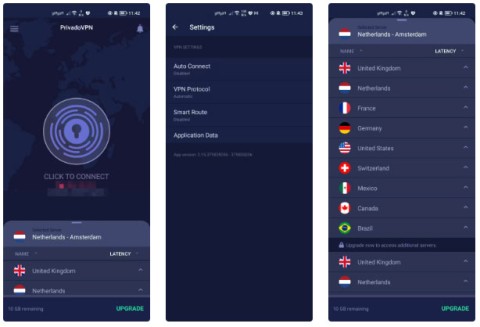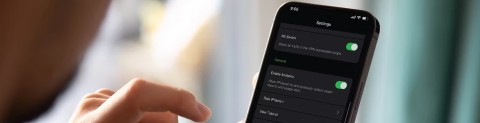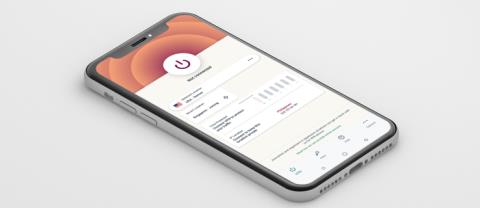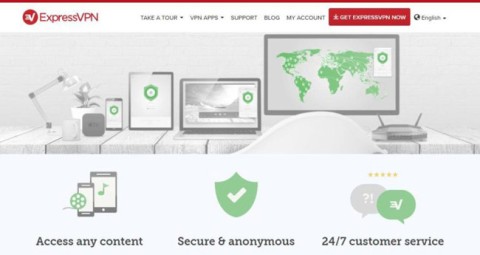4 VPNs That Dont Require Login or Registration

Want to get the benefits of a VPN without signing up for an account? Believe it or not, there are options out there.
Recently a lot of computer users are annoyed with the Internet because of the "crawling speed". Not only makes the job less efficient, reduces productivity but also causes many difficulties in work and daily life. There is an effective solution to help us overcome this in a simple way, which is VPNBook.
As is known, VPN (Virtual Private Network) is the technology to build virtual private networks to meet the needs of users. Today, by installing and using VPNBook, we will better understand this service.
Step 1: To configure VPNBook with OpenVPN, first need to download OpenVPN.
You choose in the table below a link appropriate for your device and then left click on it to download to your computer.
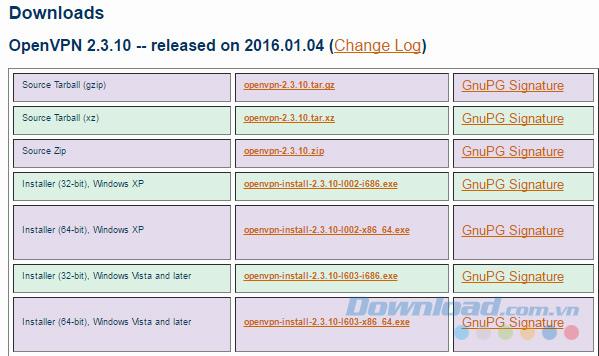
Step 2: Choose a location to save and name the file and Save again.
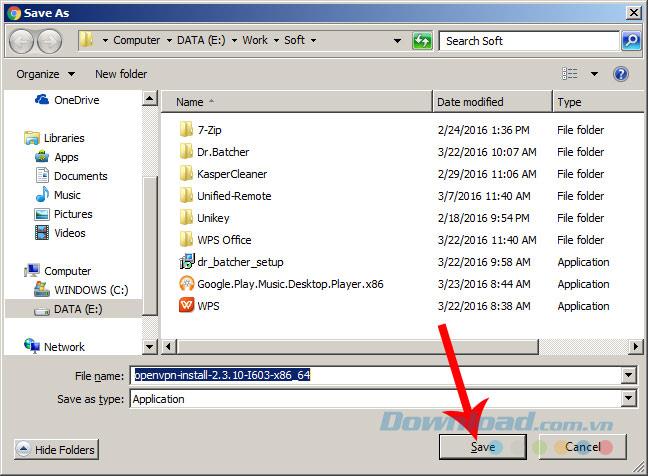
Step 3: Install OpenVPN on the computer. Navigate to the location of the downloaded file on your computer and then double-click the file.
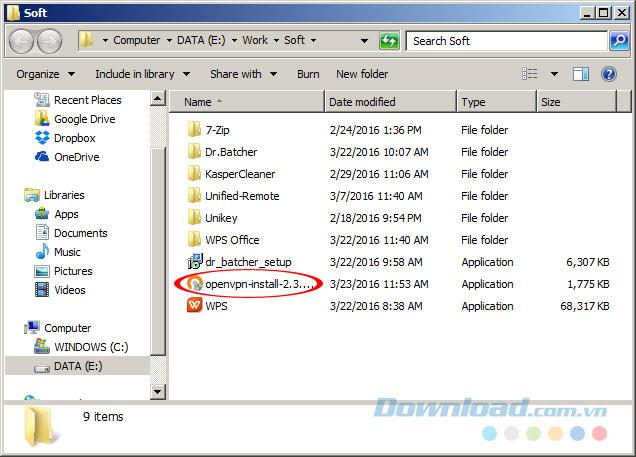
Click on Next to get started.
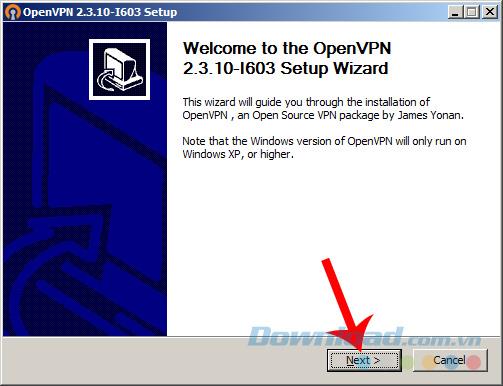
Step 4: Continue to select I Agree.
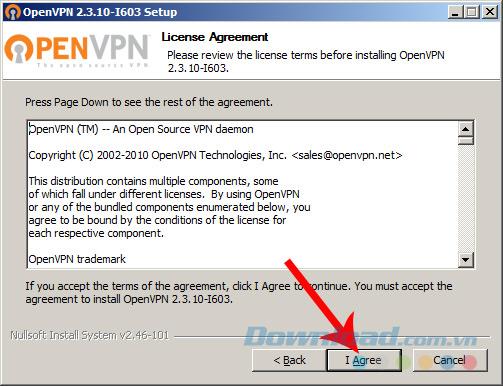
The installation of OpenVPN is completely free of any additional software or options, so you can safely click Next until it's over.
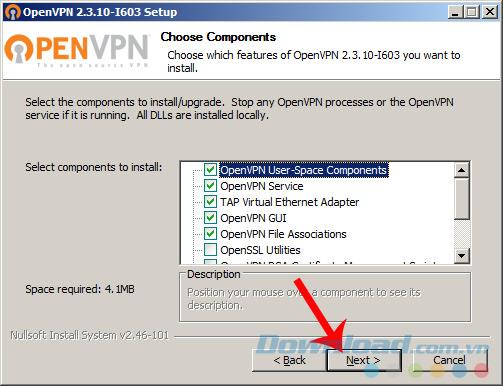
However, if you want to change the location of the file installation, in this step, select Browse / find a new location and then Install .
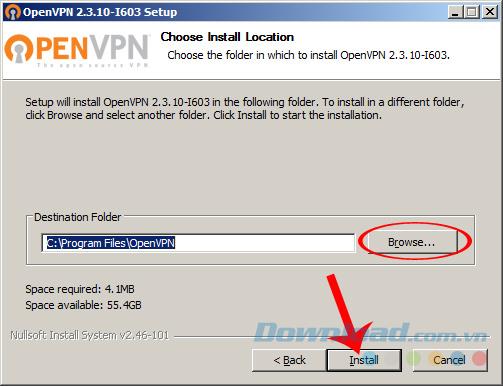
Select the location to install OpenVPN on the computer
Step 5: During the installation process, another window will appear asking you to confirm whether you want to install the new configuration or not? You choose Install to agree, Don't Install to skip also means that the installation operation is terminated.
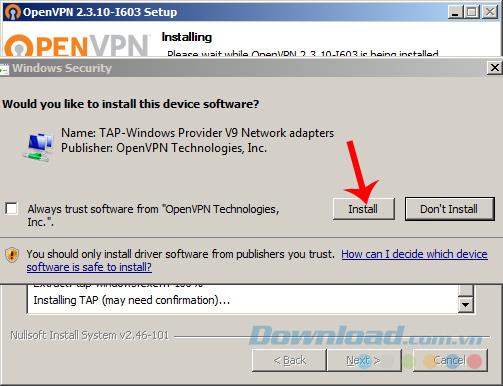
Step 6: Wait a few minutes (depending on your Internet speed) for the process to finish, then click Next .
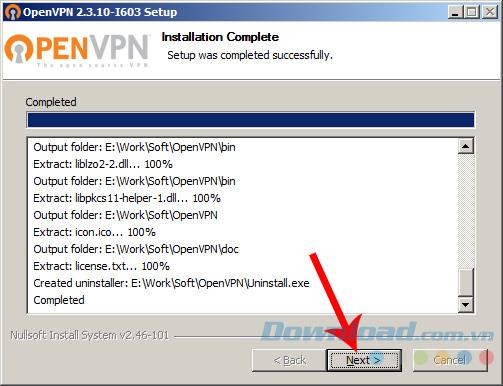
Finally, tick the Start OpenVPN GUI and Finish to close the installation window.
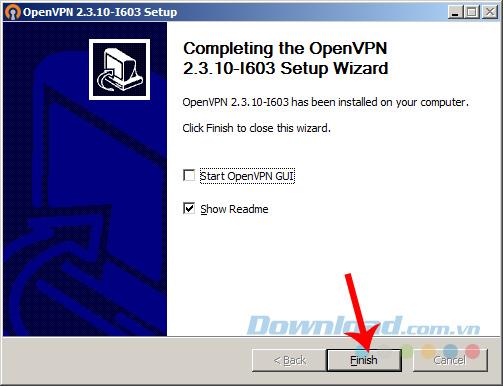
Once the installation is completed, you will see a screen icon and a gray lock.
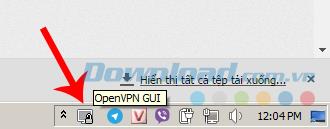
Step 7 : Go to the homepage of VPNBook , select OpenVPN and download any OpenVPN Certificate Bundle Server in the links shown below.
ATTENTION:
Each of these packages has a different Username and password to create a connection, so when choosing which package, you need to remember the information to perform the final step.
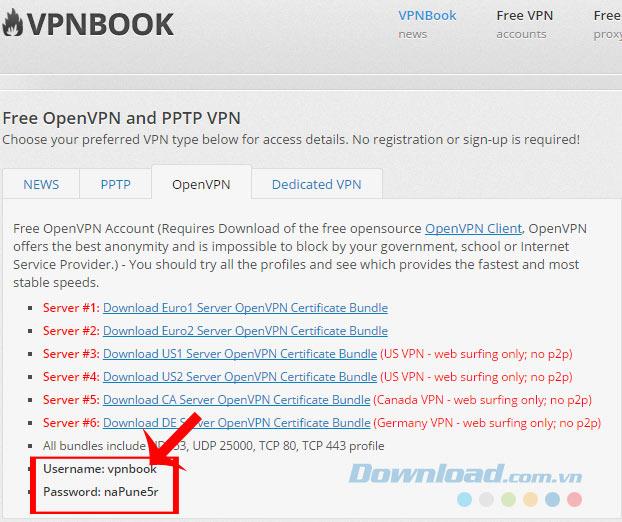
Remember the Usernam and Password of the downloaded package
Step 8: Save this file to your computer. It is best to save it in the same location as the original OpenVPN file for your convenience.
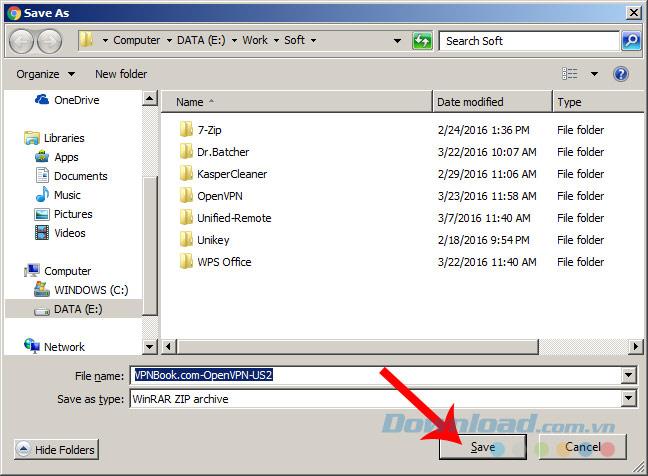
Step 9: Use the 7-Zip or WinRAR decompression tool to extract this VPN file.
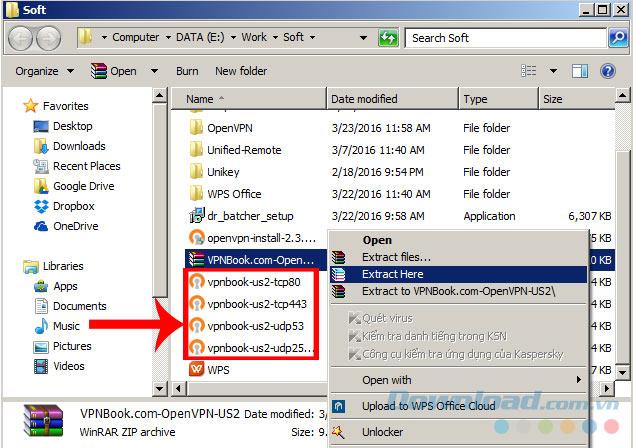
Step 10: Move all the extracted files to the location where the original OpenVPN was installed.
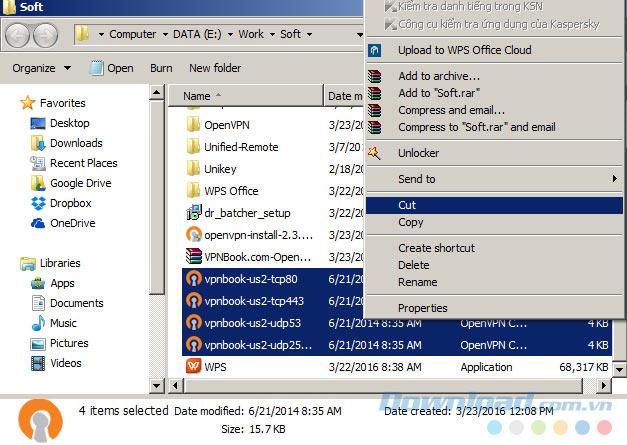
Step 11:
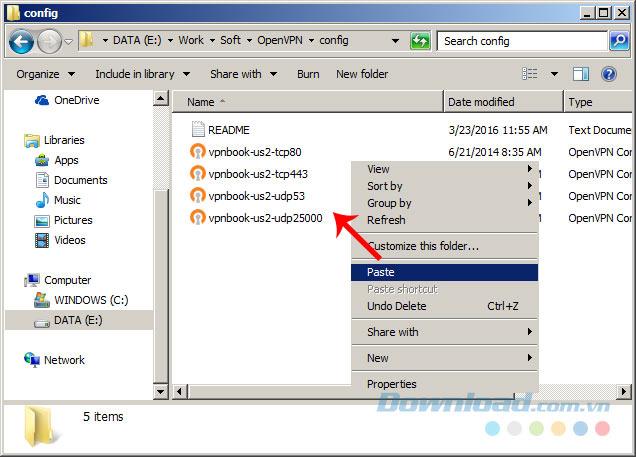
Step 12: Exit, click on the icon of OpenVPN GUI, hover to select a connection package you want, then click Connect .
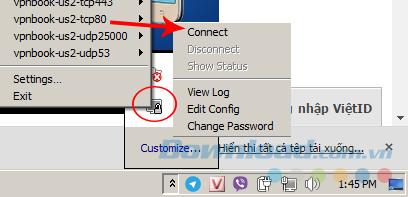
For example, choose vpnbook-us2-tcp80
Step 13: A small window appears asking for connection information (which is Usernam and Password above). You enter and then click OK .
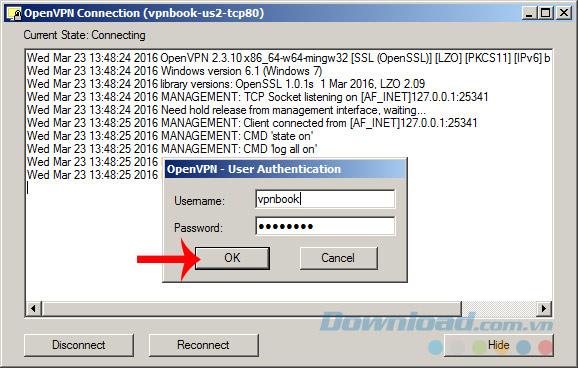
In just a few seconds, our connection has been made.

So we have successfully changed the IP address through the VPNBook service, look at the message, Assigned IP is your new current IP. If you do not want to use anymore, you follow step 12 and select Disconnect to disconnect is finished.
Not only has the advantage of being completely free, no need to register for an account, unlimited capacity, VPNBook also has many server locations in many countries around the world such as England, USA, Germany, Canada .. Therefore, if your network is slow, you want to access some banned websites in Vietnam or simply want to hide your location ... VPNBook is the perfect choice for you.
I wish you successful implementation!
Want to get the benefits of a VPN without signing up for an account? Believe it or not, there are options out there.
One benefit of using a virtual private network (VPN) is that it masks your real location. But if that's your main goal, you might be surprised to learn that some apps can still see your real location.
VPN (Virtual Private Network) is simply understood as a virtual private network system, capable of creating a network connection based on a certain service provider.
One of the world's most popular VPN services - ExpressVPN - has officially launched an app version for Windows PCs running on ARM-based processors.
Switching to VPNs has completely changed the online privacy of many people, but there are a few things you need to know before you start using them.
To really understand whether a VPN is right for you, there’s no better way than to try it out. Install a few clients, connect to the best servers, test your favorite sites, and see how they perform.
VPNs have a number of advantages, such as protecting your online identity and allowing you to access content in other countries. You may even experience faster connection speeds.
Mock locations and VPNs are often used interchangeably when discussing online privacy and security, but they are not the same.
Not all VPNs are created equal, and that's especially true for free services.
When you turn on a VPN, your internet connection is encrypted, making it harder for snoopers—like your ISP (Internet Service Provider)—to monitor what you're doing. But what exactly does your ISP see after you turn on a VPN?
Back in 2023, Microsoft launched a new feature for Microsoft Defender users called Privacy Protection.
Discover how to use a VPN with Caesars Sportsbook to access your favorite sports betting platform while traveling outside the U.S.
Discover top Chrome extensions that change your IP address and enhance your privacy. Explore options like ExpressVPN and GeoProxy for safer browsing.
Understanding the difference between a VPN and a firewall, as well as why using them together provides better security, will help keep you safe.
A good VPN will improve every aspect of gaming. For example, by using a VPN to mask your location, you can play geo-restricted games.
Growth doesn’t always look like adding more. Sometimes it looks like cutting away what’s no longer helping. Across industries, a quiet shift is happening among business owners who’ve stopped chasing every new trend, subscription, and “solution” that lands in their inbox. Instead, they’re pruning.
Transporting bulky goods presents a unique set of challenges. Whether you’re moving furniture, heavy machinery, construction materials, or large appliances, ensuring that these items reach their destination safely, on time, and without unnecessary expense requires a carefully thought-out approach.
If you no longer need to use Galaxy AI on your Samsung phone, you can turn it off with a very simple operation. Below are instructions for turning off Galaxy AI on your Samsung phone.
If you don't need to use any AI characters on Instagram, you can also quickly delete them. Here's how to delete AI characters on Instagram.
The delta symbol in Excel, also known as the triangle symbol in Excel, is used a lot in statistical data tables, expressing increasing or decreasing numbers, or any data according to the user's wishes.
In addition to sharing a Google Sheets file with all sheets displayed, users can choose to share a Google Sheets data area or share a sheet on Google Sheets.
Users can also customize to disable ChatGPT memory whenever they want, on both mobile and computer versions. Below are instructions for disabling ChatGPT memory.
By default, Windows Update will automatically check for updates and you can also see when the last update was. Here is a guide to see when Windows last updated.
Basically, the operation to delete eSIM on iPhone is also simple for us to follow. Below are instructions to delete eSIM on iPhone.
In addition to saving Live Photos as videos on iPhone, users can convert Live Photos to Boomerang on iPhone very simply.
Many apps automatically enable SharePlay when you FaceTime, which can cause you to accidentally press the wrong button and ruin the video call you're making.
When you enable Click to Do, the feature works and understands the text or image you click on and then makes judgments to provide relevant contextual actions.
Turning on the keyboard backlight will make the keyboard glow, useful when operating in low light conditions, or making your gaming corner look cooler. There are 4 ways to turn on the laptop keyboard light for you to choose from below.
There are many ways to enter Safe Mode on Windows 10, in case you cannot enter Windows and cannot enter. To enter Safe Mode Windows 10 when starting the computer, please refer to the article below of WebTech360.
Grok AI has now expanded its AI photo generator to transform personal photos into new styles, such as creating Studio Ghibli style photos with famous animated films.