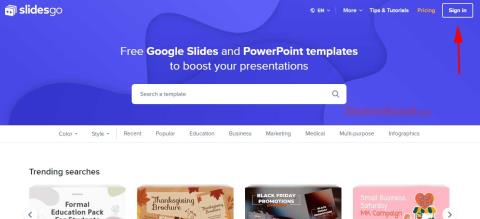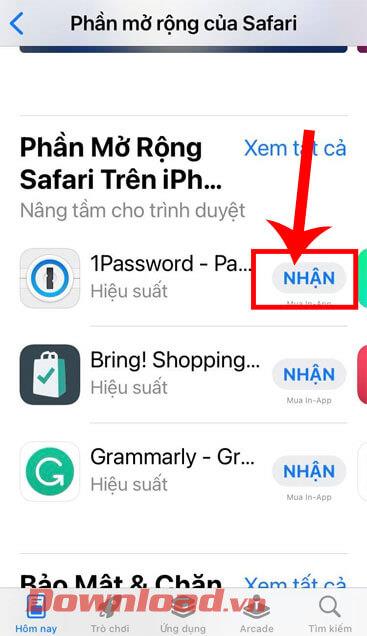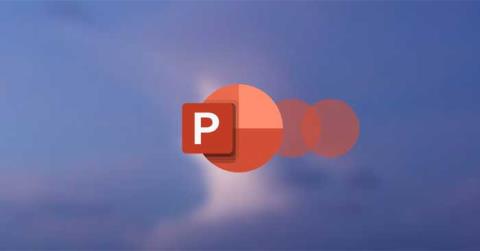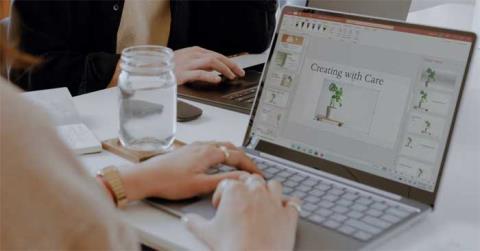When should you embed a video and when should you link to a video in PowerPoint?

Should you embed or link to a video in PowerPoint? If you are wondering the same thing, this article will give you the answer.
Text-heavy slides can bore your audience to sleep. If you want to keep them engaged, adding video to PowerPoint is easier than you think and instantly makes your presentation more engaging.
Add video from PC to PowerPoint
If the video you want to include in your PowerPoint presentation is stored on your PC, you can insert it directly into the presentation or link to the file.
When you insert a video directly, the video file becomes part of the PowerPoint presentation itself. This is a great option if you want to make sure the video plays no matter what device you're using to present, as the video moves along with the presentation. However, keep in mind that this can significantly increase the file size of your presentation.
Alternatively, you can link the video, which will play in the presentation, but you must ensure that the video file remains in the same location and is accessible during the presentation. This option is handy if you want to keep the presentation file size smaller.
To insert or link to a video stored on your PC in a PowerPoint presentation:
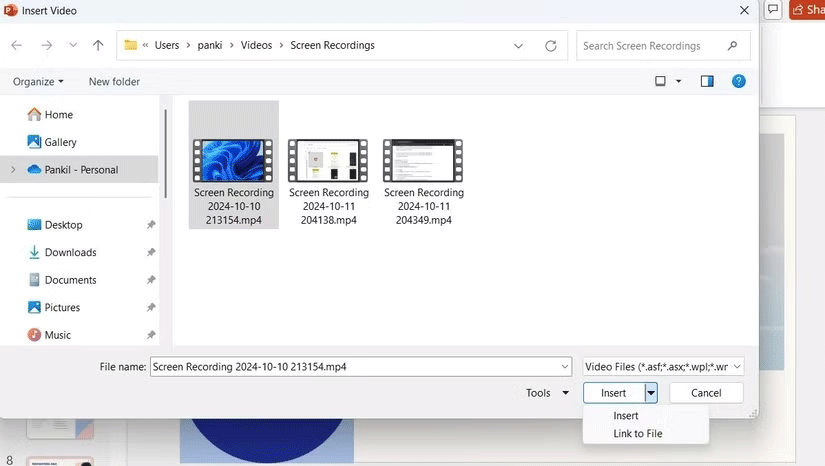
Embed online videos into PowerPoint
If you want to enhance your PowerPoint presentation with video from platforms like YouTube or Vimeo, you don't need to download the video to your PC. Modern versions of PowerPoint (PowerPoint for Microsoft 365, PowerPoint 2021, or PowerPoint 2019) make it easy to embed videos directly from the web. Here's how:
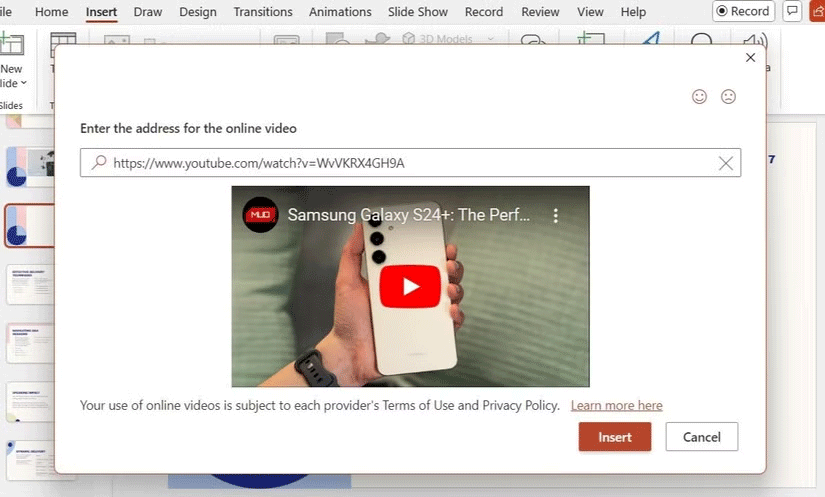
Note : You can play videos in your presentation as long as you're connected to the Internet. The video will play directly from the source, so you'll see website controls for actions like play, pause, and adjust the volume.
If you're looking for high-quality, royalty-free images but don't have a specific video in mind, you can add a video from the Microsoft 365 content library. To do this, just go to Insert > Video > Stock Video . Then, browse the library, select the video you like, and click Insert .
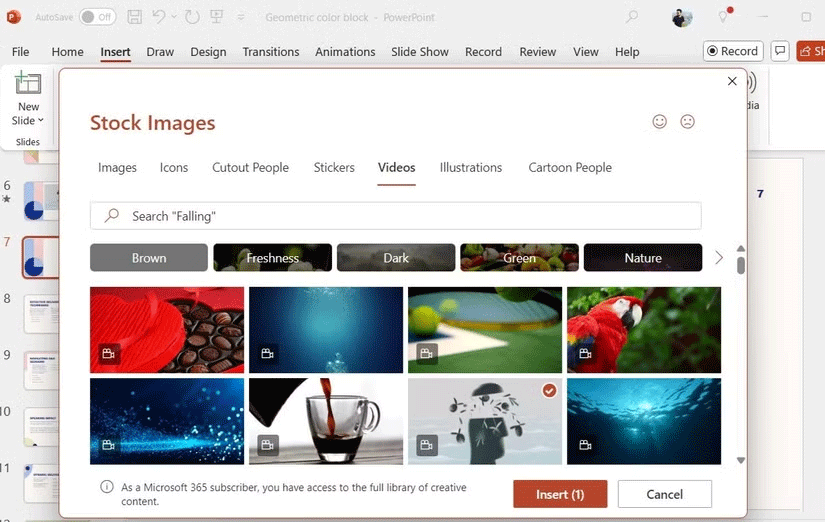
Note : The stock video will be downloaded and embedded into the presentation, so you won't need an Internet connection while presenting.
Tips for embedding videos in PowerPoint
After you insert your favorite video into your presentation, there are a few things you can do to make it look better.
1. Change video thumbnail
By default, PowerPoint uses the first frame of your video as your thumbnail, but you can easily change it to a more appealing image. Just select your video, go to Video Format > Poster Frame > Image from File and select an image from your PC, your library, or even use an icon to add a unique touch.
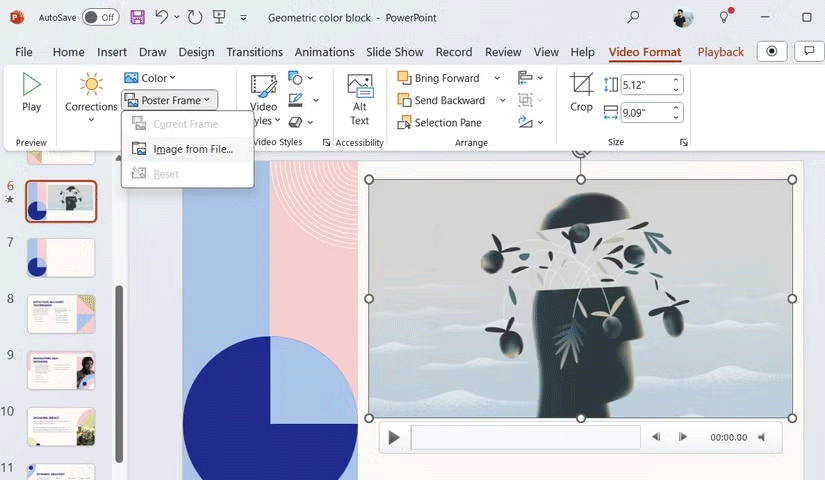
2. Apply effects
PowerPoint offers a variety of effects to help your video blend seamlessly into your design or stand out as a focal point.
Select your video and go to the Video Format tab to customize it. From there, you can use the options at the top to add a subtle border or shadow for a nice look. You can also apply one of the available video styles to enhance the look of your video.
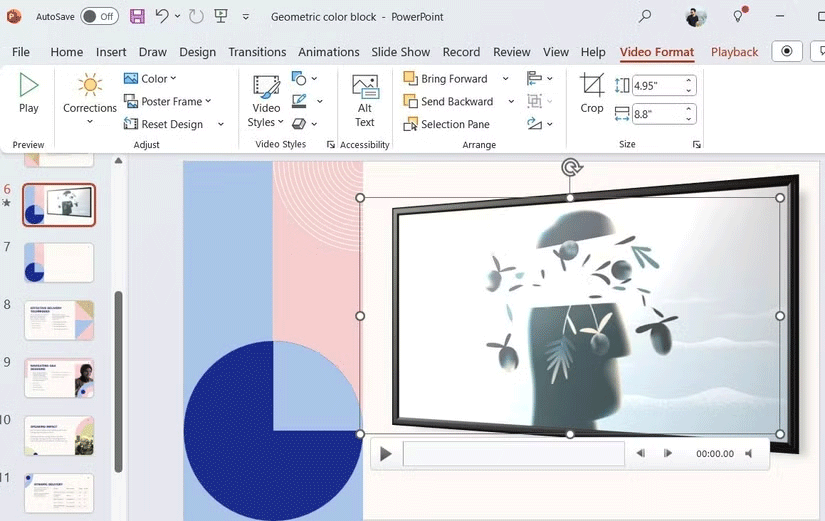
3. Adjust Playback settings
If you've embedded a video into your presentation - whether from your PC or a local library - you can go to the Playback tab to trim it. From this tab, you can also apply fade-in and fade-out effects, as well as adjust the volume.
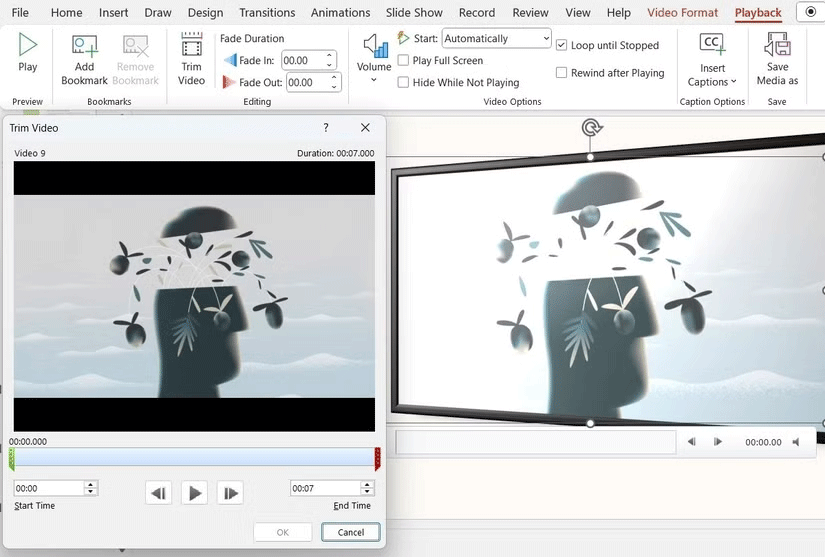
Tip : You can also specify whether the video should automatically play when the slide appears or whether you want to trigger it manually.
Should you embed or link to a video in PowerPoint? If you are wondering the same thing, this article will give you the answer.
Microsoft recently raised the price of its Microsoft 365 subscription, justifying the change by adding more AI experiences to the service.
Zoom is the go-to app for virtual meetings and Microsoft PowerPoint is still king for presentations, making it easy to combine the two whether you're teaching a class, pitching a business idea, or hosting a webinar.
Can't open a video in your PowerPoint presentation? Here are some quick fixes for PowerPoint not playing videos.
If your photos contain sensitive content that you don't want others to see, hide those parts of the content using the tools at your disposal. You can use the built-in tools available on your Windows 11 PC to do this.
Discover how to effectively use Slidesgo for beautiful presentation templates, including step-by-step instructions for downloading and customizing slides.
Need to use your Canva presentation in PowerPoint? Here's how to convert your Canva slides to PowerPoint in just a few clicks.
Microsoft is rolling out several new features to PowerPoint to improve the accessibility aspect of its popular presentation software suite.
How to convert text into speech in PowerPoint, Microsoft PowerPoint has integrated a text-to-speech feature called Speak. Here's how
How to emphasize a word in a Microsoft PowerPoint presentation, Here's how to make sure your audience can see the main keyword or key phrase in your presentation
How to add or remove slide numbers in PowerPoint, PowerPoint slide numbering is useful in long presentations. Here's how to add and delete slide numbers in Microsoft
How to add votes and questions in PowerPoint using Slido, With Slido, you can easily add votes and questions to PowerPoint slides. Here's how to use Slido
How to fix the error of not being able to play videos on PowerPoint, PowerPoint not being able to play videos? Don't worry, you have many ways to fix the error of not being able to play videos on PowerPoint.
How to use the Zoom effect in PowerPoint, PowerPoint has a useful zoom effect. Here are some tips on how to use the Zoom effect in PowerPoint.
Diet is important to our health. Yet most of our meals are lacking in these six important nutrients.
At first glance, AirPods look just like any other true wireless earbuds. But that all changed when a few little-known features were discovered.
In this article, we will guide you how to regain access to your hard drive when it fails. Let's follow along!
Dental floss is a common tool for cleaning teeth, however, not everyone knows how to use it properly. Below are instructions on how to use dental floss to clean teeth effectively.
Building muscle takes time and the right training, but its something anyone can do. Heres how to build muscle, according to experts.
In addition to regular exercise and not smoking, diet is one of the best ways to protect your heart. Here are the best diets for heart health.
The third trimester is often the most difficult time to sleep during pregnancy. Here are some ways to treat insomnia in the third trimester.
There are many ways to lose weight without changing anything in your diet. Here are some scientifically proven automatic weight loss or calorie-burning methods that anyone can use.
Apple has introduced iOS 26 – a major update with a brand new frosted glass design, smarter experiences, and improvements to familiar apps.
Yoga can provide many health benefits, including better sleep. Because yoga can be relaxing and restorative, its a great way to beat insomnia after a busy day.
The flower of the other shore is a unique flower, carrying many unique meanings. So what is the flower of the other shore, is the flower of the other shore real, what is the meaning and legend of the flower of the other shore?
Craving for snacks but afraid of gaining weight? Dont worry, lets explore together many types of weight loss snacks that are high in fiber, low in calories without making you try to starve yourself.
Prioritizing a consistent sleep schedule and evening routine can help improve the quality of your sleep. Heres what you need to know to stop tossing and turning at night.
Adding a printer to Windows 10 is simple, although the process for wired devices will be different than for wireless devices.
You want to have a beautiful, shiny, healthy nail quickly. The simple tips for beautiful nails below will be useful for you.