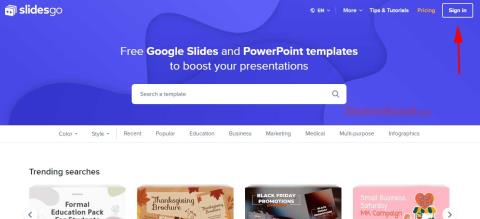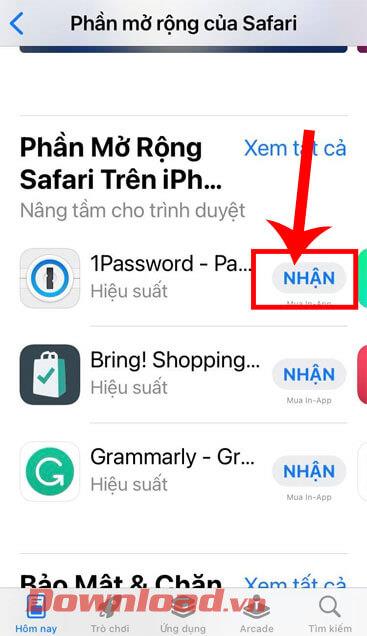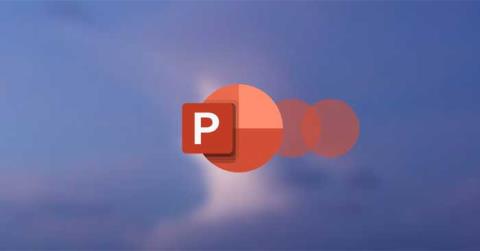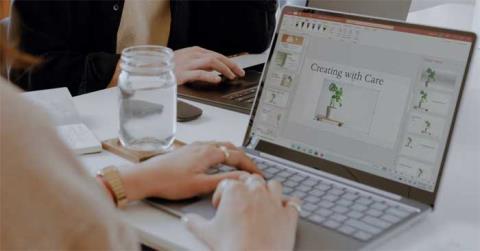When should you embed a video and when should you link to a video in PowerPoint?

Should you embed or link to a video in PowerPoint? If you are wondering the same thing, this article will give you the answer.
Zoom is the go-to app for virtual meetings, and Microsoft PowerPoint is still the king of presentations, making it easy to combine the two whether you're teaching a class, pitching a business idea, or hosting a webinar. This article will show you how to present PowerPoint on Zoom without any hassle, along with some additional tips to enhance your presentation.
Share your entire screen on Zoom
This is the simplest way to present PowerPoint on Zoom and is great if you're switching between apps or running an animated slideshow.
Launch your PowerPoint file and go to the first slide. Join or start a Zoom meeting. Click the Share Screen button at the bottom of the window, then select Entire Screen in the next pop-up window.
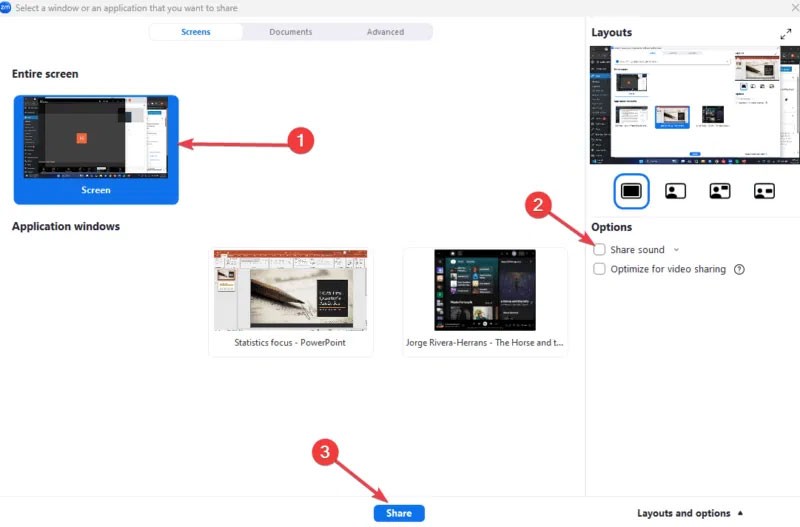
If your slide has sound — voiceover or background audio — check the Share system sound option .
Click Share , then switch back to PowerPoint and start the slideshow. While this method is ideal and simple, it can expose your entire desktop.
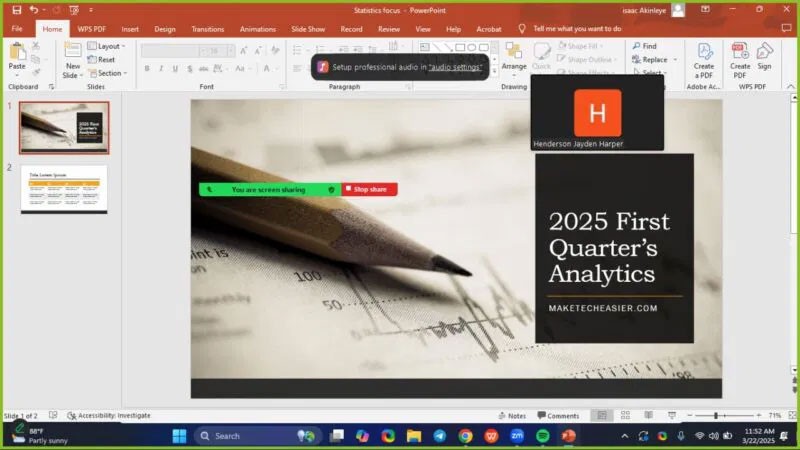
A random Slack pop-up can ruin a presentation, so close all unnecessary apps, turn off notifications, and clean up your desktop before sharing. Your audience doesn't need to know about the 52 browser tabs you have open.
Share PowerPoint in a window
Want to keep your desktop private or multitask during a call? This method is ideal, although it requires extra steps to keep things tidy.
Launch PowerPoint and go to Slideshow -> Set Up Slide Show . Under Show type , click Browsed by an individual (window) and click OK .
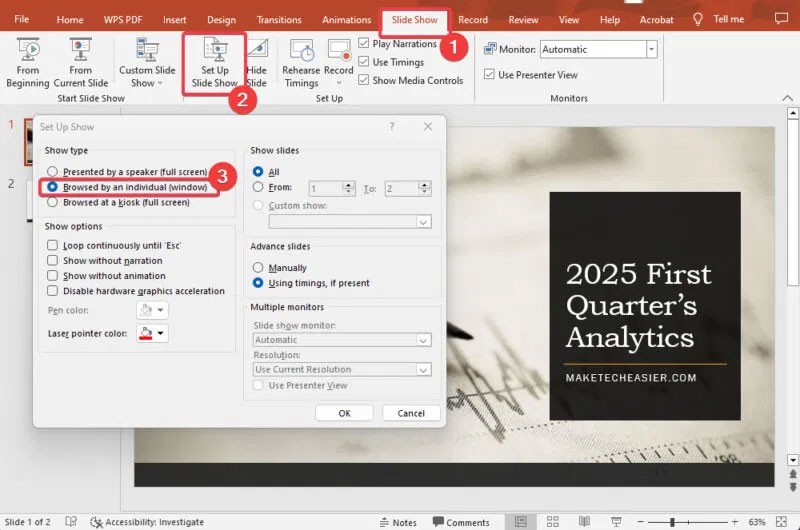
Start your slideshow and it will run in a resizable window. Launch your Zoom meeting, click Share Screen , switch to the Resizable Window tab, and click Share .
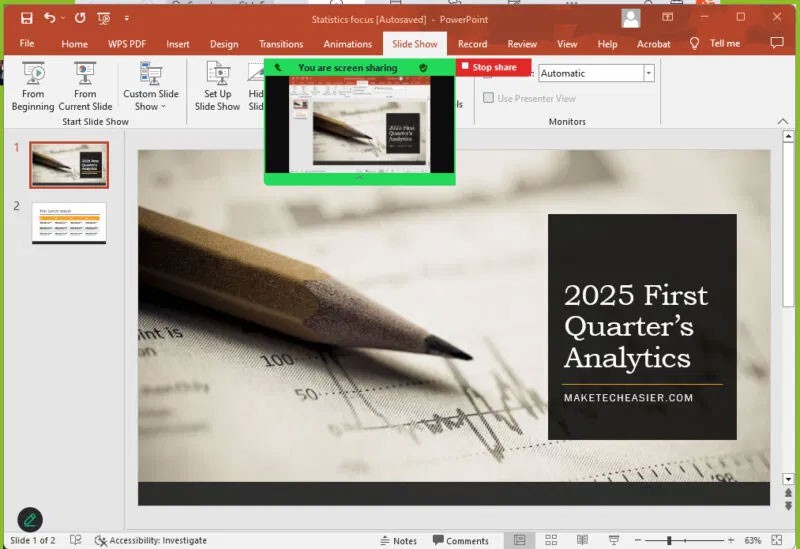
Only the slides will show up – no clutter on your desktop. However, you will lose access to Presenter View for note-taking without dual monitors.
You can maximize the PowerPoint window before sharing to fit your screen, and shrink the PowerPoint presentation file size to keep things smooth.
Tips for a Successful PowerPoint Presentation on Zoom
You can upgrade your PowerPoint presentation with these tips:
Both methods—full screen for simplicity and windowed mode for control—are suitable for presenting PowerPoint on Zoom. Choose whichever method you're comfortable with, then practice and perfect your next presentation. Want more Zoom tricks? Check out these hidden Zoom features !
Should you embed or link to a video in PowerPoint? If you are wondering the same thing, this article will give you the answer.
Microsoft recently raised the price of its Microsoft 365 subscription, justifying the change by adding more AI experiences to the service.
Can't open a video in your PowerPoint presentation? Here are some quick fixes for PowerPoint not playing videos.
If your photos contain sensitive content that you don't want others to see, hide those parts of the content using the tools at your disposal. You can use the built-in tools available on your Windows 11 PC to do this.
Discover how to effectively use Slidesgo for beautiful presentation templates, including step-by-step instructions for downloading and customizing slides.
Need to use your Canva presentation in PowerPoint? Here's how to convert your Canva slides to PowerPoint in just a few clicks.
Text-heavy slides can bore your audience to sleep. If you want to keep them engaged, adding video to PowerPoint is easier than you think and instantly makes your presentation more engaging.
Microsoft is rolling out several new features to PowerPoint to improve the accessibility aspect of its popular presentation software suite.
How to convert text into speech in PowerPoint, Microsoft PowerPoint has integrated a text-to-speech feature called Speak. Here's how
How to emphasize a word in a Microsoft PowerPoint presentation, Here's how to make sure your audience can see the main keyword or key phrase in your presentation
How to add or remove slide numbers in PowerPoint, PowerPoint slide numbering is useful in long presentations. Here's how to add and delete slide numbers in Microsoft
How to add votes and questions in PowerPoint using Slido, With Slido, you can easily add votes and questions to PowerPoint slides. Here's how to use Slido
How to fix the error of not being able to play videos on PowerPoint, PowerPoint not being able to play videos? Don't worry, you have many ways to fix the error of not being able to play videos on PowerPoint.
How to use the Zoom effect in PowerPoint, PowerPoint has a useful zoom effect. Here are some tips on how to use the Zoom effect in PowerPoint.
Diet is important to our health. Yet most of our meals are lacking in these six important nutrients.
At first glance, AirPods look just like any other true wireless earbuds. But that all changed when a few little-known features were discovered.
In this article, we will guide you how to regain access to your hard drive when it fails. Let's follow along!
Dental floss is a common tool for cleaning teeth, however, not everyone knows how to use it properly. Below are instructions on how to use dental floss to clean teeth effectively.
Building muscle takes time and the right training, but its something anyone can do. Heres how to build muscle, according to experts.
In addition to regular exercise and not smoking, diet is one of the best ways to protect your heart. Here are the best diets for heart health.
The third trimester is often the most difficult time to sleep during pregnancy. Here are some ways to treat insomnia in the third trimester.
There are many ways to lose weight without changing anything in your diet. Here are some scientifically proven automatic weight loss or calorie-burning methods that anyone can use.
Apple has introduced iOS 26 – a major update with a brand new frosted glass design, smarter experiences, and improvements to familiar apps.
Yoga can provide many health benefits, including better sleep. Because yoga can be relaxing and restorative, its a great way to beat insomnia after a busy day.
The flower of the other shore is a unique flower, carrying many unique meanings. So what is the flower of the other shore, is the flower of the other shore real, what is the meaning and legend of the flower of the other shore?
Craving for snacks but afraid of gaining weight? Dont worry, lets explore together many types of weight loss snacks that are high in fiber, low in calories without making you try to starve yourself.
Prioritizing a consistent sleep schedule and evening routine can help improve the quality of your sleep. Heres what you need to know to stop tossing and turning at night.
Adding a printer to Windows 10 is simple, although the process for wired devices will be different than for wireless devices.
You want to have a beautiful, shiny, healthy nail quickly. The simple tips for beautiful nails below will be useful for you.