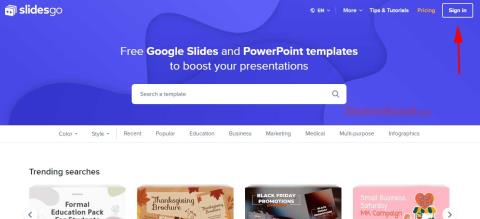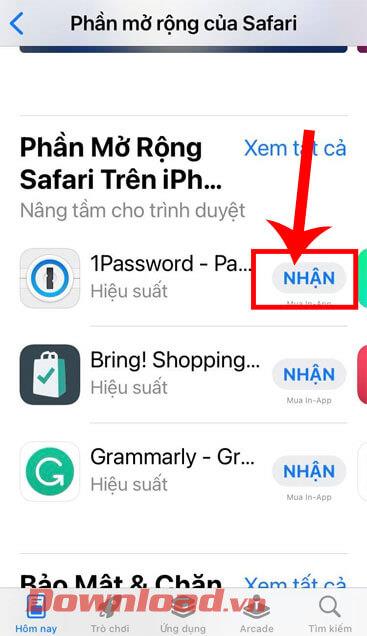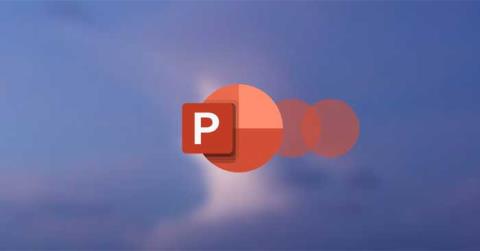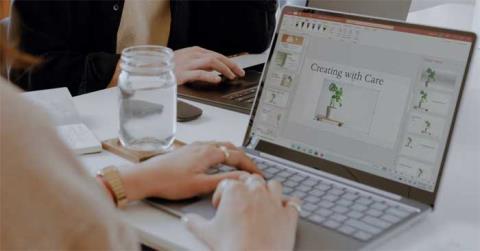When should you embed a video and when should you link to a video in PowerPoint?

Should you embed or link to a video in PowerPoint? If you are wondering the same thing, this article will give you the answer.
Can't open video in PowerPoint presentation ? Here are some quick fixes for PowerPoint not playing video .

This problem usually occurs due to incompatible video formats or incorrect PowerPoint settings. If you encounter a similar problem, the following small but powerful tips will help you fix the error of not being able to play videos on PowerPoint.
Check video format
If PowerPoint doesn't support the video format in your presentation, it may not play. For example, if the file extension is .SWF, PowerPoint won't be able to open the video. In this case, you can find another version of the video or use an online clip converter.
Reload video
If PowerPoint supports a video file format but still can't open it, the file may be corrupted. Test this by opening the file outside of PowerPoint. There are several reasons why you might not be able to open a video in a PowerPoint slideshow:
In this case, the easiest way is to re-download the video from another source. Also, if you're using a YouTube clip , check to see if it's still available.
Check video playback settings
If you can't find any errors in the video, it's time to check your PowerPoint playback settings. You may have set PowerPoint to play videos automatically or click to play them. So make sure PowerPoint is set to open videos the way you expect.

This is a good opportunity to make sure the sound isn't muted in PowerPoint. On the Playback tab , click the Volume icon and make sure you don't accidentally select Mute .
Set PowerPoint to display video
Depending on your PowerPoint settings, the video may not appear until it starts playing. However, if you have set playback to Until clicked on , you can click to play the video.
To make the video visible, click on it and open the Playback tab . Then, go to Video options and uncheck Hide While not Playing .

Embed code into YouTube video
If you want to include a YouTube video in your presentation, copying and pasting the link isn’t enough. Instead, you’ll need to embed the video code into your presentation. Here’s how you can do this:
1. Go to the YouTube video you want to insert into your slideshow.
2. Below the video, click Share > select Embed .

3. Copy the embed code.
4. In PowerPoint, open the Insert tab > click Media > Video .
5. Select Online Videos and paste the embed code from YouTube.

6. Click Insert .
If you've inserted an online video, be sure to check your Internet connection before presenting, as connection issues can affect the quality of the clip.
Above are the simplest ways to fix PowerPoint not running video . Hope the article is useful to you.
Should you embed or link to a video in PowerPoint? If you are wondering the same thing, this article will give you the answer.
Microsoft recently raised the price of its Microsoft 365 subscription, justifying the change by adding more AI experiences to the service.
Zoom is the go-to app for virtual meetings and Microsoft PowerPoint is still king for presentations, making it easy to combine the two whether you're teaching a class, pitching a business idea, or hosting a webinar.
If your photos contain sensitive content that you don't want others to see, hide those parts of the content using the tools at your disposal. You can use the built-in tools available on your Windows 11 PC to do this.
Discover how to effectively use Slidesgo for beautiful presentation templates, including step-by-step instructions for downloading and customizing slides.
Need to use your Canva presentation in PowerPoint? Here's how to convert your Canva slides to PowerPoint in just a few clicks.
Text-heavy slides can bore your audience to sleep. If you want to keep them engaged, adding video to PowerPoint is easier than you think and instantly makes your presentation more engaging.
Microsoft is rolling out several new features to PowerPoint to improve the accessibility aspect of its popular presentation software suite.
How to convert text into speech in PowerPoint, Microsoft PowerPoint has integrated a text-to-speech feature called Speak. Here's how
How to emphasize a word in a Microsoft PowerPoint presentation, Here's how to make sure your audience can see the main keyword or key phrase in your presentation
How to add or remove slide numbers in PowerPoint, PowerPoint slide numbering is useful in long presentations. Here's how to add and delete slide numbers in Microsoft
How to add votes and questions in PowerPoint using Slido, With Slido, you can easily add votes and questions to PowerPoint slides. Here's how to use Slido
How to fix the error of not being able to play videos on PowerPoint, PowerPoint not being able to play videos? Don't worry, you have many ways to fix the error of not being able to play videos on PowerPoint.
How to use the Zoom effect in PowerPoint, PowerPoint has a useful zoom effect. Here are some tips on how to use the Zoom effect in PowerPoint.
Diet is important to our health. Yet most of our meals are lacking in these six important nutrients.
At first glance, AirPods look just like any other true wireless earbuds. But that all changed when a few little-known features were discovered.
In this article, we will guide you how to regain access to your hard drive when it fails. Let's follow along!
Dental floss is a common tool for cleaning teeth, however, not everyone knows how to use it properly. Below are instructions on how to use dental floss to clean teeth effectively.
Building muscle takes time and the right training, but its something anyone can do. Heres how to build muscle, according to experts.
In addition to regular exercise and not smoking, diet is one of the best ways to protect your heart. Here are the best diets for heart health.
The third trimester is often the most difficult time to sleep during pregnancy. Here are some ways to treat insomnia in the third trimester.
There are many ways to lose weight without changing anything in your diet. Here are some scientifically proven automatic weight loss or calorie-burning methods that anyone can use.
Apple has introduced iOS 26 – a major update with a brand new frosted glass design, smarter experiences, and improvements to familiar apps.
Yoga can provide many health benefits, including better sleep. Because yoga can be relaxing and restorative, its a great way to beat insomnia after a busy day.
The flower of the other shore is a unique flower, carrying many unique meanings. So what is the flower of the other shore, is the flower of the other shore real, what is the meaning and legend of the flower of the other shore?
Craving for snacks but afraid of gaining weight? Dont worry, lets explore together many types of weight loss snacks that are high in fiber, low in calories without making you try to starve yourself.
Prioritizing a consistent sleep schedule and evening routine can help improve the quality of your sleep. Heres what you need to know to stop tossing and turning at night.
Adding a printer to Windows 10 is simple, although the process for wired devices will be different than for wireless devices.
You want to have a beautiful, shiny, healthy nail quickly. The simple tips for beautiful nails below will be useful for you.