How to Check Purchase History on Apple App Store

Through your purchase history on the App Store, you will know when you downloaded that app or game, and how much you paid for the paid app.
Your iPhone is packed with powerful tools that can make your everyday interactions easier. Some are so useful you'll wonder why it took you so long to start using them.
Table of Contents
The back of the iPhone is actually a hidden button. It can detect double or triple taps, and you can assign actions to these buttons to help you navigate your iPhone faster . Many people like to set up double tapping on the back to open the iPhone's Control Center when their thumb is too far from the screen to swipe down from the top right corner.
To enable the Tap on Back feature and assign an action to it, follow the steps below:
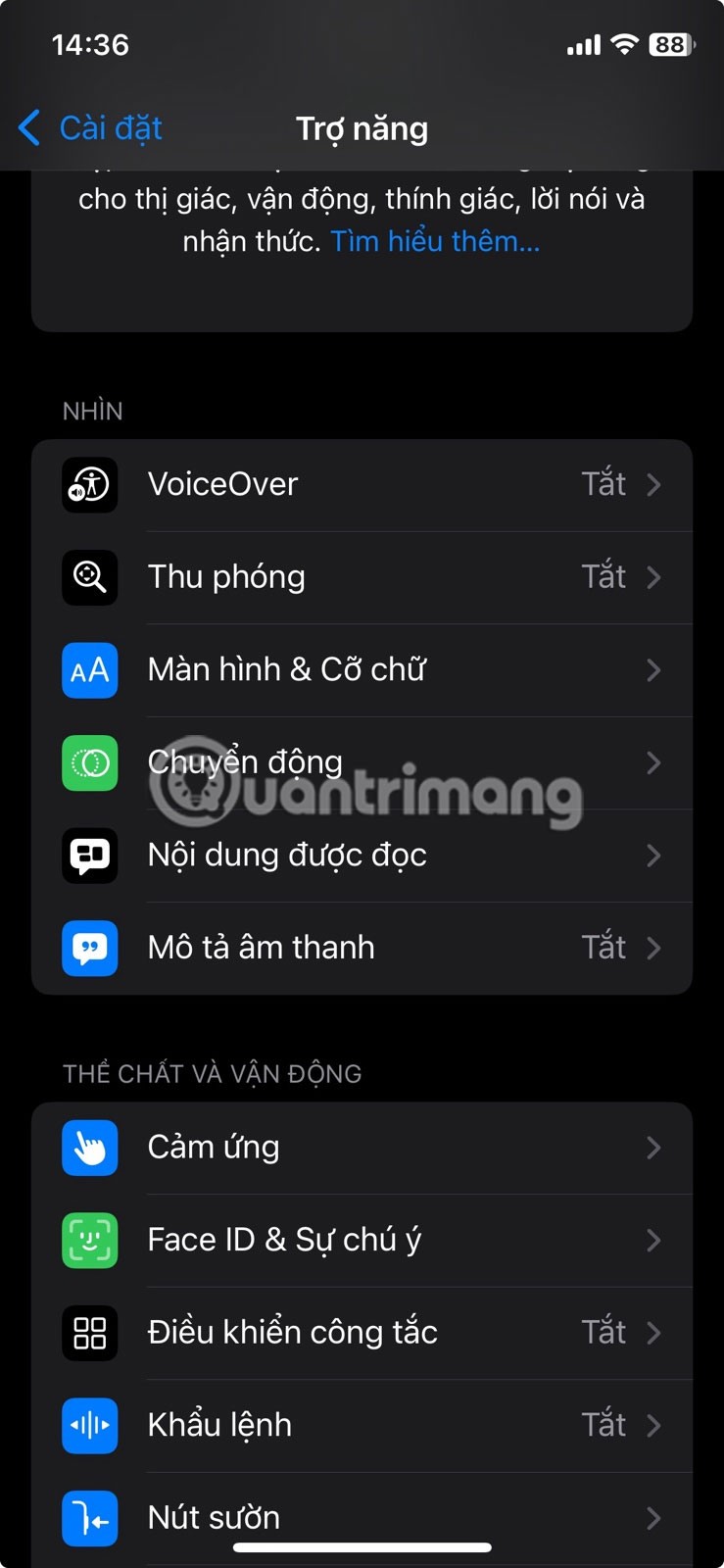
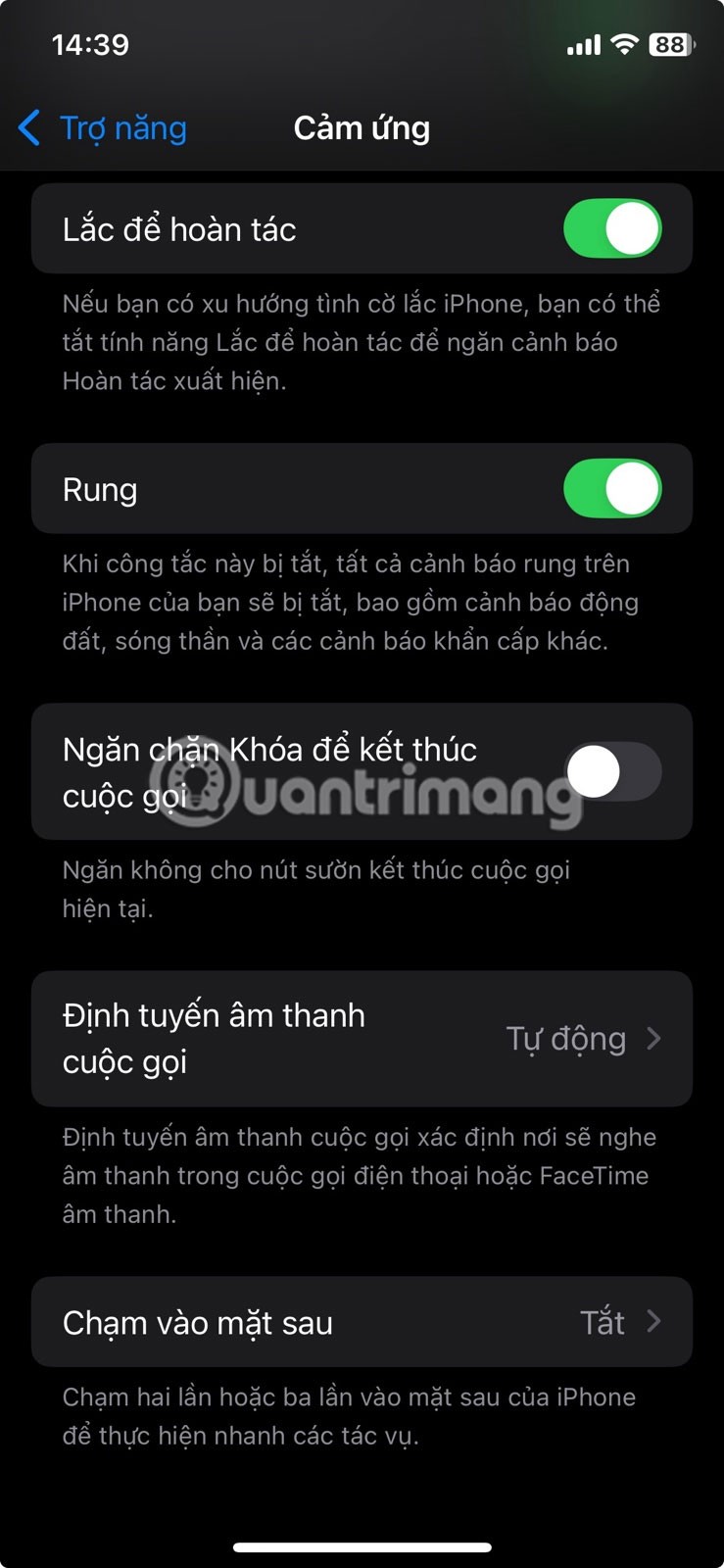

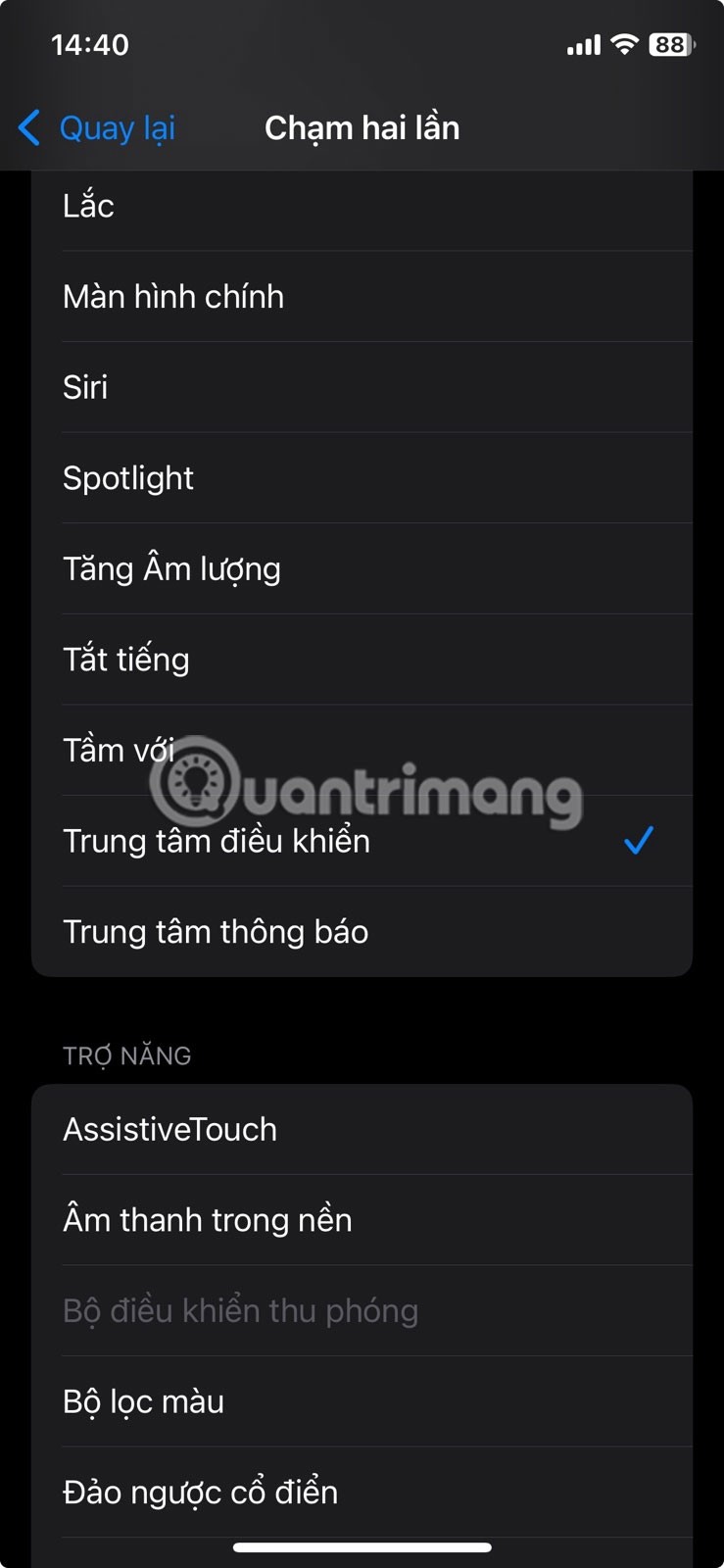
Now, when you double or triple tap the back of your iPhone, the specified action will take place.
You can interact with text in photos, screenshots, and the camera app using Live Text. This is useful when you need to copy a URL or phone number from an image and saves you from having to memorize it and type it again.
To use Live Text, open a photo in the Photos app and tap and hold on the text to select it. Once selected, you can use the controls to select more or less text. A menu will appear above the selection with options like Copy, Select All, Look Up, Translate , and Find on Web .
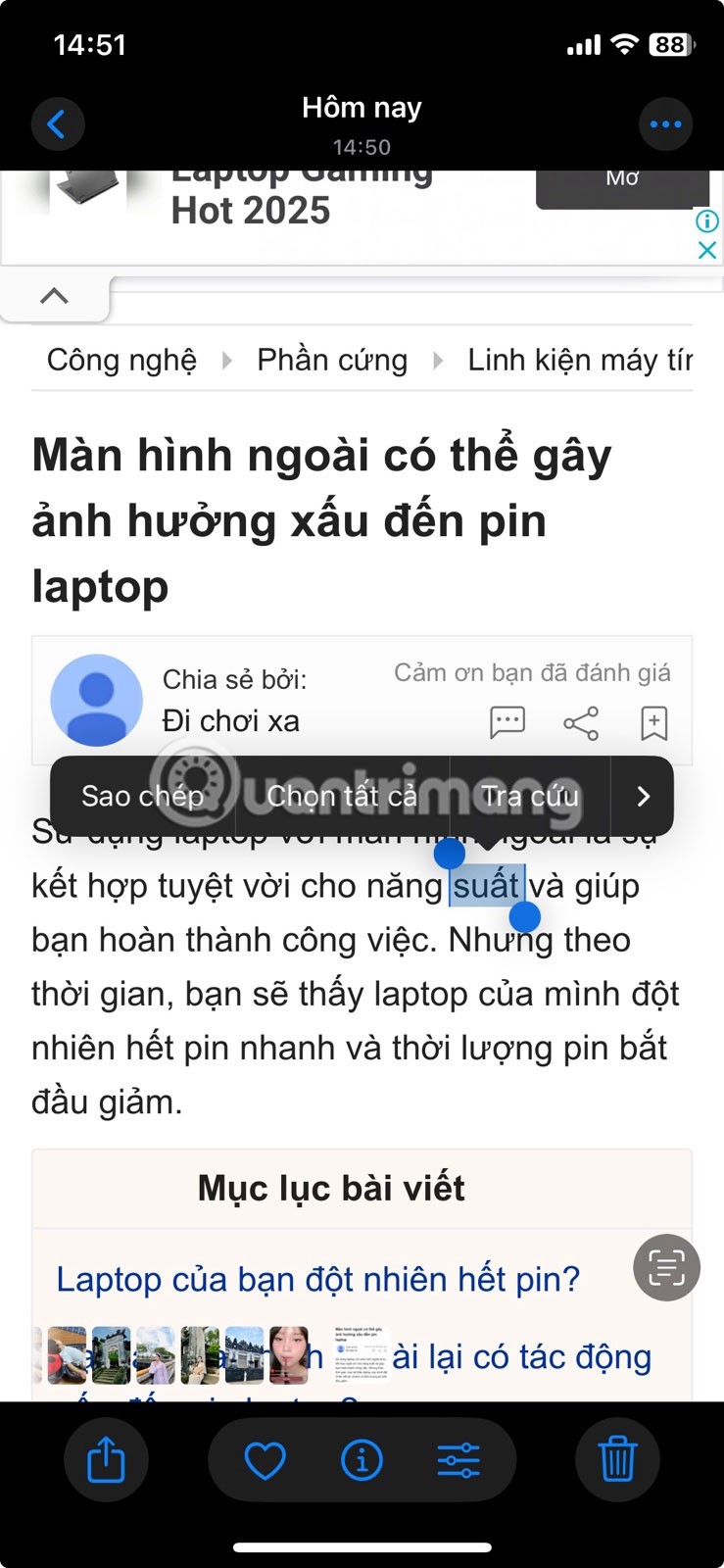
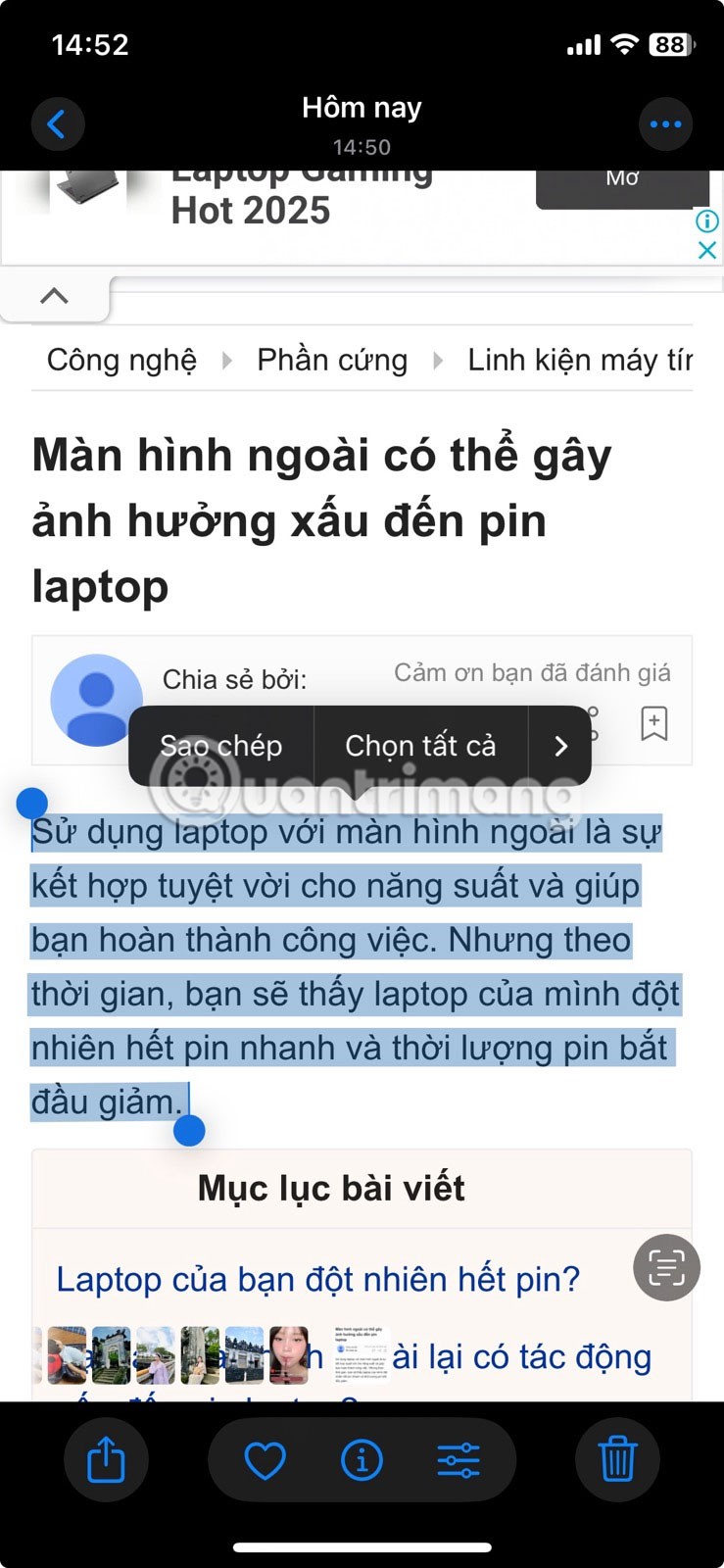
This feature is great for getting text from photos or screenshots.
AssistiveTouch adds a virtual button to your iPhone's screen. When you tap the button, a menu of icons provides quick access to a variety of functions and gestures. For example, you can use the icons to take a screenshot, adjust the volume, or open Control Center.
While its main purpose is to make the iPhone more accessible to users with physical limitations, you can also use it if you prefer custom controls.
To add AssistiveTouch to your iPhone screen, go to Settings > Accessibility > Touch > AssistiveTouch and turn it on. You'll see it appear in the lower left.

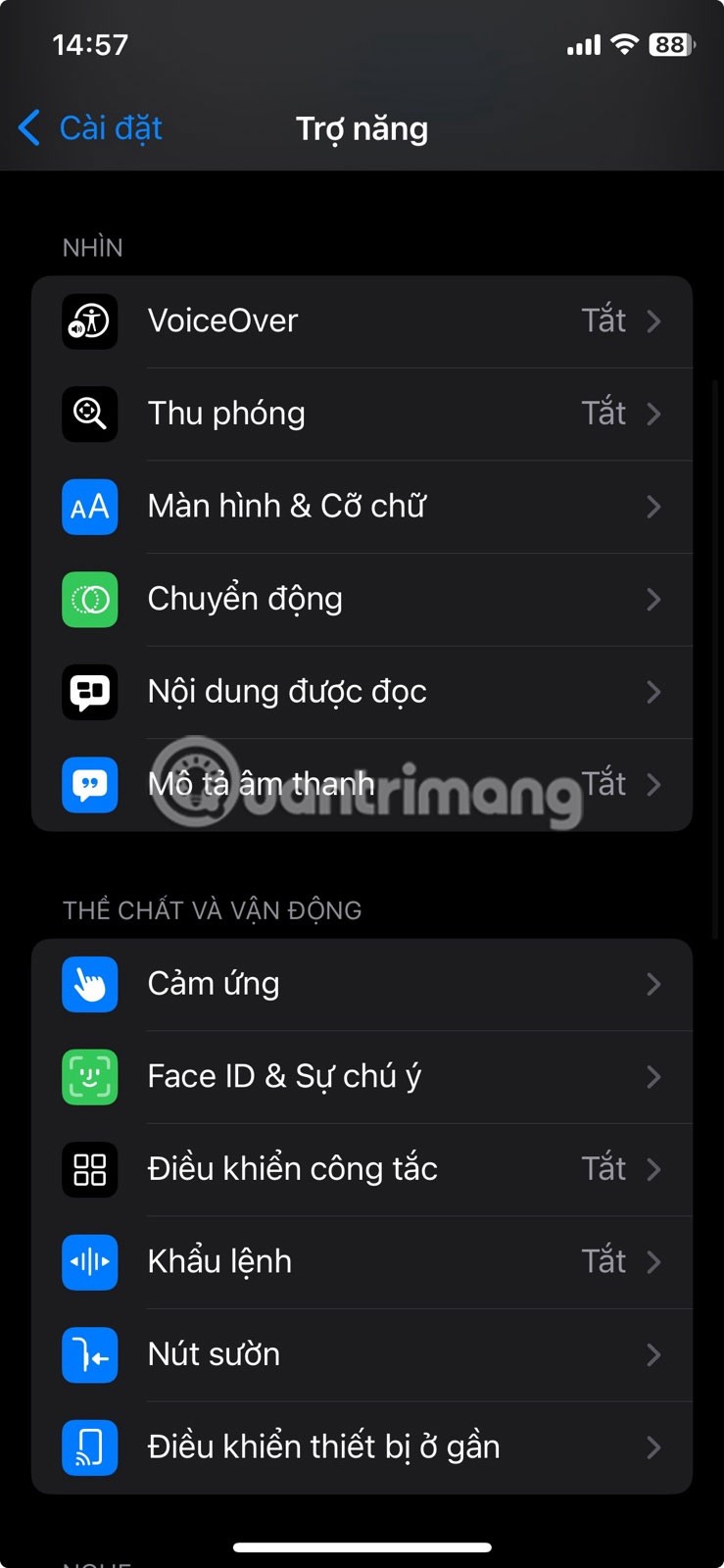
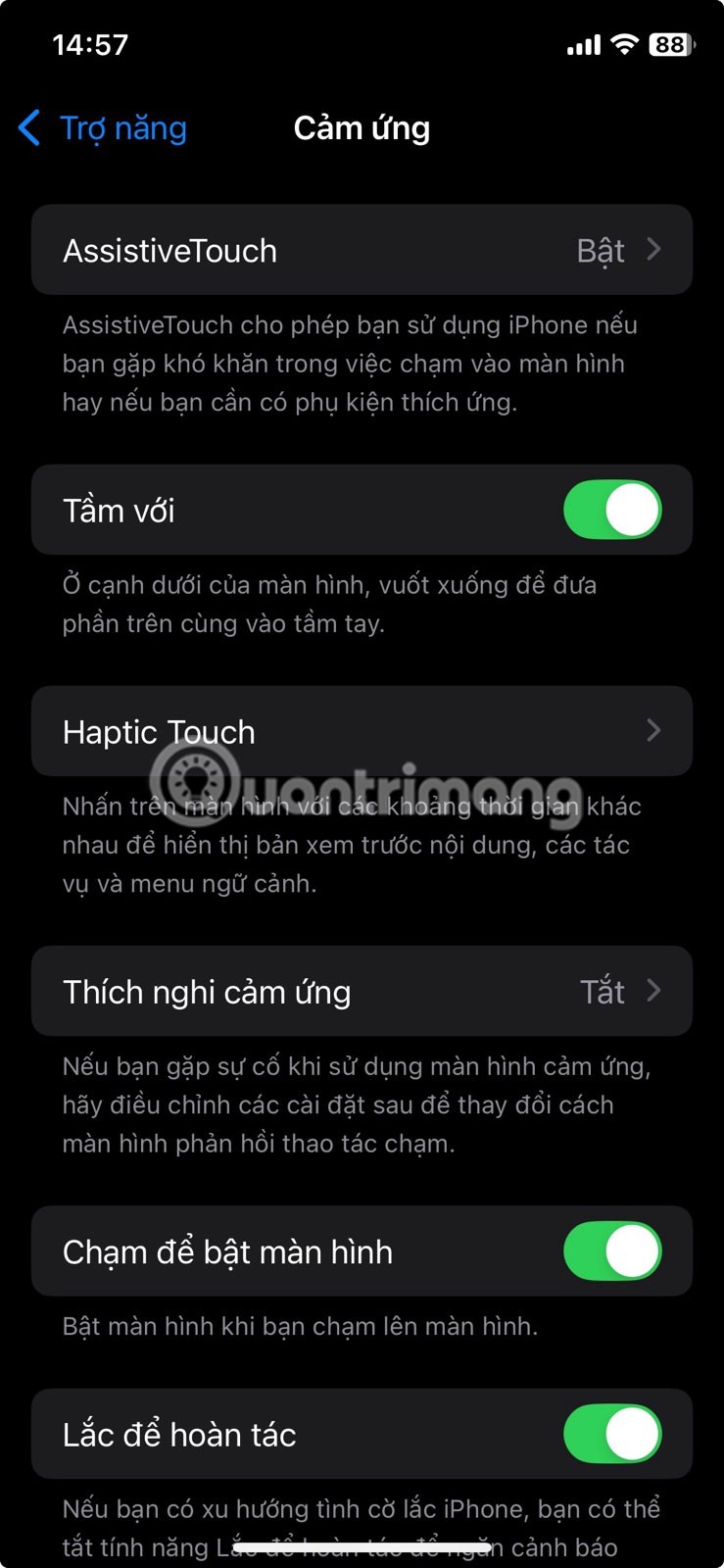
If you want to change the action of a specific icon, follow the steps below:
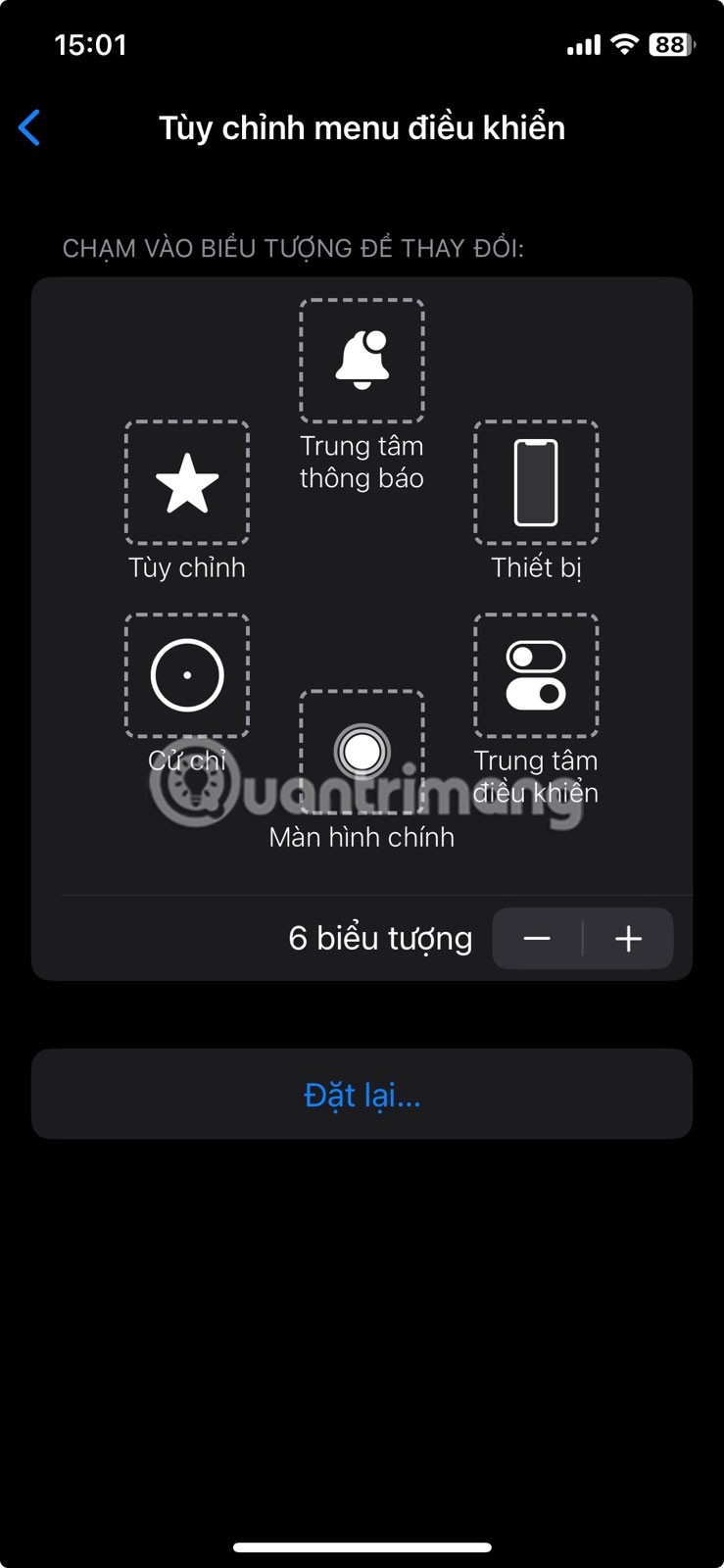
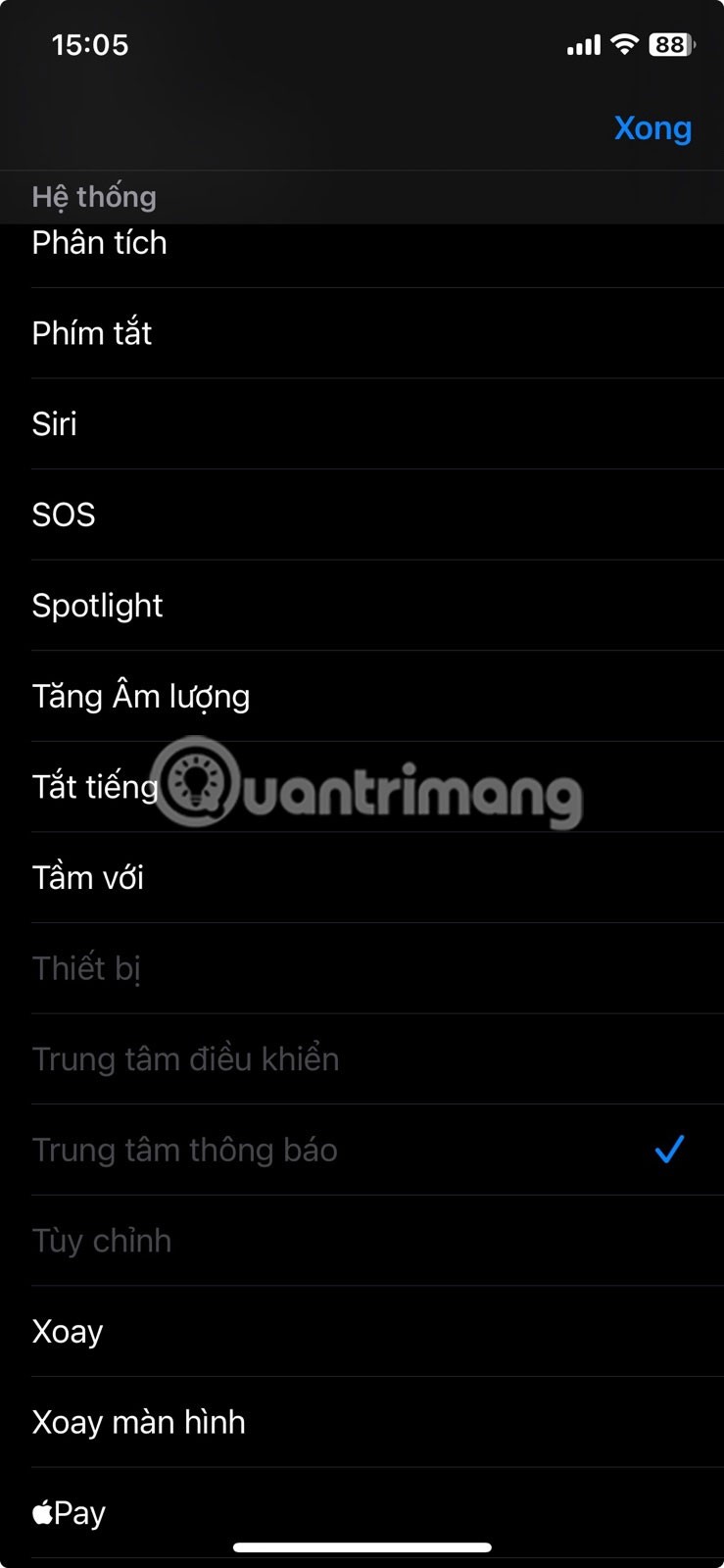
From there, you can change the action for any of those icons. The default number of icons is 6, but you can add or remove them by tapping the plus or minus buttons below the icons. You can have as few as one icon and as many as 8.
iPhone has a built-in noise generator that plays ambient sounds like rain, ocean, or white noise to help you focus or relax. Instead of downloading an app from the App Store, you can use your iPhone's Background Sounds feature to play these sounds.
To enable these background sounds, go to Settings > Accessibility > Sounds & Visuals > Background Sounds and turn on Background Sounds . The default sound is Rain . But you can change it by tapping Sounds , selecting one of the sounds from the list, and tapping Back in the top left corner.
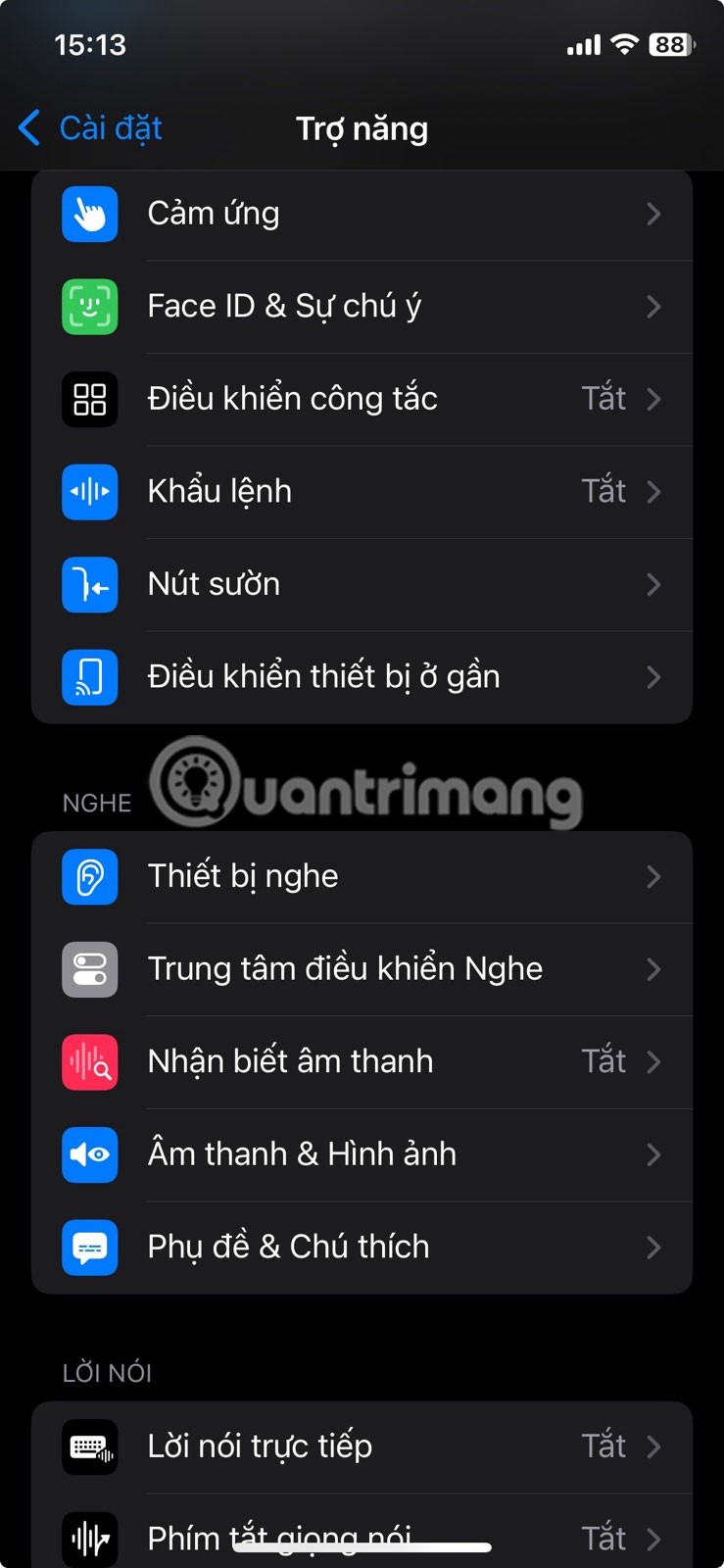
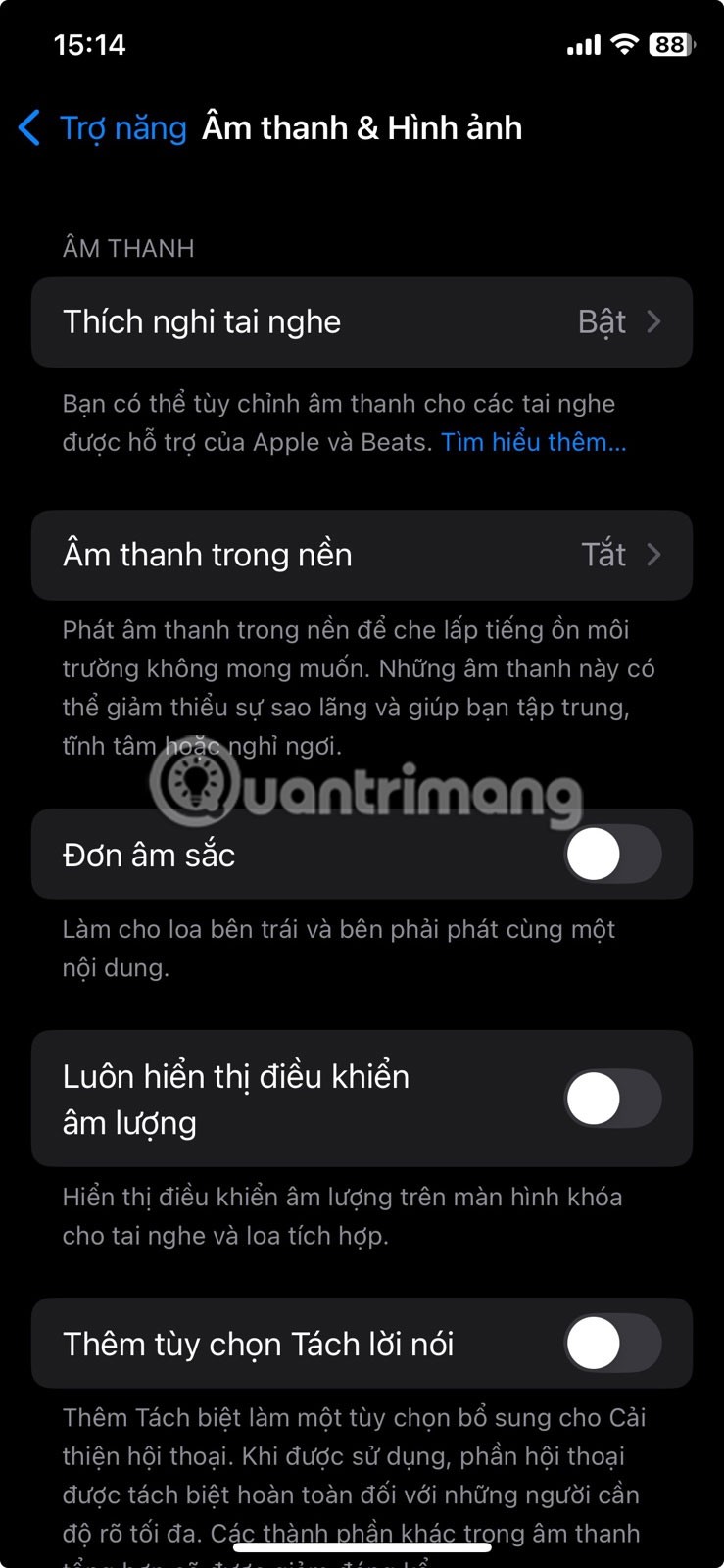
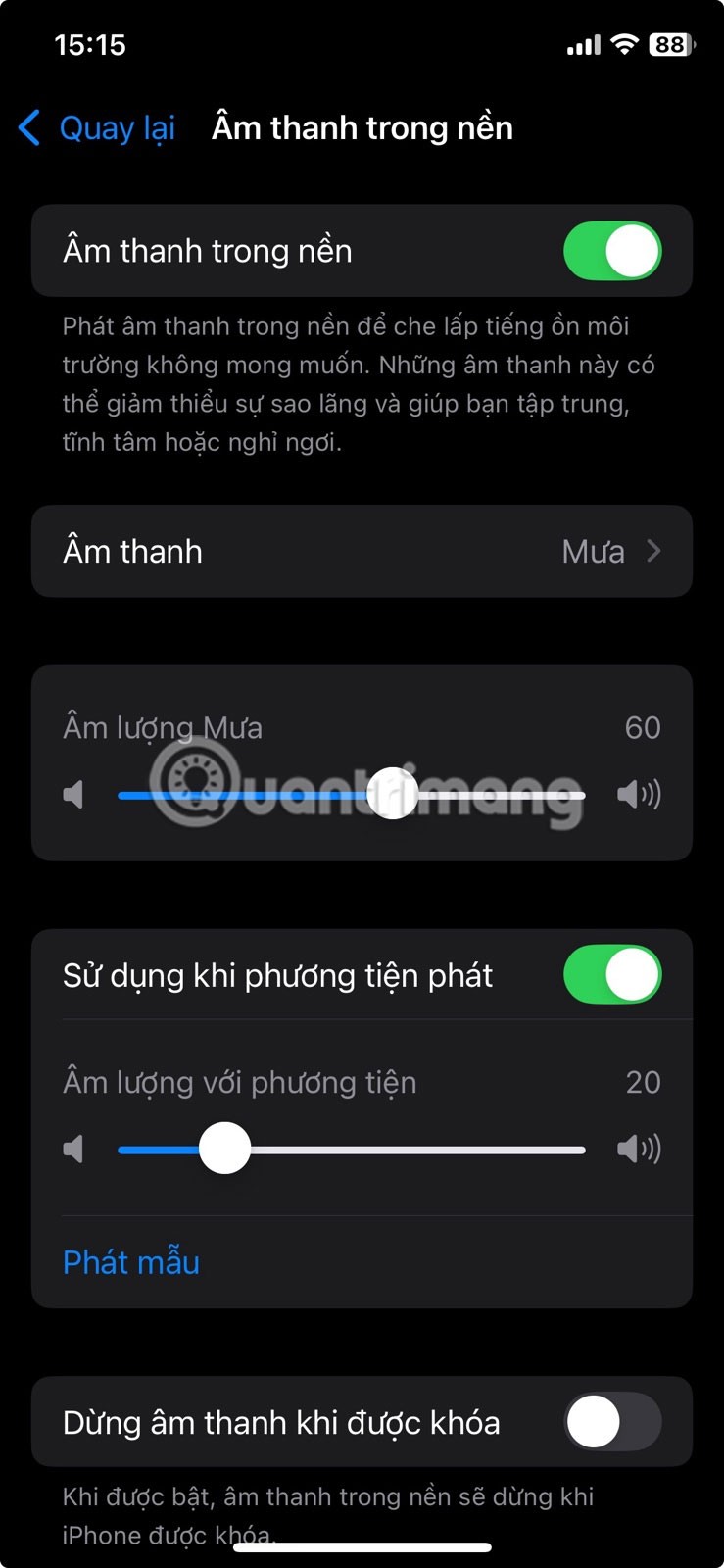
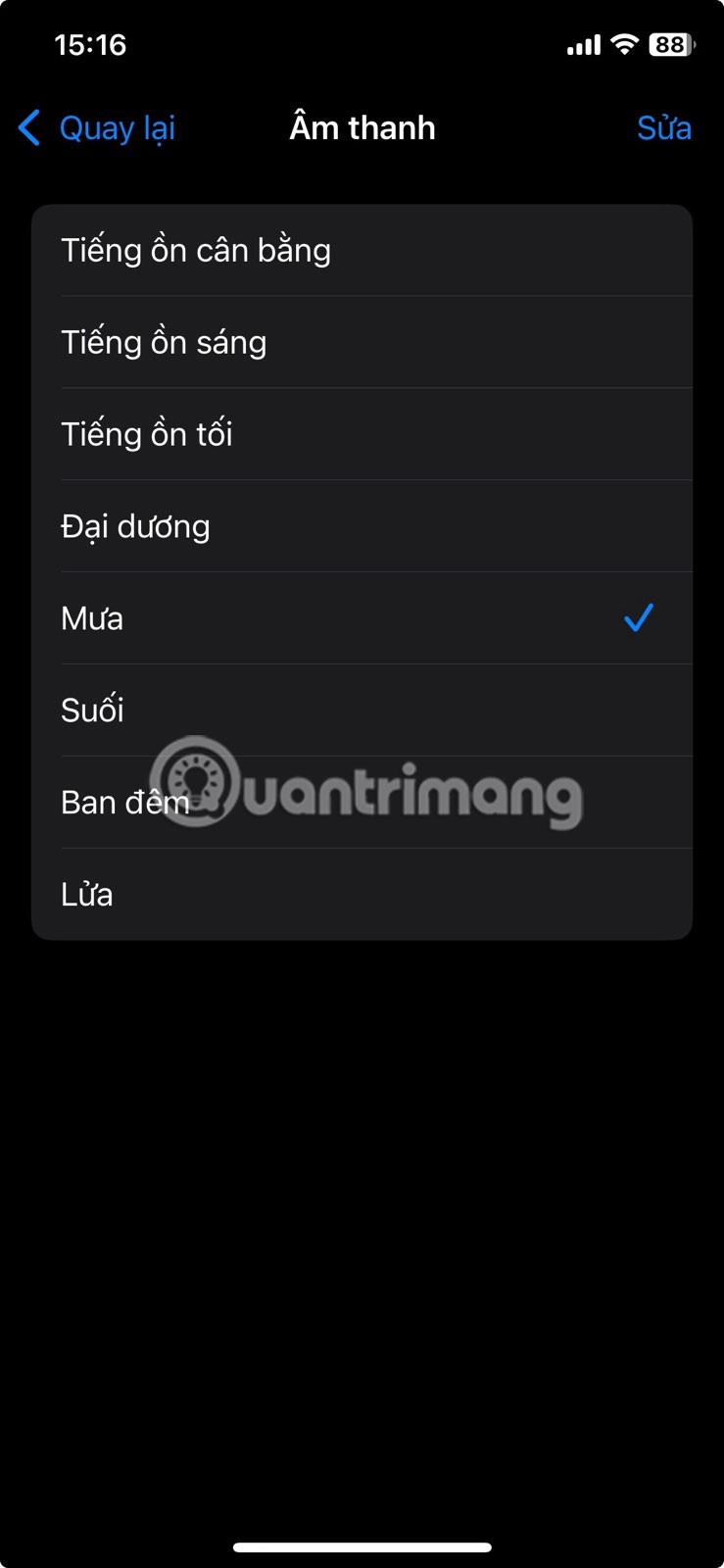
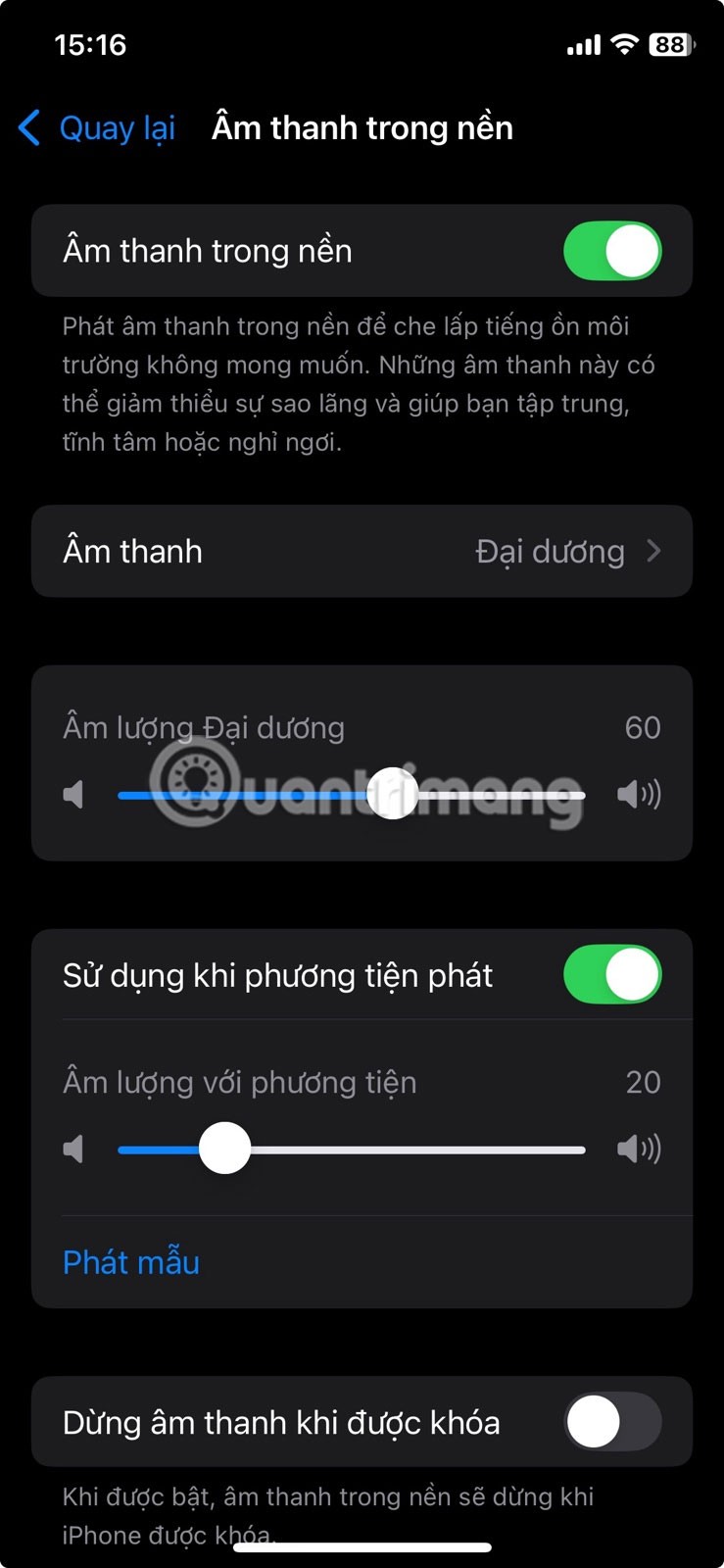
If you have AssistiveTouch turned on, you can set one of the icons to make it easier to turn Background Sound on and off.
Voice Control has a number of advantages, including hands-free convenience and faster navigation. Before you turn it on, you'll need to make sure your iPhone is connected to Wi-Fi. This will allow your iPhone to download the data needed for voice commands to work.
To turn on voice control, go to Settings > Accessibility > Voice Control > Set up voice commands and tap Continue . Review what you can say, then tap Done .
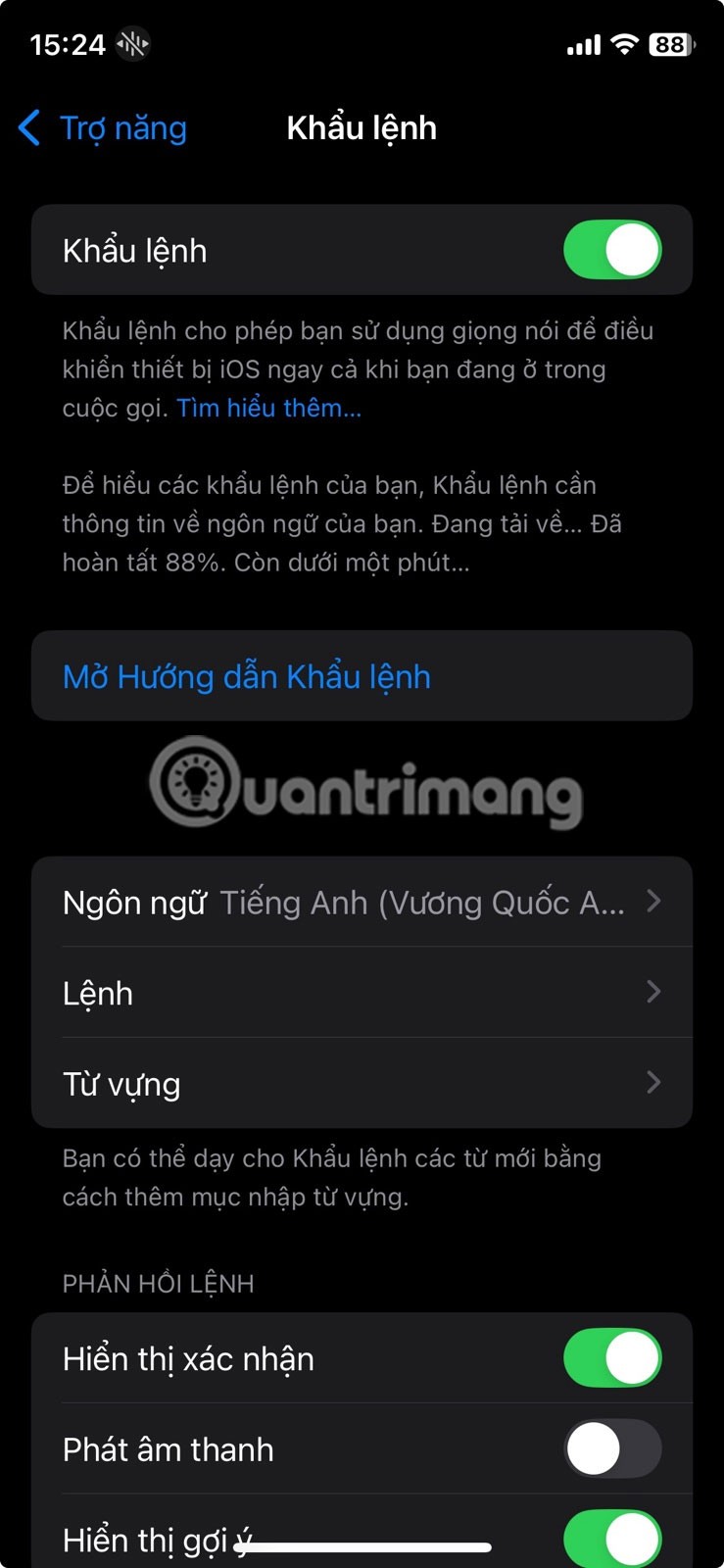
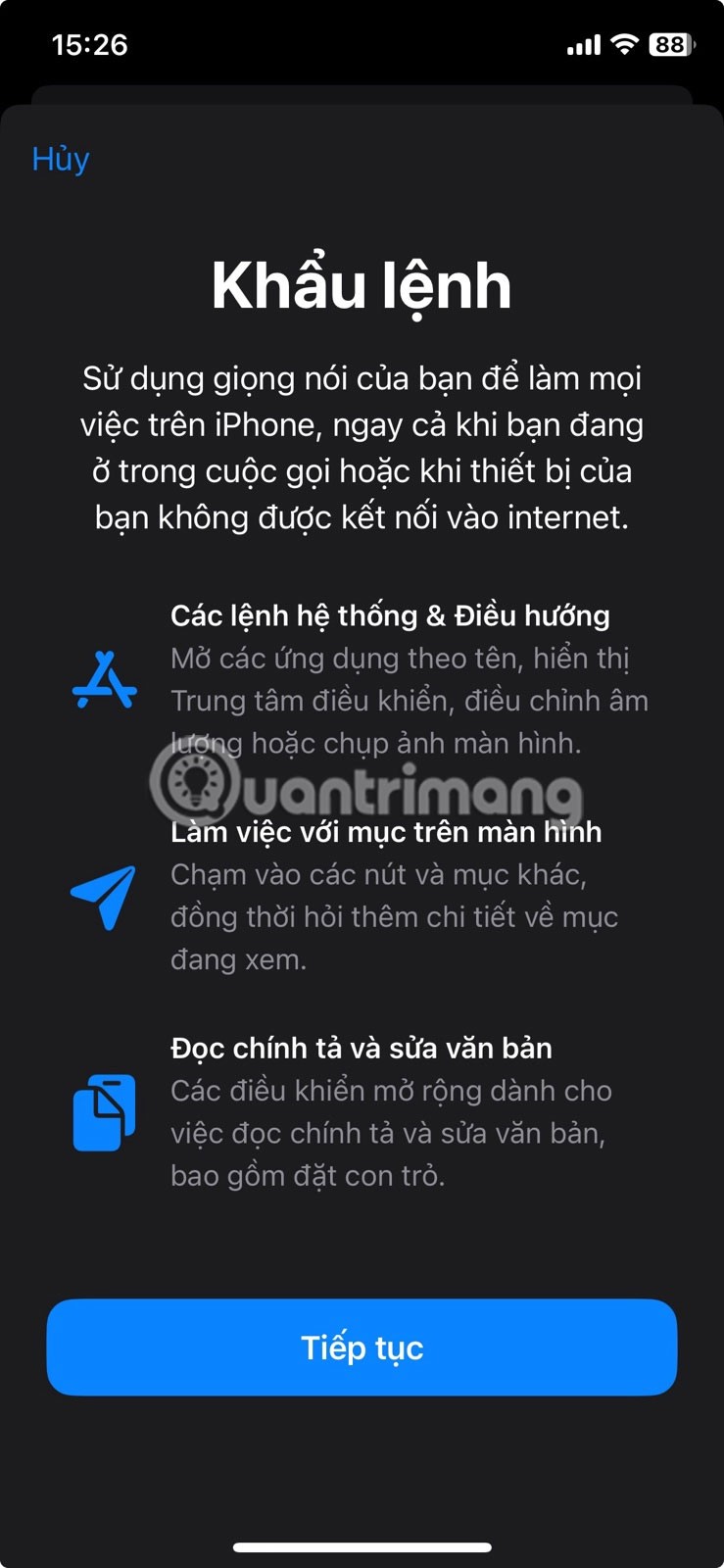

You can now use Voice Control to complete small tasks on your iPhone, like opening apps, navigating menus, and performing gestures.
If you're on a call while using your headset, you may want to lock your phone and put it in your pocket. However, by default, pressing the side button will end any call you're on.
This is a real pain in the ass for many iPhone users, so it's nice to be able to easily turn it off in the settings. To do so, go to Settings > Accessibility > Touch and turn off Prevent Key to End Call .
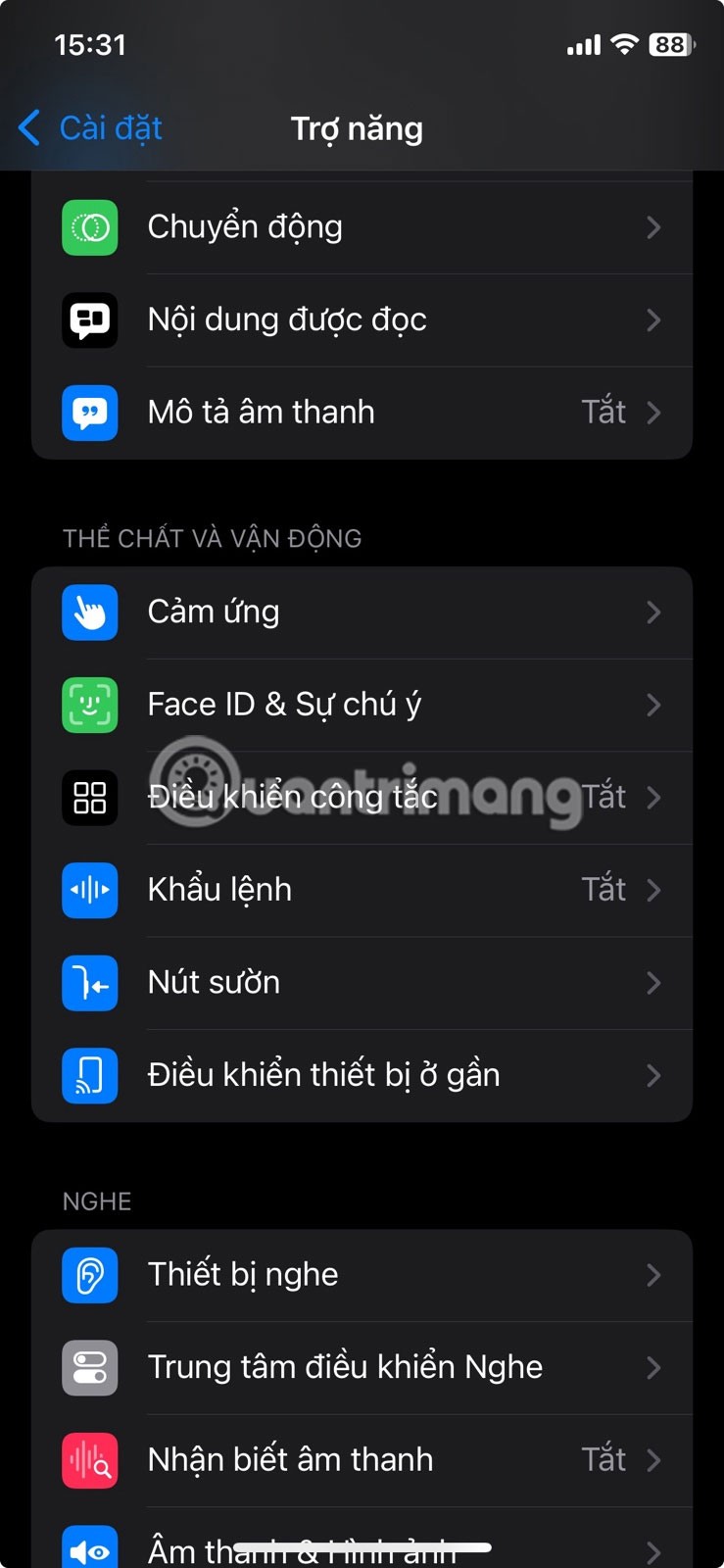
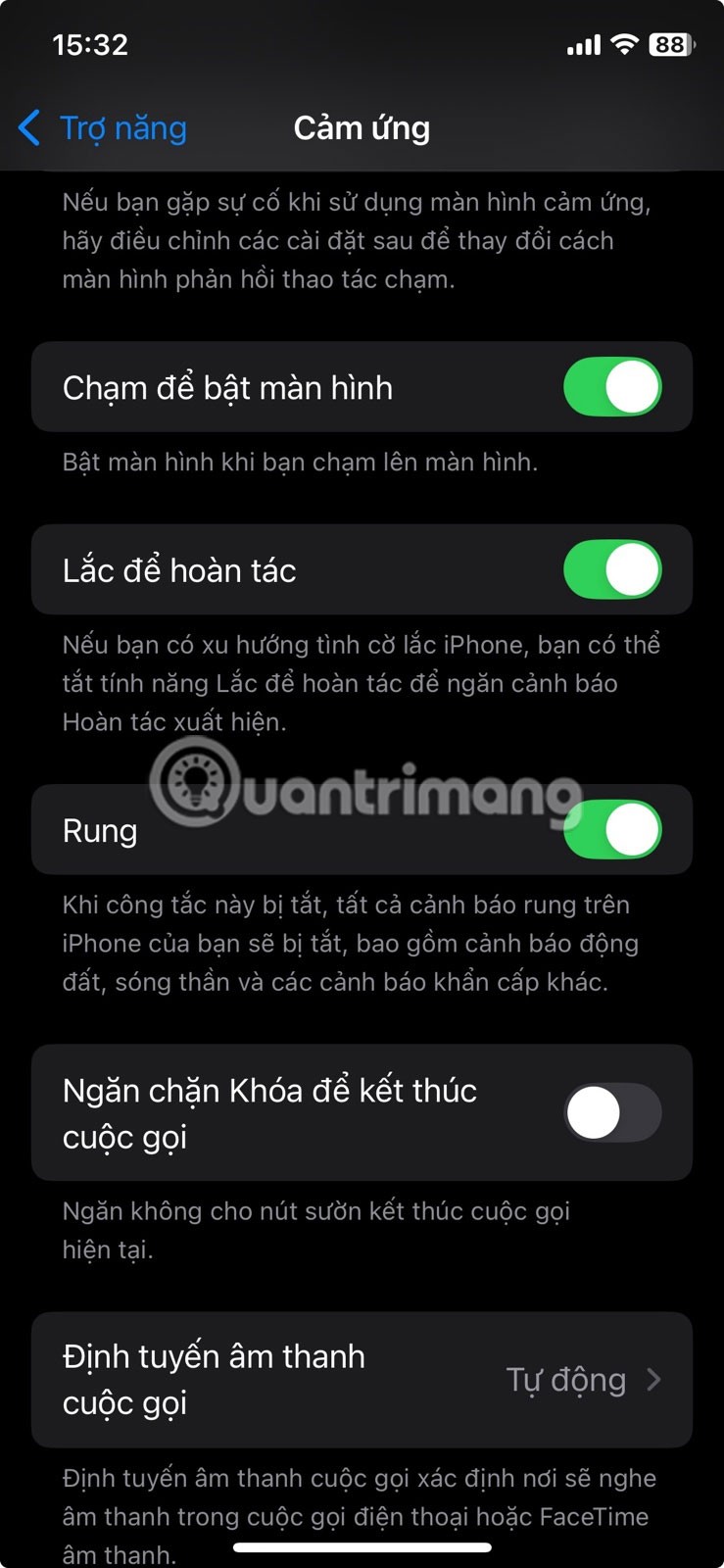
Zoom in as you type gives you a larger preview of the text you're typing on your keyboard. This can help you catch typos or autocorrect errors as you type, improving accuracy. This is especially useful when typing long messages or emails.
To enable Hover Typing, go to Settings > Accessibility > Keyboard & Input > Magnify Typing and turn it on. Now, as you type, you'll see a preview above the keyboard, which can help you type faster on your iPhone.
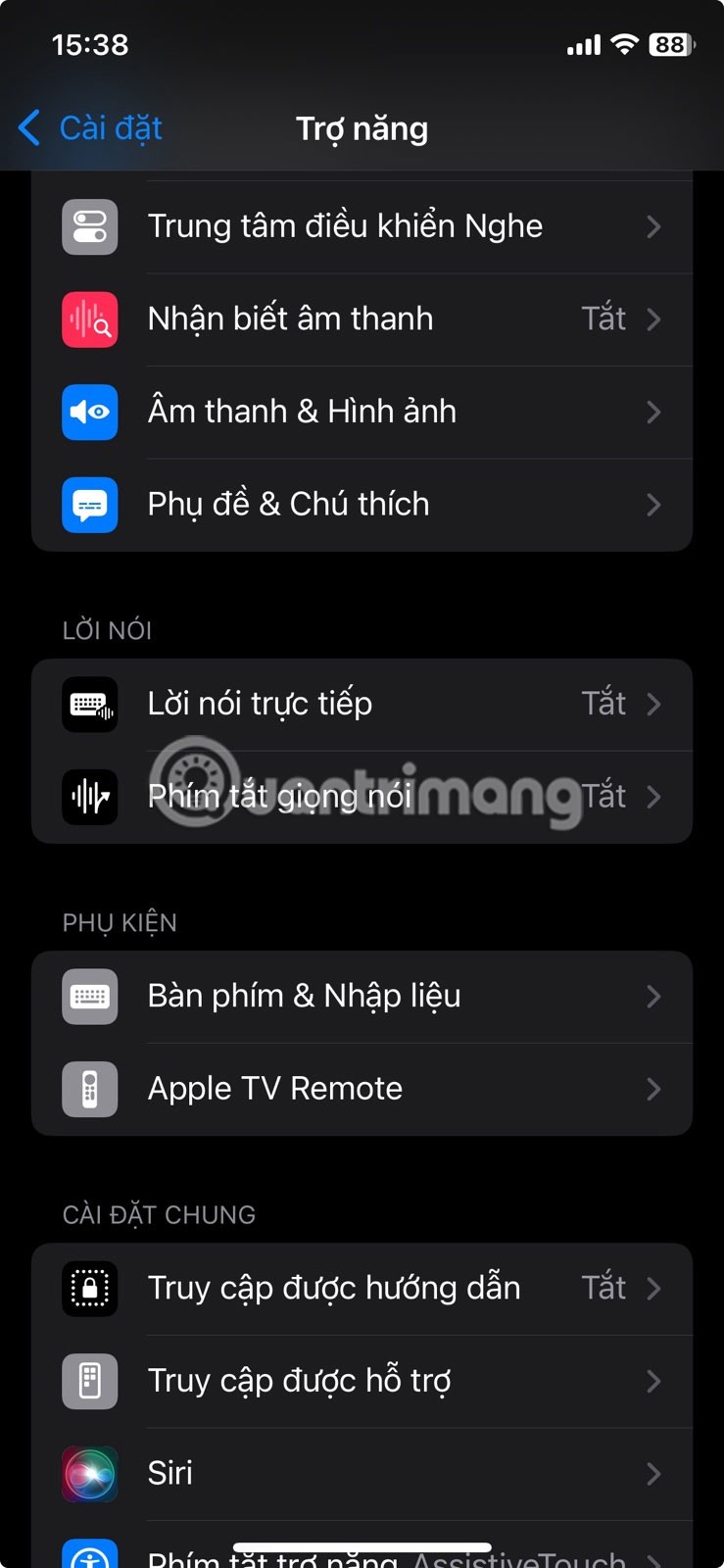
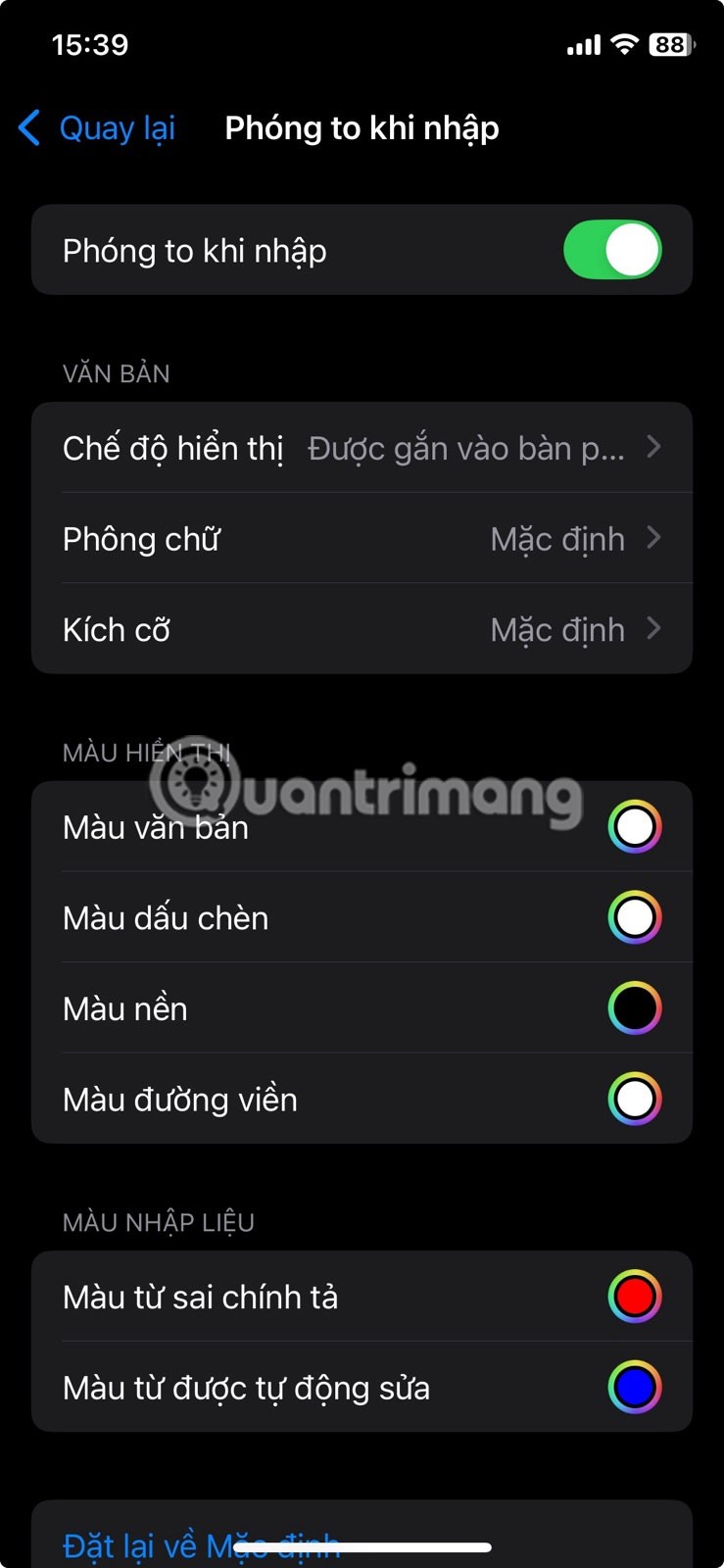
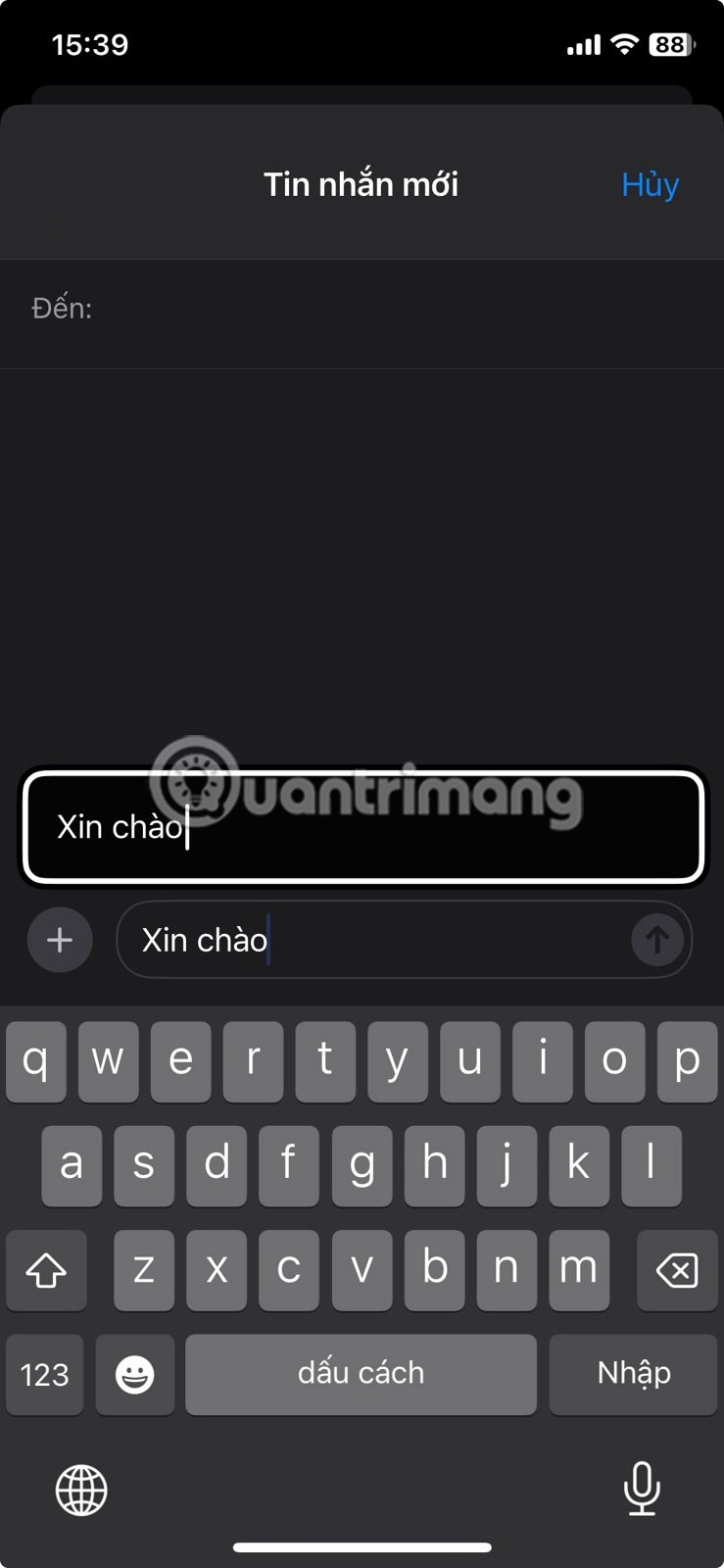
While many of these features are accessibility-based, they can benefit almost anyone who uses an iPhone. Try them out and experiment with other hidden accessibility features to find more ways to use your iPhone more efficiently!
Through your purchase history on the App Store, you will know when you downloaded that app or game, and how much you paid for the paid app.
iPhone mutes iPhone from unknown callers and on iOS 26, iPhone automatically receives incoming calls from an unknown number and asks for the reason for the call. If you want to receive unknown calls on iPhone, follow the instructions below.
Apple makes it easy to find out if a WiFi network is safe before you connect. You don't need any software or other tools to help, just use the built-in settings on your iPhone.
iPhone has a speaker volume limit setting to control the sound. However, in some situations you need to increase the volume on your iPhone to be able to hear the content.
The iPhone iMessage group chat feature helps us text and chat more easily with many people, instead of sending individual messages.
For ebook lovers, having a library of books at your fingertips is a great thing. And if you store your ebooks on your phone, you can enjoy them anytime, anywhere. Check out the best ebook reading apps for iPhone below.
You can use Picture in Picture (PiP) to watch YouTube videos off-screen on iOS 14, but YouTube has locked this feature on the app so you cannot use PiP directly, you have to add a few more small steps that we will guide in detail below.
On iPhone/iPad, there is a Files application to manage all files on the device, including files that users download. The article below will guide readers on how to find downloaded files on iPhone/iPad.
Near Field Communication is a wireless technology that allows devices to exchange data when they are in close proximity to each other, typically within a few centimeters.
Apple introduced Adaptive Power, which works alongside Low Power Mode. Both extend iPhone battery life, but they work in very different ways.
If you frequently need to contact someone, you can set up speed calling on your iPhone, with a few simple steps.
Rotating the screen horizontally on iPhone helps you watch movies or Netflix, view PDFs, play games,... more conveniently and have a better experience.
Reverse image search on iPhone is very simple when you can use the browser on the device, or use some 3rd party applications for more search options.
Today's technological developments can allow you to directly extract text from images captured with a smartphone camera.
As soon as you update your iPhone to the official iOS 16 version, you will be able to set an iPhone wallpaper without covering your face when adjusting the wallpaper according to the depth effect.
Through your purchase history on the App Store, you will know when you downloaded that app or game, and how much you paid for the paid app.
iPhone mutes iPhone from unknown callers and on iOS 26, iPhone automatically receives incoming calls from an unknown number and asks for the reason for the call. If you want to receive unknown calls on iPhone, follow the instructions below.
Apple makes it easy to find out if a WiFi network is safe before you connect. You don't need any software or other tools to help, just use the built-in settings on your iPhone.
iPhone has a speaker volume limit setting to control the sound. However, in some situations you need to increase the volume on your iPhone to be able to hear the content.
ADB is a powerful set of tools that give you more control over your Android device. Although ADB is intended for Android developers, you don't need any programming knowledge to uninstall Android apps with it.
You might think you know how to get the most out of your phone time, but chances are you don't know how big a difference this common setting makes.
The Android System Key Verifier app comes pre-installed as a system app on Android devices running version 8.0 or later.
Despite Apple's tight ecosystem, some people have turned their Android phones into reliable remote controls for their Apple TV.
There are many reasons why your Android phone cannot connect to mobile data, such as incorrect configuration errors causing the problem. Here is a guide to fix mobile data connection errors on Android.
For years, Android gamers have dreamed of running PS3 titles on their phones – now it's a reality. aPS3e, the first PS3 emulator for Android, is now available on the Google Play Store.
The iPhone iMessage group chat feature helps us text and chat more easily with many people, instead of sending individual messages.
For ebook lovers, having a library of books at your fingertips is a great thing. And if you store your ebooks on your phone, you can enjoy them anytime, anywhere. Check out the best ebook reading apps for iPhone below.
You can use Picture in Picture (PiP) to watch YouTube videos off-screen on iOS 14, but YouTube has locked this feature on the app so you cannot use PiP directly, you have to add a few more small steps that we will guide in detail below.
On iPhone/iPad, there is a Files application to manage all files on the device, including files that users download. The article below will guide readers on how to find downloaded files on iPhone/iPad.
If you really want to protect your phone, it's time you started locking your phone to prevent theft as well as protect it from hacks and scams.



















