How to Check Purchase History on Apple App Store

Through your purchase history on the App Store, you will know when you downloaded that app or game, and how much you paid for the paid app.
Want to layer one photo over another on your iPhone? You can layer photos in the Photos app, or download a third-party app to access more image blending and layering options. Here's how to do both.
Stack photos in the Photos app on iPhone
The first method to stack photos on iPhone is to use the Photos app. This is the easiest way if you don't want to download an additional third-party app just to stack two photos.
To get started, you'll need to turn your first photo's subject into a sticker. The Photos app has a handy feature that lets you create custom stickers from photos on your iPhone. So head to the Photos app, scroll to the photo you want, and tap to view it.
Now, press and hold the photo subject and release. You will see a bright white line running along the edge of the subject when it is successfully recognized and selected. Then select Add Sticker .
The subject of the photo will be added to the sticker collection on your iPhone. Tap the x icon to exit the sticker window.


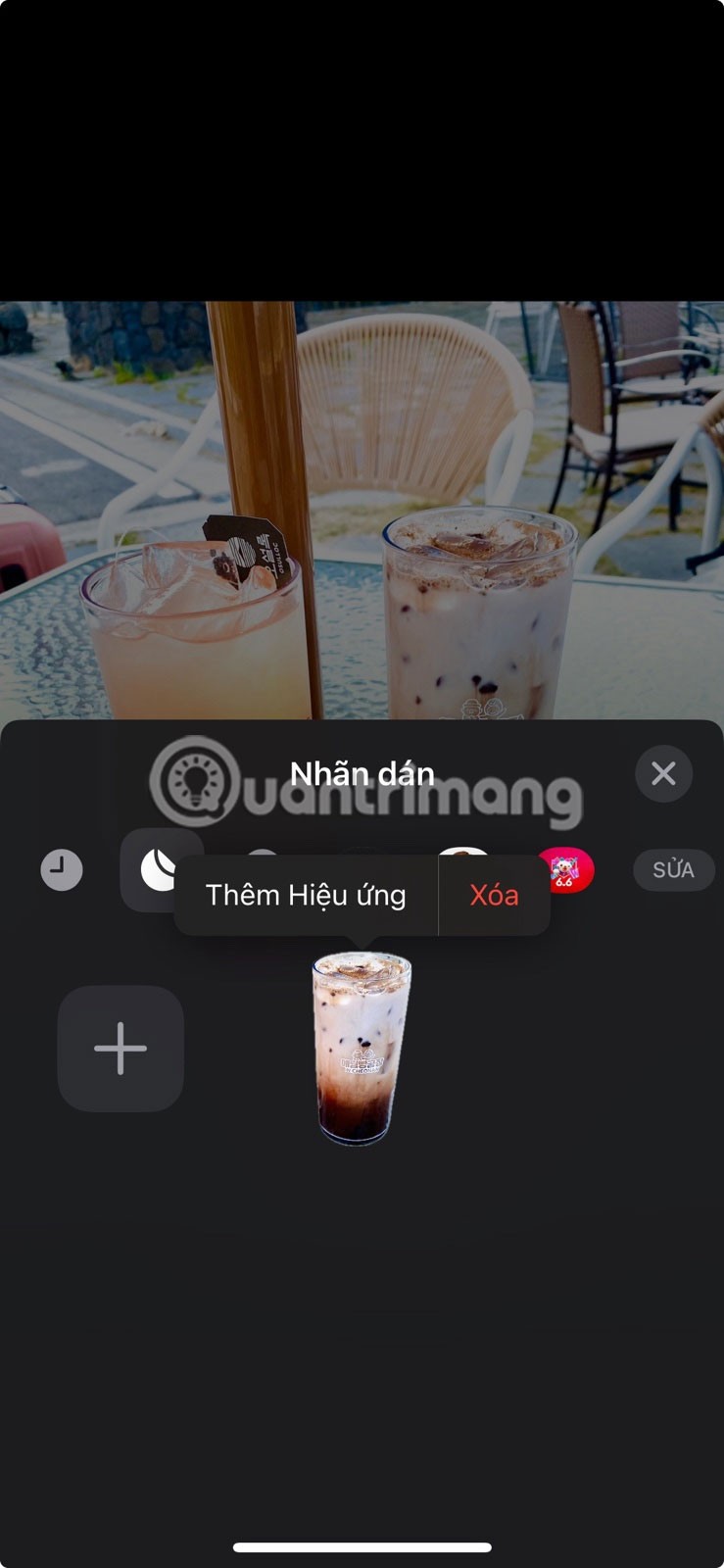
Now, go back to your photo library. This time, scroll to the second photo you want to use as your background and tap to view it. Tap Edit > Highlight (the highlighter icon). Tap the + icon from the bottom toolbar and select Add Sticker .


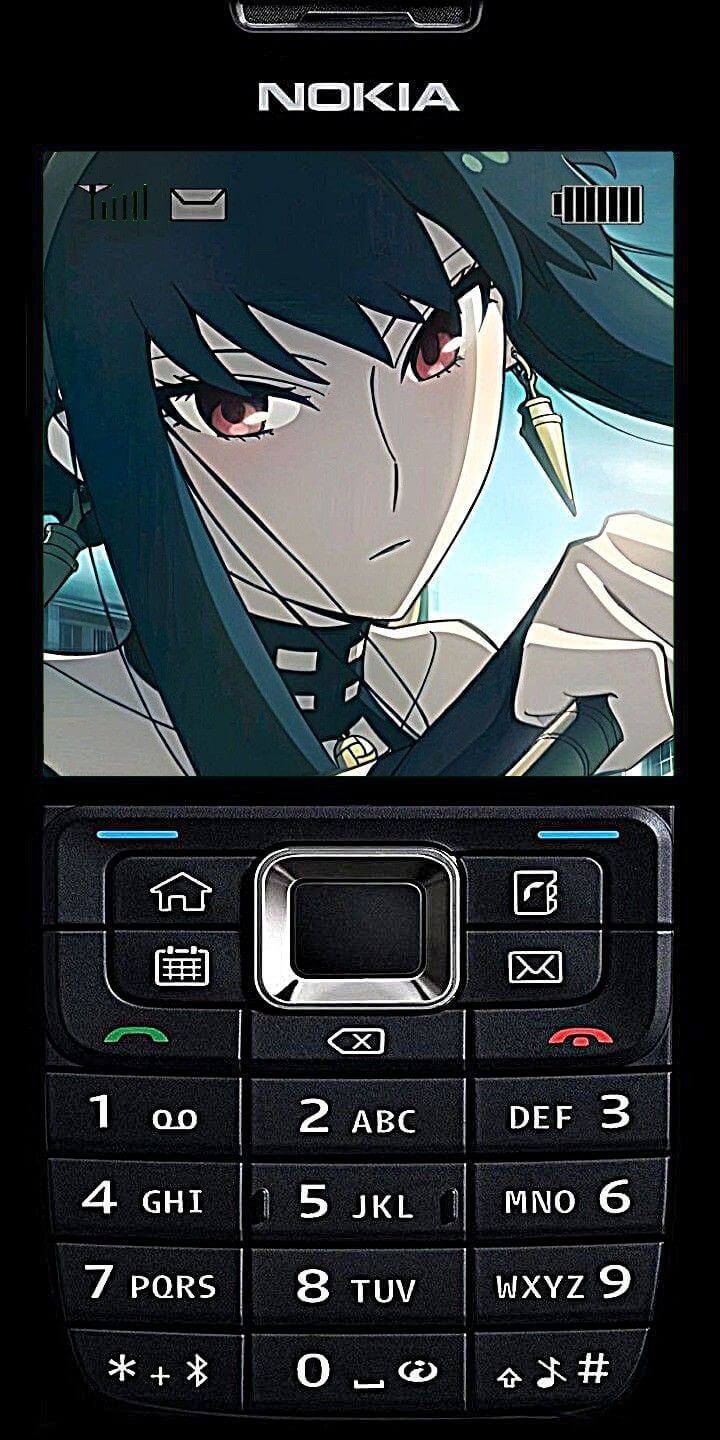
Select the sticker you just created to layer it on top of your current photo. You can use the circles in the corners to adjust the size of the photo sticker. Tap the blue Done button, then tap the yellow Done button to save your new photo.
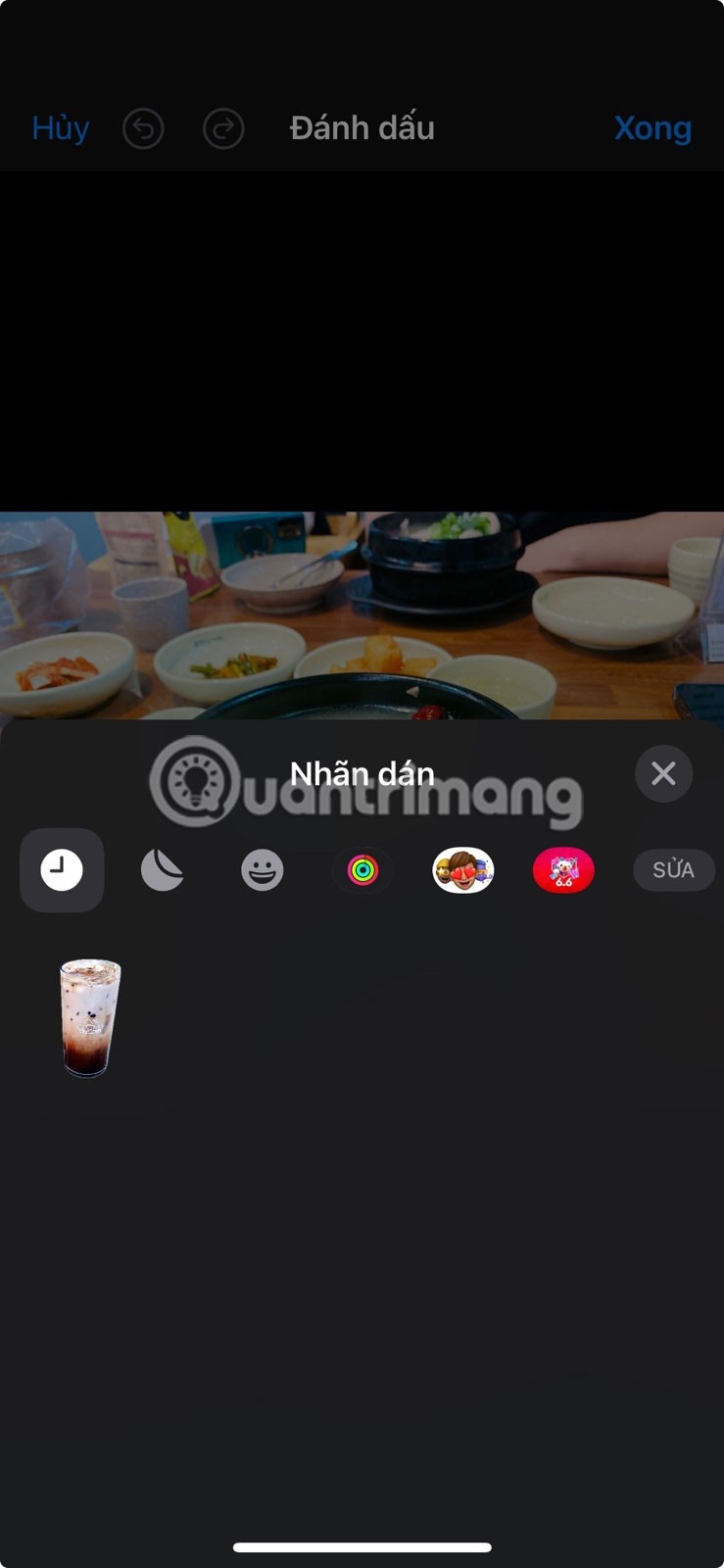

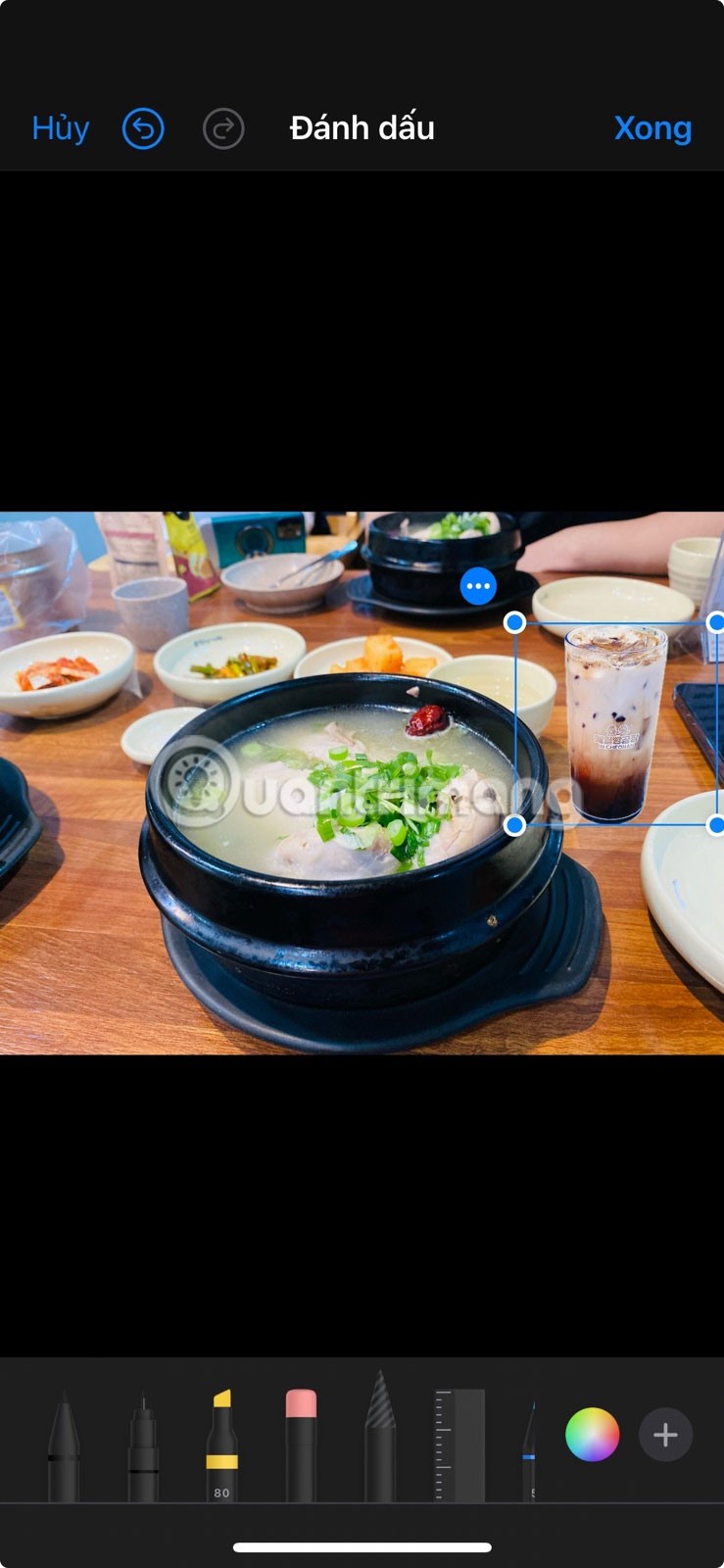
Overlay images using third-party apps
If you want to stack photos on your iPhone and have more image customization features available, use the Union app.
Union has a clean, easy-to-use interface that offers a variety of blending and overlaying options. You can download Union for free from the App Store.
To layer photos in Union, open the app and tap Get Started . Tap Background > Photo and choose from your photo library to add a background layer to your photo.
Next, you can change the aspect ratio if you want. Once you're satisfied, tap the green checkmark icon to save the background.
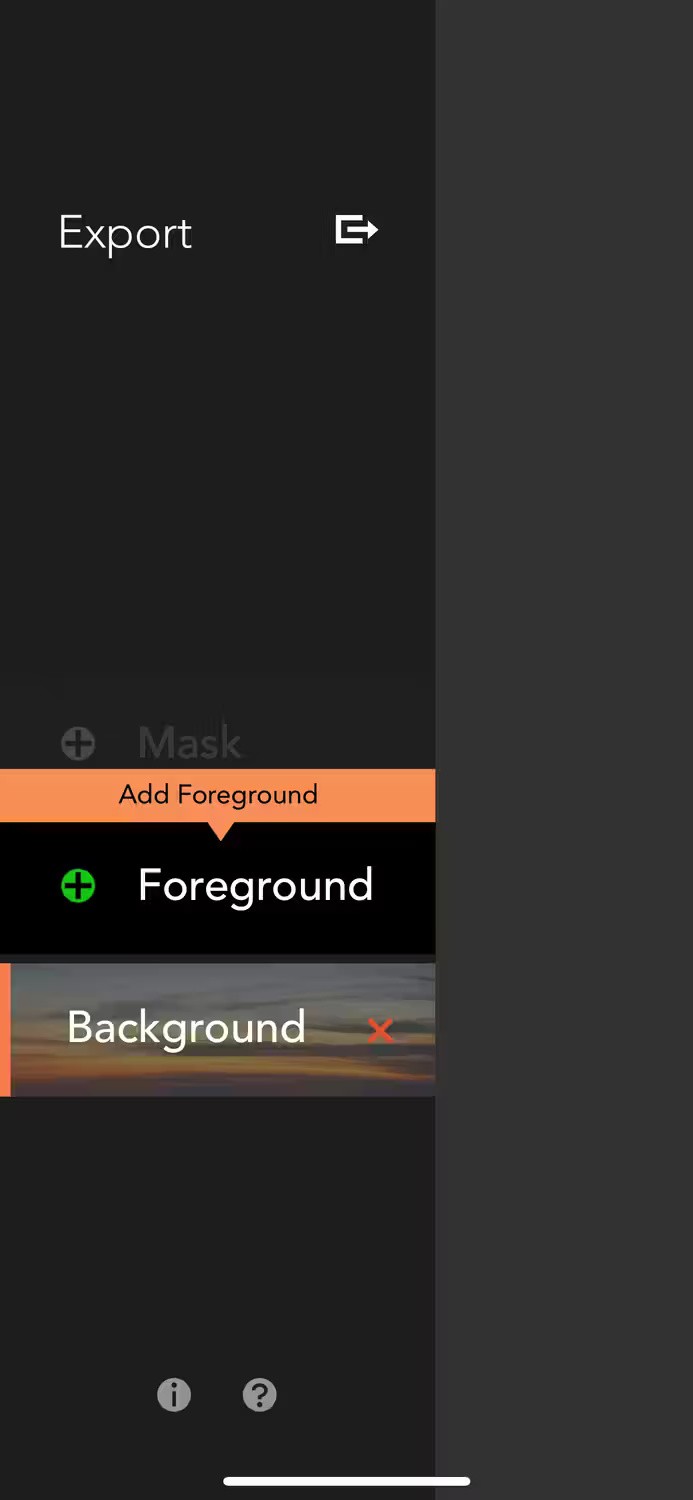
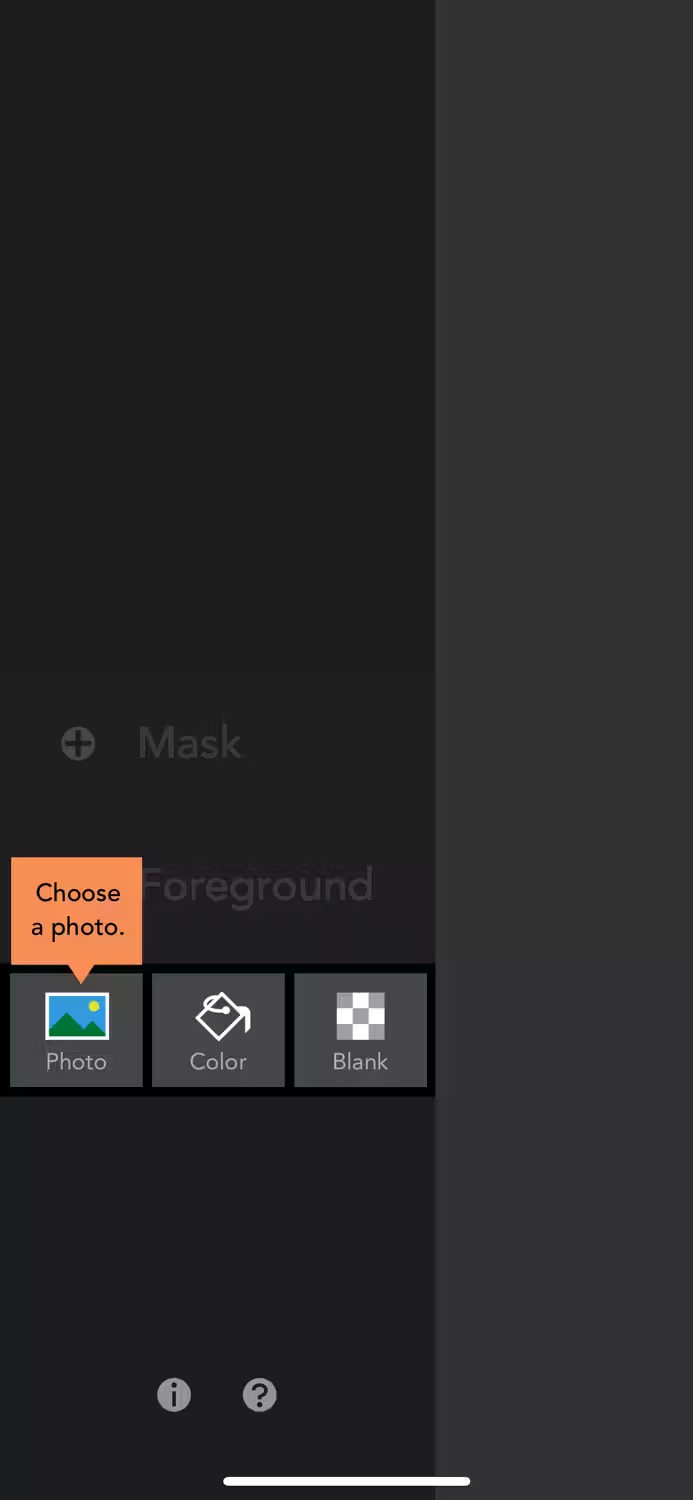
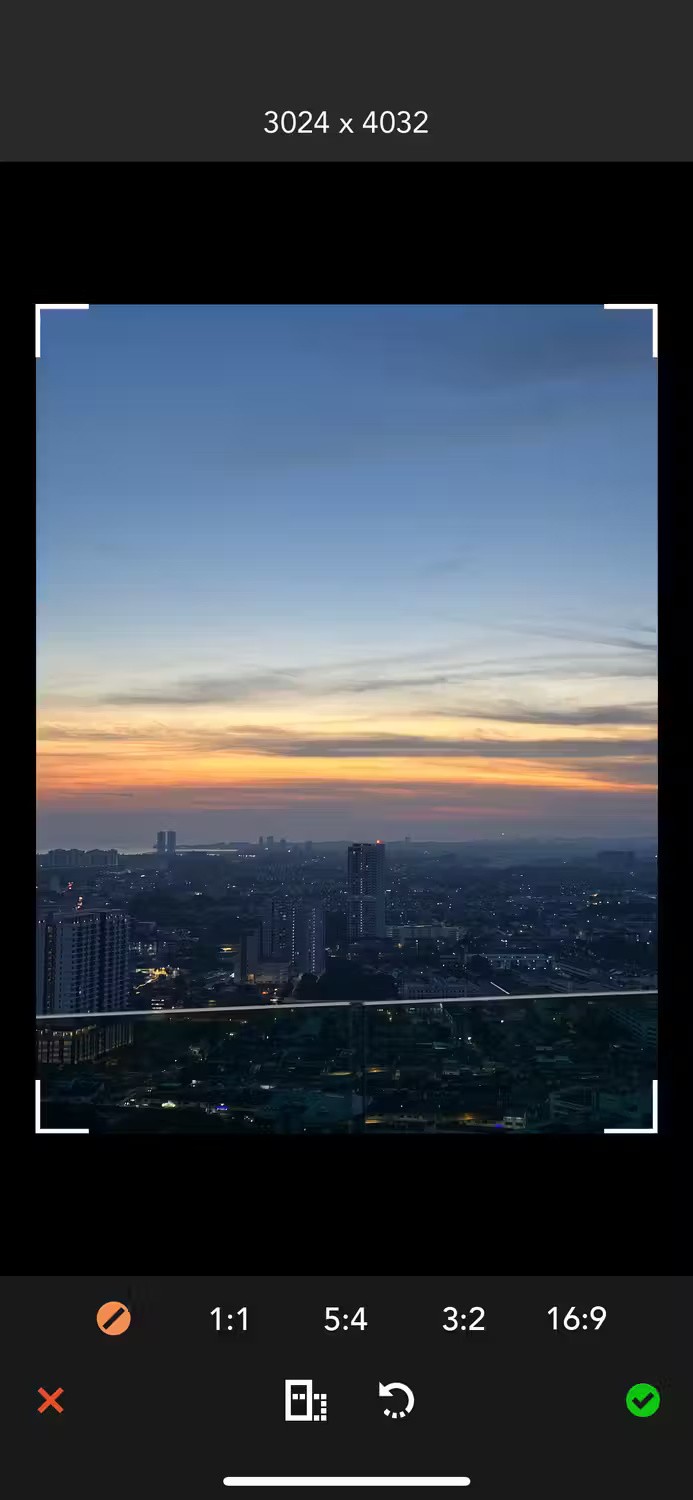
Next, tap the three horizontal lines icon in the upper left corner and select Foreground > Photo to add the photo you want to paste over the existing background photo.

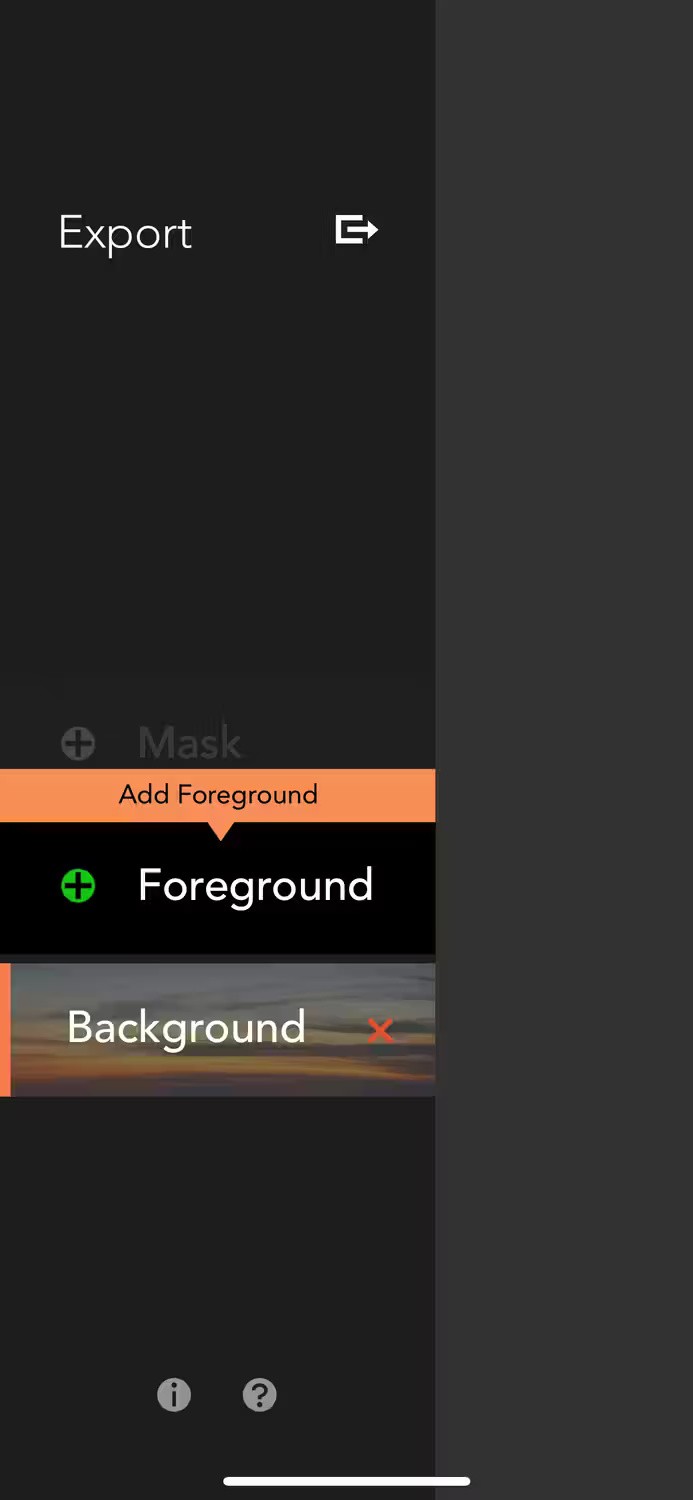
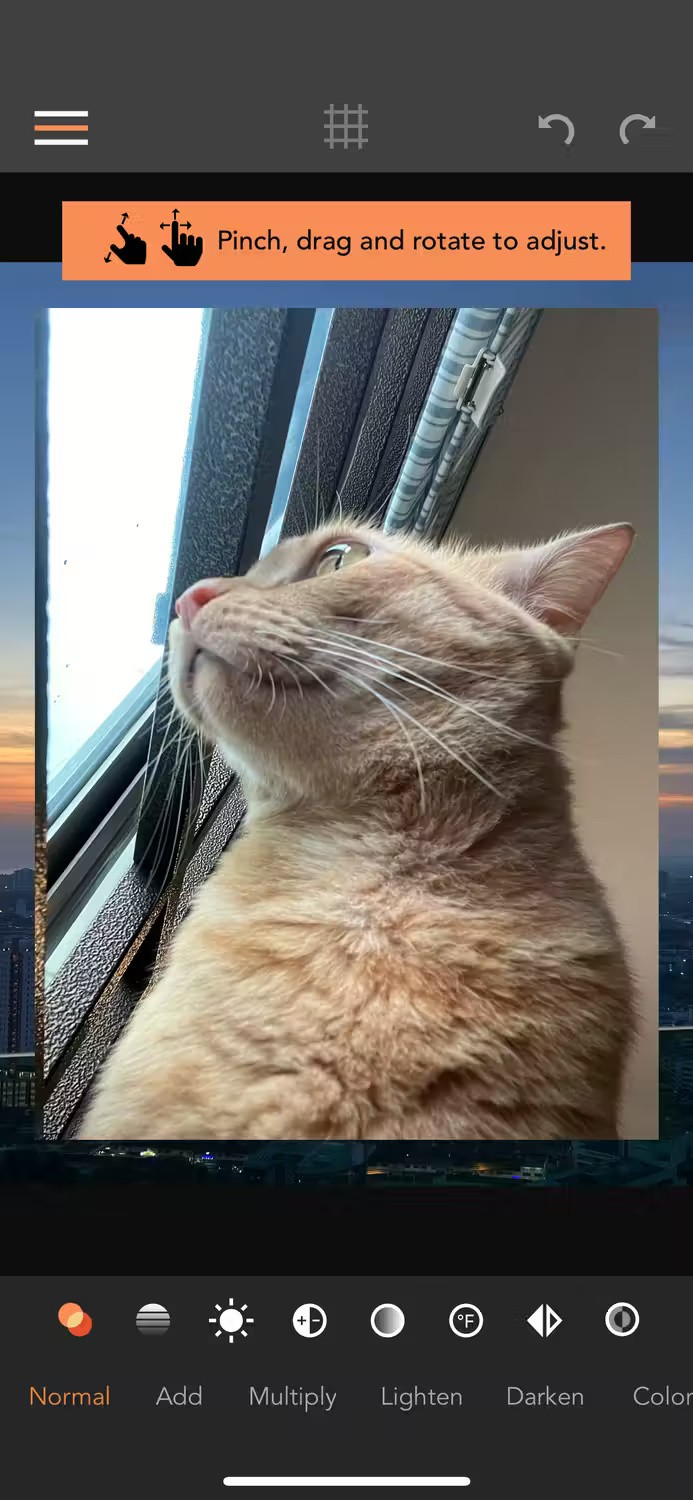
Once you've added your photos, you can pinch or drag them to adjust them. Then, with the Blend Mode icon (two overlapping circles) selected, scroll along the bottom toolbar and select options like Darken, Overlay, Soft Light , etc. to choose how you want to layer the foreground image onto the background image.
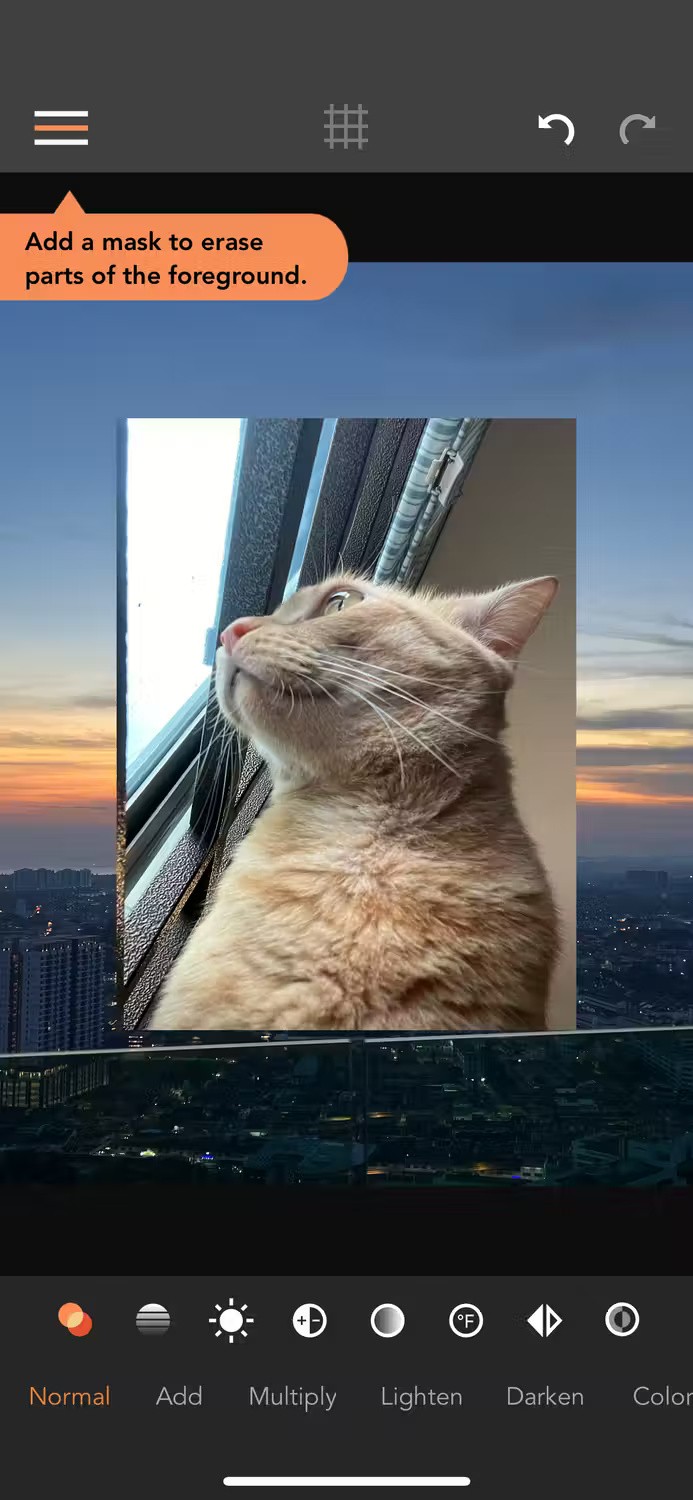
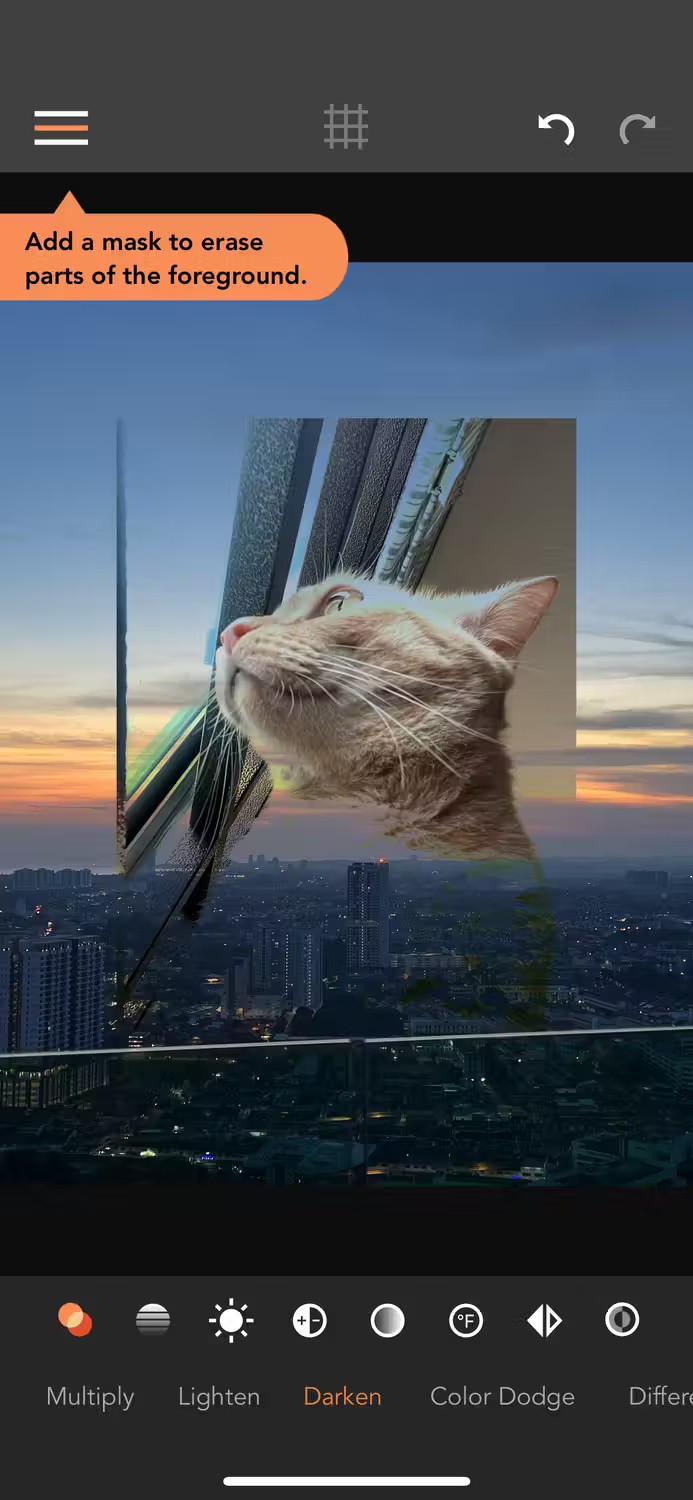
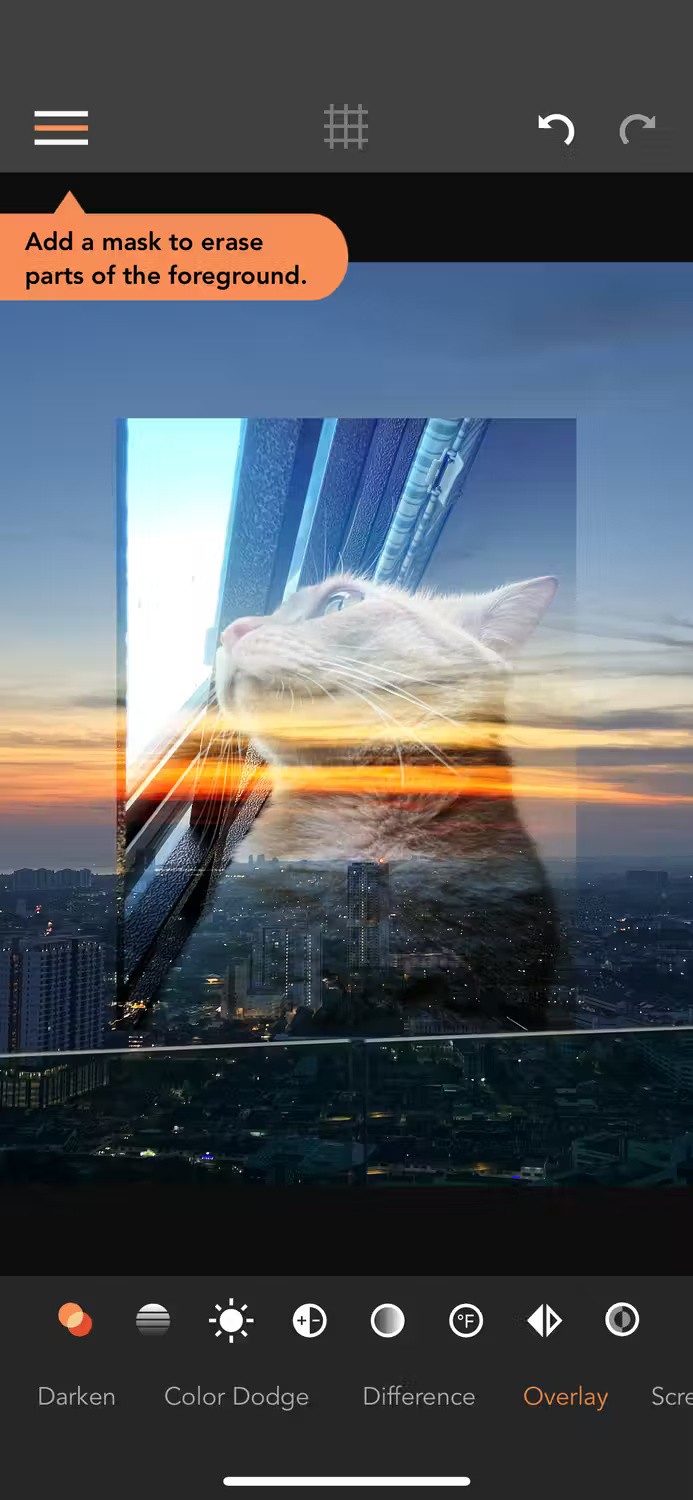
Go back to the 3-dash menu and tap Mask > Erase to erase unwanted parts of the foreground image or Mask > Shape to change how the foreground image is stacked on the background.
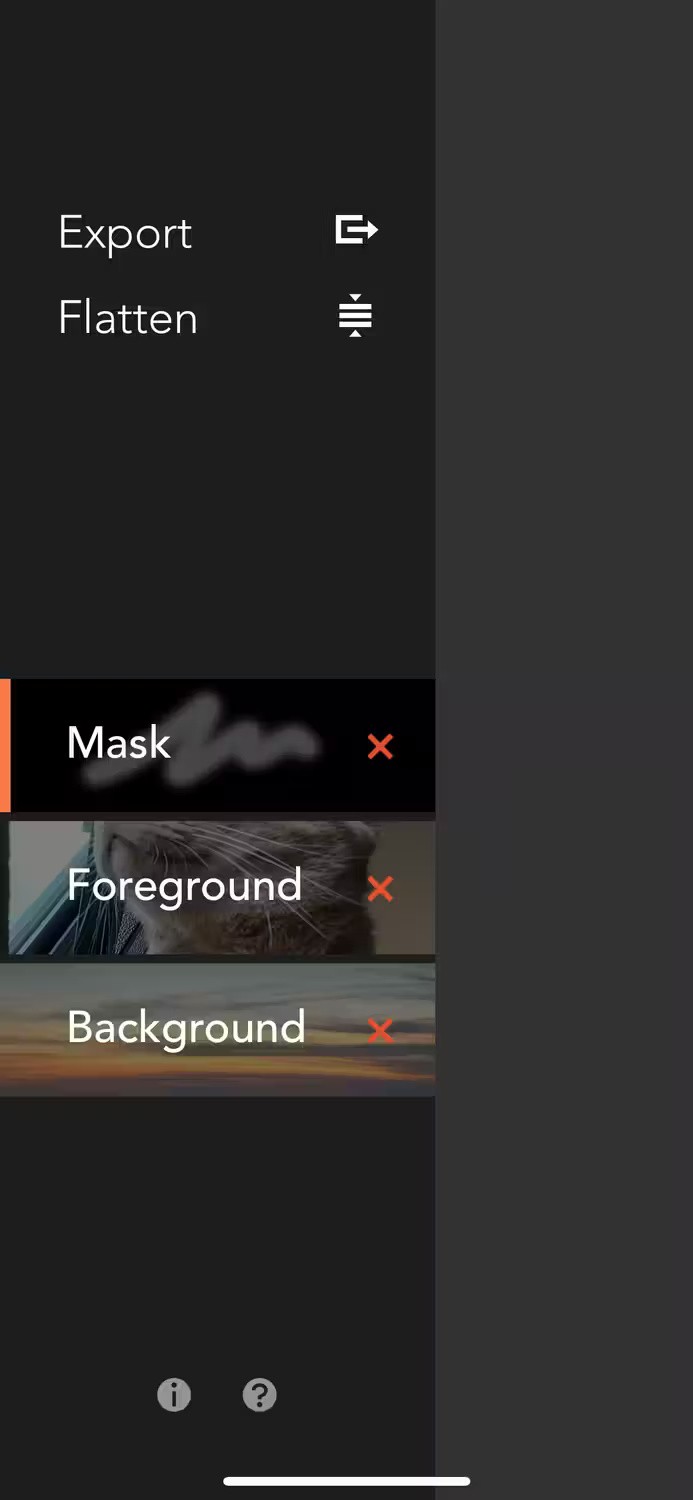
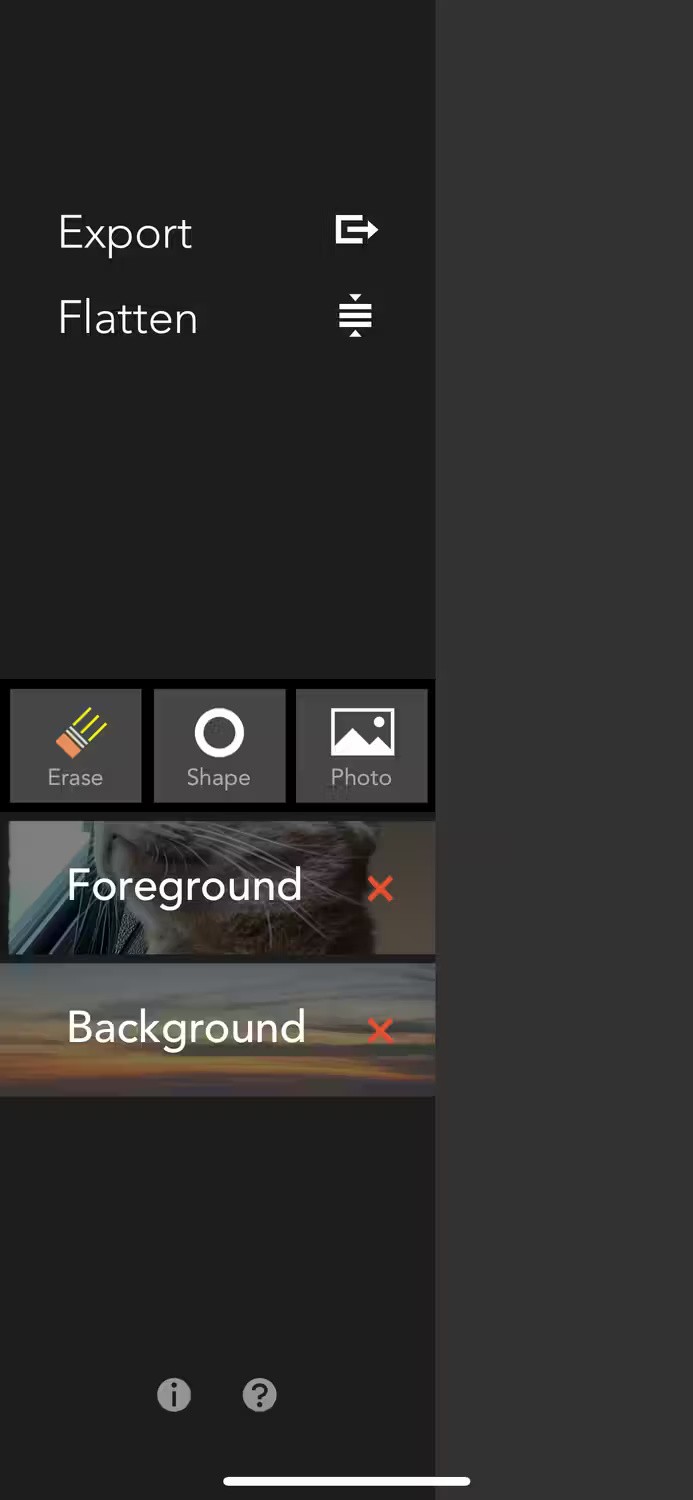
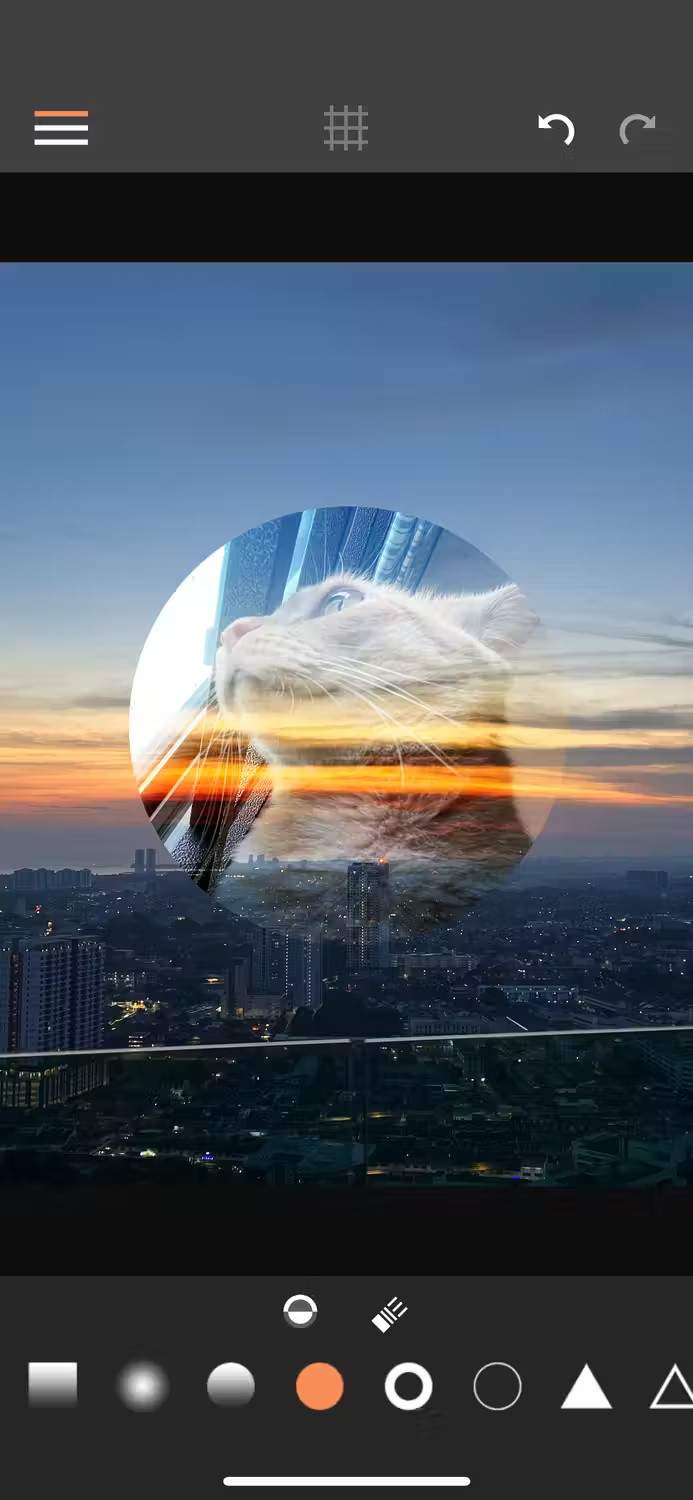
The main downside to Union is that you can't export a full image without paying for a subscription. For free users, the workaround is to take a screenshot on your iPhone and crop the image to get the part you want.
Generally, if you just want to quickly stack photos on your iPhone without achieving a seamless blend between two photos, creating a sticker in the Photos app and pasting it onto another photo is the easiest method. This is useful, for example, when you want to create memes on your iPhone.
However, if you don't have a specific photo subject that can be stickered, or want to create something more elegant and artistic, consider third-party apps like Union to easily stack photos on your iPhone.
Through your purchase history on the App Store, you will know when you downloaded that app or game, and how much you paid for the paid app.
iPhone mutes iPhone from unknown callers and on iOS 26, iPhone automatically receives incoming calls from an unknown number and asks for the reason for the call. If you want to receive unknown calls on iPhone, follow the instructions below.
Apple makes it easy to find out if a WiFi network is safe before you connect. You don't need any software or other tools to help, just use the built-in settings on your iPhone.
iPhone has a speaker volume limit setting to control the sound. However, in some situations you need to increase the volume on your iPhone to be able to hear the content.
The iPhone iMessage group chat feature helps us text and chat more easily with many people, instead of sending individual messages.
For ebook lovers, having a library of books at your fingertips is a great thing. And if you store your ebooks on your phone, you can enjoy them anytime, anywhere. Check out the best ebook reading apps for iPhone below.
You can use Picture in Picture (PiP) to watch YouTube videos off-screen on iOS 14, but YouTube has locked this feature on the app so you cannot use PiP directly, you have to add a few more small steps that we will guide in detail below.
On iPhone/iPad, there is a Files application to manage all files on the device, including files that users download. The article below will guide readers on how to find downloaded files on iPhone/iPad.
Near Field Communication is a wireless technology that allows devices to exchange data when they are in close proximity to each other, typically within a few centimeters.
Apple introduced Adaptive Power, which works alongside Low Power Mode. Both extend iPhone battery life, but they work in very different ways.
If you frequently need to contact someone, you can set up speed calling on your iPhone, with a few simple steps.
Rotating the screen horizontally on iPhone helps you watch movies or Netflix, view PDFs, play games,... more conveniently and have a better experience.
Reverse image search on iPhone is very simple when you can use the browser on the device, or use some 3rd party applications for more search options.
Today's technological developments can allow you to directly extract text from images captured with a smartphone camera.
As soon as you update your iPhone to the official iOS 16 version, you will be able to set an iPhone wallpaper without covering your face when adjusting the wallpaper according to the depth effect.
Through your purchase history on the App Store, you will know when you downloaded that app or game, and how much you paid for the paid app.
iPhone mutes iPhone from unknown callers and on iOS 26, iPhone automatically receives incoming calls from an unknown number and asks for the reason for the call. If you want to receive unknown calls on iPhone, follow the instructions below.
Apple makes it easy to find out if a WiFi network is safe before you connect. You don't need any software or other tools to help, just use the built-in settings on your iPhone.
iPhone has a speaker volume limit setting to control the sound. However, in some situations you need to increase the volume on your iPhone to be able to hear the content.
ADB is a powerful set of tools that give you more control over your Android device. Although ADB is intended for Android developers, you don't need any programming knowledge to uninstall Android apps with it.
You might think you know how to get the most out of your phone time, but chances are you don't know how big a difference this common setting makes.
The Android System Key Verifier app comes pre-installed as a system app on Android devices running version 8.0 or later.
Despite Apple's tight ecosystem, some people have turned their Android phones into reliable remote controls for their Apple TV.
There are many reasons why your Android phone cannot connect to mobile data, such as incorrect configuration errors causing the problem. Here is a guide to fix mobile data connection errors on Android.
For years, Android gamers have dreamed of running PS3 titles on their phones – now it's a reality. aPS3e, the first PS3 emulator for Android, is now available on the Google Play Store.
The iPhone iMessage group chat feature helps us text and chat more easily with many people, instead of sending individual messages.
For ebook lovers, having a library of books at your fingertips is a great thing. And if you store your ebooks on your phone, you can enjoy them anytime, anywhere. Check out the best ebook reading apps for iPhone below.
You can use Picture in Picture (PiP) to watch YouTube videos off-screen on iOS 14, but YouTube has locked this feature on the app so you cannot use PiP directly, you have to add a few more small steps that we will guide in detail below.
On iPhone/iPad, there is a Files application to manage all files on the device, including files that users download. The article below will guide readers on how to find downloaded files on iPhone/iPad.
If you really want to protect your phone, it's time you started locking your phone to prevent theft as well as protect it from hacks and scams.



















