How to Check Purchase History on Apple App Store

Through your purchase history on the App Store, you will know when you downloaded that app or game, and how much you paid for the paid app.
Did you know you can use your iPhone as a webcam? The iPhone can never mimic a webcam in the traditional sense, but there are a few apps that record your phone's camera and send the footage to your Mac, Windows PC, other mobile devices, or even the web.
There are some practical benefits to this. For example, you can use it as a baby/pet monitor or a security camera. If you have an old iPhone lying around, repurposing it as a webcam can save you a significant amount of money.
Today's article will introduce some methods to use iPhone camera as webcam.
5 apps that turn your iPhone into a webcam
EpocCam is the most popular and frequently downloaded app that can turn your iPhone into a webcam.
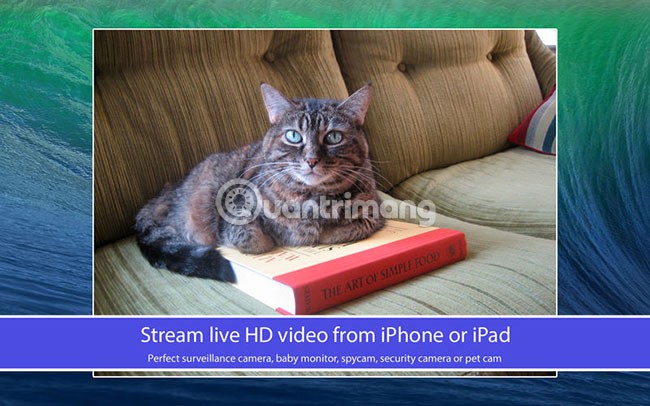
EpocCam works with all webcam-enabled apps (like Skype and Google Hangouts), supports both the rear and front cameras on iPhones, and encrypts all the video it records. EpocCam has a wireless range of up to 20 feet (6.1m).
In addition to the app, you will also need to download the driver directly from the developer's website. Once the app is installed, setting up the connection is completely automatic and you don't need to do anything.
The EpocCam app has a pro version, which allows you to use the mic to record audio, adds manual focus options, and improves the video resolution from 640×480 pixels to 1920×1080 pixels. The pro version also removes the watermark.
iCamSource Pro Mobile is a paid app that turns your iPhone into a webcam. There is no free version of iCamSource Pro Mobile.
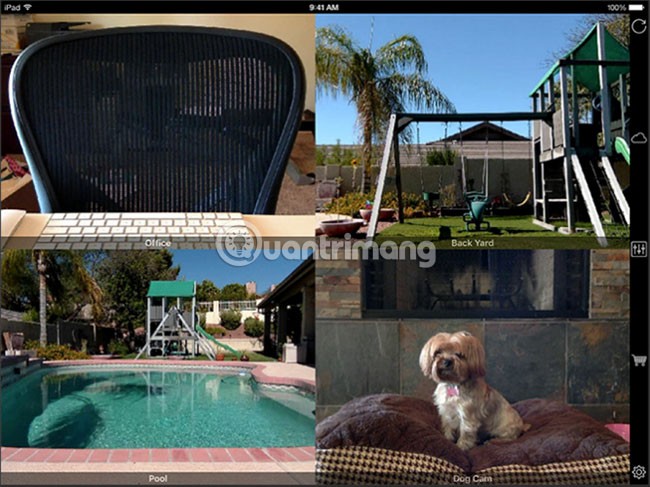
The Pro Mobile app is just one of the essentials. You also need the iCam Pro Webcam Streaming app (a free version is available). Once you have both apps installed, you’ll be able to stream video and audio directly from any iOS device.
Just like you'd expect from a security camera, iCam can send you instant alerts if it detects motion or sound. All events are automatically backed up to the cloud.
Presence offers many of the same features as the three apps we looked at above. The key difference is that Presence gives users 50MB of free cloud storage .
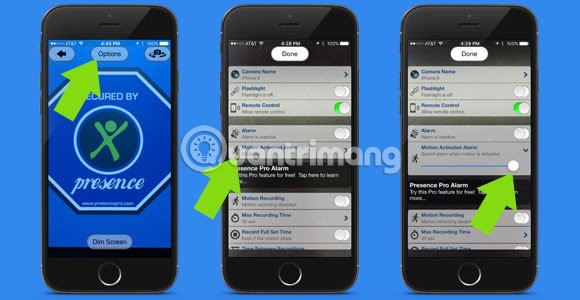
It may not sound like much, but it’s enough to capture and save a few minutes of footage if an intruder breaks into your home or your dog does something funny while you’re away. If you upgrade to the pro version (via an in-app purchase), you’ll be able to store up to 5GB of content in the cloud.
Presence also has a companion web app, meaning you can log in and view your feed from any computer in the world. The service is also compatible with Amazon Alexa.
If you don't want to use third-party apps, you can use FaceTime to turn your iPhone into a webcam. FaceTime isn't designed to be a webcam app, but that doesn't mean you should ignore it.
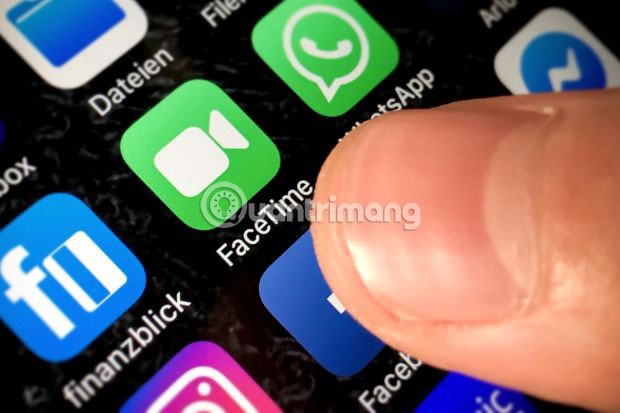
FaceTime has one significant advantage over third-party options. It’s reliable. FaceTime is made by Apple, supported by Apple, and runs on Apple’s operating system. If something goes wrong with a third-party option while you’re away, you’re in a bind. With FaceTime, it’s easier to reconnect.
All you need to do is install the app on your iPhone and your Mac. It's important to note that you'll need to make sure that the two apps have different contact details in the You can be reached for FaceTime at setting (iPhone: Settings > FaceTime ; macOS: FaceTime > Preferences ). If you list the same contact details on both apps, you'll get a busy tone when you connect.
Finally, place your phone in the area you want to monitor and call it from your Mac. You will need to answer manually, but the connection will be very reliable.
EpocCam lets you use your phone as a proxy for your computer webcam, but with limited range. AtHome Camera gives you flexibility in which device you use for what role. Presence is more like a surveillance camera system, with a web app and unlimited range. The final option, FaceTime, gives you a private way to access your phone's camera.
When it comes to Windows devices, there are a lot of third-party apps out there, which makes the decision even more difficult. After testing a few options, Camo (by Reincubate) emerged as the top choice for getting the job done in its free version. It’s a great app for streaming your iPhone camera as a webcam input to your Windows PC.
This app streams high-quality video to any desktop app that supports webcams, such as video calling software, livestreaming tools, and more. To get started, you'll need both the Camo app for iOS and the Camo Studio app for Windows. Camo can connect to your iPhone via a Lightning cable or wirelessly over Wi-Fi.
Once installed, follow the steps below on your Windows computer:
Launch Camo Studio and connect your iPhone to your PC using a Lightning cable. The app should detect your iPhone immediately. To connect wirelessly, make sure both your iPhone and PC are connected to the same Wi-Fi network and click Pair a device .
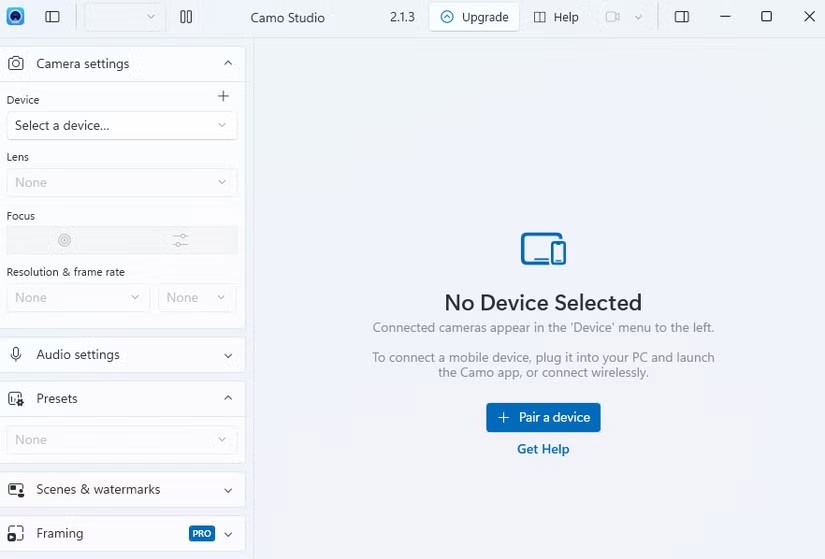
A QR code will appear on Camo Studio. To scan it, launch the Camo app on your iPhone and tap the Wi-Fi icon in the upper right.
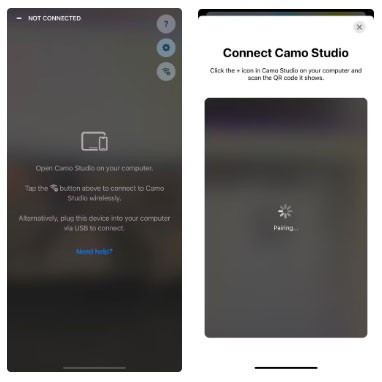
If you're prompted to launch iTunes or install any required drivers, agree on your computer.
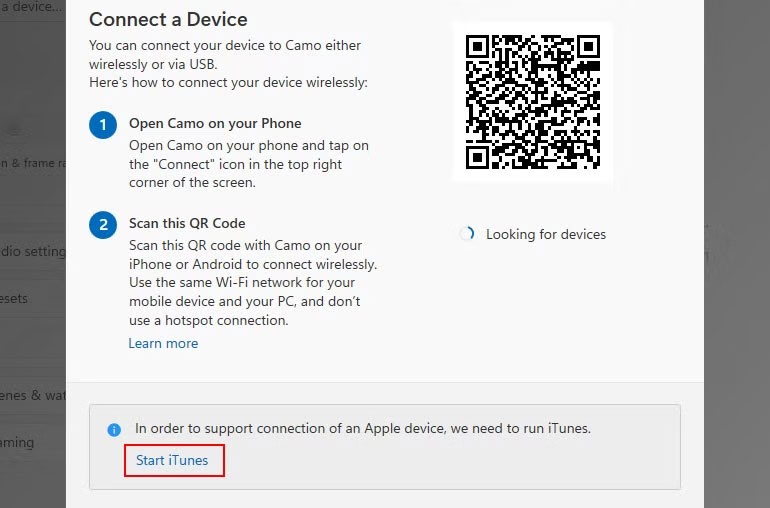
With your iPhone now paired as a webcam in Camo, you can launch any webcam app on your computer (like the default Camera app) to test if it works.
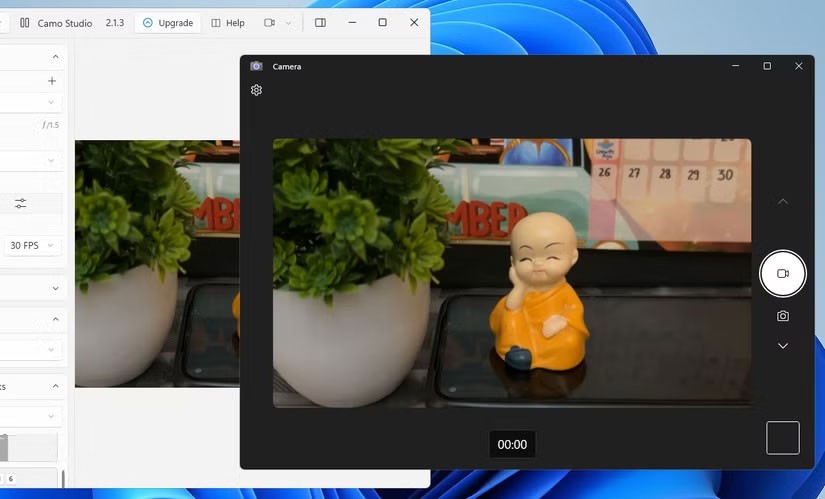
Tip : If your computer doesn't have a built-in microphone, click the drop-down menu under Device in Audio settings and select Bottom to use your iPhone's microphone.
While the free version of Camo offers full webcam functionality, Camo Pro unlocks higher resolutions like 1080p and 4K for better quality. For most users, the free version will be sufficient. However, upgrading makes the most sense for YouTube streamers, educators, content creators, and professionals who need the best quality for video calls with clients or office meetings.
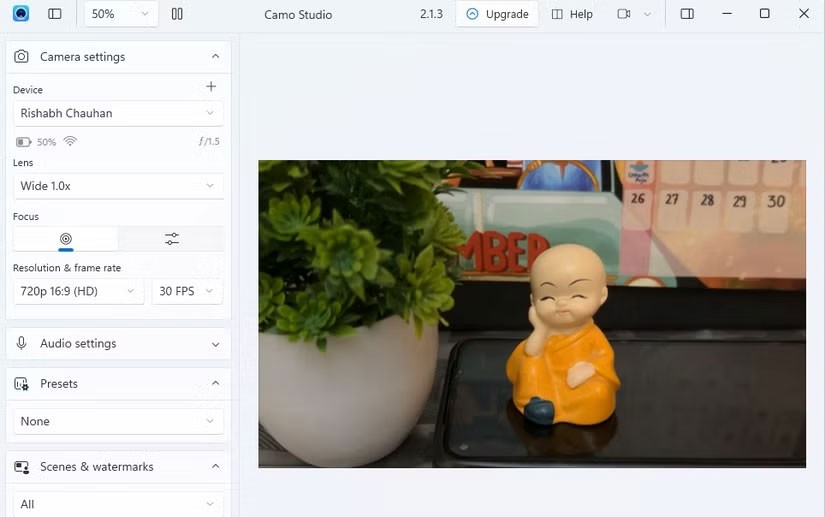
And if you want to learn more about home security, please refer to the article: What to consider when buying a surveillance camera for your family for more details.
Hope you find the right choice!
Through your purchase history on the App Store, you will know when you downloaded that app or game, and how much you paid for the paid app.
iPhone mutes iPhone from unknown callers and on iOS 26, iPhone automatically receives incoming calls from an unknown number and asks for the reason for the call. If you want to receive unknown calls on iPhone, follow the instructions below.
Apple makes it easy to find out if a WiFi network is safe before you connect. You don't need any software or other tools to help, just use the built-in settings on your iPhone.
iPhone has a speaker volume limit setting to control the sound. However, in some situations you need to increase the volume on your iPhone to be able to hear the content.
The iPhone iMessage group chat feature helps us text and chat more easily with many people, instead of sending individual messages.
For ebook lovers, having a library of books at your fingertips is a great thing. And if you store your ebooks on your phone, you can enjoy them anytime, anywhere. Check out the best ebook reading apps for iPhone below.
You can use Picture in Picture (PiP) to watch YouTube videos off-screen on iOS 14, but YouTube has locked this feature on the app so you cannot use PiP directly, you have to add a few more small steps that we will guide in detail below.
On iPhone/iPad, there is a Files application to manage all files on the device, including files that users download. The article below will guide readers on how to find downloaded files on iPhone/iPad.
Near Field Communication is a wireless technology that allows devices to exchange data when they are in close proximity to each other, typically within a few centimeters.
Apple introduced Adaptive Power, which works alongside Low Power Mode. Both extend iPhone battery life, but they work in very different ways.
If you frequently need to contact someone, you can set up speed calling on your iPhone, with a few simple steps.
Rotating the screen horizontally on iPhone helps you watch movies or Netflix, view PDFs, play games,... more conveniently and have a better experience.
Reverse image search on iPhone is very simple when you can use the browser on the device, or use some 3rd party applications for more search options.
Today's technological developments can allow you to directly extract text from images captured with a smartphone camera.
As soon as you update your iPhone to the official iOS 16 version, you will be able to set an iPhone wallpaper without covering your face when adjusting the wallpaper according to the depth effect.
Through your purchase history on the App Store, you will know when you downloaded that app or game, and how much you paid for the paid app.
iPhone mutes iPhone from unknown callers and on iOS 26, iPhone automatically receives incoming calls from an unknown number and asks for the reason for the call. If you want to receive unknown calls on iPhone, follow the instructions below.
Apple makes it easy to find out if a WiFi network is safe before you connect. You don't need any software or other tools to help, just use the built-in settings on your iPhone.
iPhone has a speaker volume limit setting to control the sound. However, in some situations you need to increase the volume on your iPhone to be able to hear the content.
ADB is a powerful set of tools that give you more control over your Android device. Although ADB is intended for Android developers, you don't need any programming knowledge to uninstall Android apps with it.
You might think you know how to get the most out of your phone time, but chances are you don't know how big a difference this common setting makes.
The Android System Key Verifier app comes pre-installed as a system app on Android devices running version 8.0 or later.
Despite Apple's tight ecosystem, some people have turned their Android phones into reliable remote controls for their Apple TV.
There are many reasons why your Android phone cannot connect to mobile data, such as incorrect configuration errors causing the problem. Here is a guide to fix mobile data connection errors on Android.
For years, Android gamers have dreamed of running PS3 titles on their phones – now it's a reality. aPS3e, the first PS3 emulator for Android, is now available on the Google Play Store.
The iPhone iMessage group chat feature helps us text and chat more easily with many people, instead of sending individual messages.
For ebook lovers, having a library of books at your fingertips is a great thing. And if you store your ebooks on your phone, you can enjoy them anytime, anywhere. Check out the best ebook reading apps for iPhone below.
You can use Picture in Picture (PiP) to watch YouTube videos off-screen on iOS 14, but YouTube has locked this feature on the app so you cannot use PiP directly, you have to add a few more small steps that we will guide in detail below.
On iPhone/iPad, there is a Files application to manage all files on the device, including files that users download. The article below will guide readers on how to find downloaded files on iPhone/iPad.
If you really want to protect your phone, it's time you started locking your phone to prevent theft as well as protect it from hacks and scams.



















