How to Check Purchase History on Apple App Store

Through your purchase history on the App Store, you will know when you downloaded that app or game, and how much you paid for the paid app.
Every new iOS update can make your iPhone feel a little slow. Sure, you could run out and upgrade to the latest iPhone. But why do that when you can breathe new life into your old iPhone with a few simple tricks?
1. Delete unused apps and widgets
One of the best things you can do to breathe new life into your old iPhone is to clean it up — starting with the apps you don’t use. Like most people, you sometimes download apps for one-time needs or out of curiosity, then forget about them. These apps take up storage space, run background processes, and slow down overall performance.
To clean things up, regularly review your installed apps and delete the ones you no longer need. To do this, go to Settings > General > iPhone Storage and go through each app one by one.
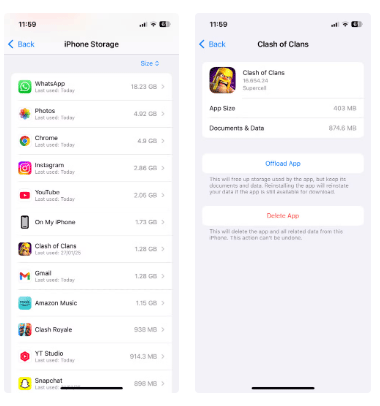
Sure, it's a time-consuming process, but it helps clean up your digital life and get your phone performance back on track.
Additionally, while widgets provide quick access to information, having too many can drain your battery and slow down your phone. It’s best to delete unnecessary widgets and organize the ones that remain. This not only keeps your iPhone home screen clutter-free, but also reduces unnecessary strain on your phone’s resources.
2. Free up storage space by moving data to iCloud
Having enough free storage space is crucial for any smartphone to run smoothly. If your iPhone only has 128GB of internal storage, upgrade to iCloud+ and choose the 200GB storage plan. This will give you enough space to transfer data without worrying about running out of space.
With ample iCloud storage, you can upload all your photos and videos to iCloud, allowing you to delete them from your device without actually losing them. To make this process seamless, turn on Optimize iPhone Storage. This feature allows your iPhone to save smaller versions of your photos, saving space on your device, while keeping full-resolution files safe in iCloud.

3. Clear Safari data
People spend a lot of time surfing the internet on their iPhones, and over time, browsers like Safari can become sluggish as cached files, cookies , and browsing history build up. With so many websites asking us to accept cookies these days, this data can quickly build up.
When this happens, Safari takes longer to load and becomes less responsive. Clearing Safari's browsing history and data can help fix this problem.
All you need to do is go to Settings > Safari > Clear History and Website Data to clear your browser data. This will not only speed up Safari but also free up some storage space on your iPhone.

4. Turn on Reduce Motion and Reduce Transparency
Even with all the optimizations, the fact that the iPhone 12 is over 3 years old and doesn't have the fastest processor remains. To reduce the load on your phone's processor and ensure it runs smoothly with the latest version of iOS, turn off animations and visual effects.
You can do this by going to Settings > Accessibility > Motion and turning on Reduce Motion . This cuts out fancy animations like parallax effects on the home screen and app transitions, making the iPhone feel faster. Instead of smooth zooming and sliding, apps just fade in and out, which doesn’t look as cool but definitely speeds things up.
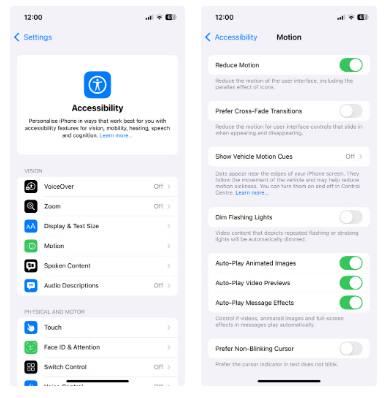
Similarly, turn on Reduce Transparency by going to Settings > Accessibility > Display & Text Size . This will reduce the transparency effect in places like Control Center and menus, making things easier to read and putting less strain on your iPhone's processor.
The differences are subtle but noticeable – menus look more solid and the interface is generally more responsive.
5. Turn off automatic app downloads
While updating apps in the background is convenient, it can also drain your battery and increase the amount of background activity—which is unacceptable on an older device. So turn off automatic downloads by going to Settings > Apps > App Store and turning off the toggles under Automatic Downloads .
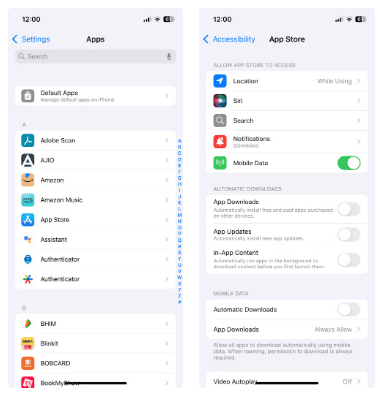
6. Turn off background app refresh for unnecessary apps
In addition to app downloads, turn off Background App Refresh for apps that don't need it. While this feature allows apps to fetch new data in the background and display timely notifications, it can also be resource-hungry. Not all apps need this feature turned on, especially games.
So turn off Background App Refresh for apps that don't need it by going to Settings > General > Background App Refresh .
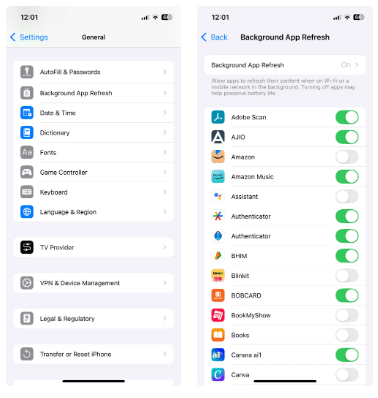
7. Replace the battery
Over time, smartphone batteries wear out, and when that happens, their performance declines. After using your iPhone for three years, you may find that your battery barely lasts all day. Apple's Battery Health tool can help you confirm whether it's time to replace your battery.
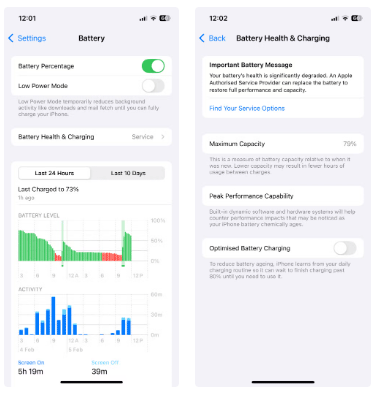
8. Turn off power saving mode
While Low Power Mode is great for extending your iPhone’s battery life, it can slow things down significantly. You can rely on it every day to keep your battery going from morning to evening, but it comes at the cost of performance.
This mode serves as a reminder that saving power is great in an emergency, but having it on all the time will slow down your phone.
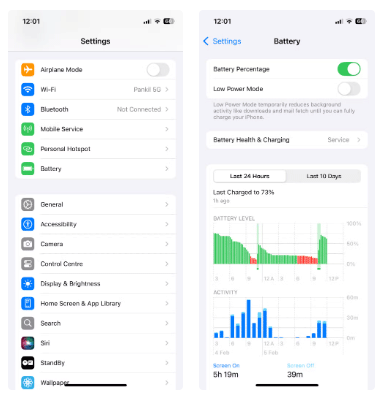
It's easy to assume that your iPhone will break down after a few years of updates, but with the right adjustments, it can still perform surprisingly well. With a new battery, some memory cleanup, and a few smart tweaks, your iPhone will now be faster, more reliable, and ready to last for years to come.
Through your purchase history on the App Store, you will know when you downloaded that app or game, and how much you paid for the paid app.
iPhone mutes iPhone from unknown callers and on iOS 26, iPhone automatically receives incoming calls from an unknown number and asks for the reason for the call. If you want to receive unknown calls on iPhone, follow the instructions below.
Apple makes it easy to find out if a WiFi network is safe before you connect. You don't need any software or other tools to help, just use the built-in settings on your iPhone.
iPhone has a speaker volume limit setting to control the sound. However, in some situations you need to increase the volume on your iPhone to be able to hear the content.
The iPhone iMessage group chat feature helps us text and chat more easily with many people, instead of sending individual messages.
For ebook lovers, having a library of books at your fingertips is a great thing. And if you store your ebooks on your phone, you can enjoy them anytime, anywhere. Check out the best ebook reading apps for iPhone below.
You can use Picture in Picture (PiP) to watch YouTube videos off-screen on iOS 14, but YouTube has locked this feature on the app so you cannot use PiP directly, you have to add a few more small steps that we will guide in detail below.
On iPhone/iPad, there is a Files application to manage all files on the device, including files that users download. The article below will guide readers on how to find downloaded files on iPhone/iPad.
Near Field Communication is a wireless technology that allows devices to exchange data when they are in close proximity to each other, typically within a few centimeters.
Apple introduced Adaptive Power, which works alongside Low Power Mode. Both extend iPhone battery life, but they work in very different ways.
If you frequently need to contact someone, you can set up speed calling on your iPhone, with a few simple steps.
Rotating the screen horizontally on iPhone helps you watch movies or Netflix, view PDFs, play games,... more conveniently and have a better experience.
Reverse image search on iPhone is very simple when you can use the browser on the device, or use some 3rd party applications for more search options.
Today's technological developments can allow you to directly extract text from images captured with a smartphone camera.
As soon as you update your iPhone to the official iOS 16 version, you will be able to set an iPhone wallpaper without covering your face when adjusting the wallpaper according to the depth effect.
Through your purchase history on the App Store, you will know when you downloaded that app or game, and how much you paid for the paid app.
iPhone mutes iPhone from unknown callers and on iOS 26, iPhone automatically receives incoming calls from an unknown number and asks for the reason for the call. If you want to receive unknown calls on iPhone, follow the instructions below.
Apple makes it easy to find out if a WiFi network is safe before you connect. You don't need any software or other tools to help, just use the built-in settings on your iPhone.
iPhone has a speaker volume limit setting to control the sound. However, in some situations you need to increase the volume on your iPhone to be able to hear the content.
ADB is a powerful set of tools that give you more control over your Android device. Although ADB is intended for Android developers, you don't need any programming knowledge to uninstall Android apps with it.
You might think you know how to get the most out of your phone time, but chances are you don't know how big a difference this common setting makes.
The Android System Key Verifier app comes pre-installed as a system app on Android devices running version 8.0 or later.
Despite Apple's tight ecosystem, some people have turned their Android phones into reliable remote controls for their Apple TV.
There are many reasons why your Android phone cannot connect to mobile data, such as incorrect configuration errors causing the problem. Here is a guide to fix mobile data connection errors on Android.
For years, Android gamers have dreamed of running PS3 titles on their phones – now it's a reality. aPS3e, the first PS3 emulator for Android, is now available on the Google Play Store.
The iPhone iMessage group chat feature helps us text and chat more easily with many people, instead of sending individual messages.
For ebook lovers, having a library of books at your fingertips is a great thing. And if you store your ebooks on your phone, you can enjoy them anytime, anywhere. Check out the best ebook reading apps for iPhone below.
You can use Picture in Picture (PiP) to watch YouTube videos off-screen on iOS 14, but YouTube has locked this feature on the app so you cannot use PiP directly, you have to add a few more small steps that we will guide in detail below.
On iPhone/iPad, there is a Files application to manage all files on the device, including files that users download. The article below will guide readers on how to find downloaded files on iPhone/iPad.
If you really want to protect your phone, it's time you started locking your phone to prevent theft as well as protect it from hacks and scams.



















