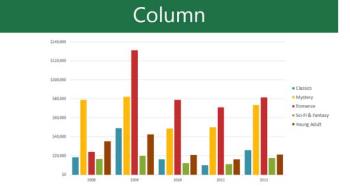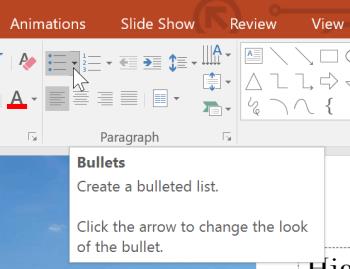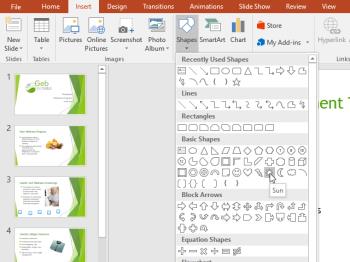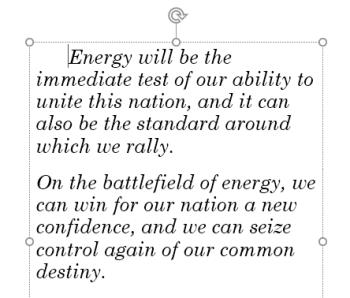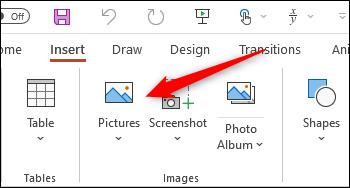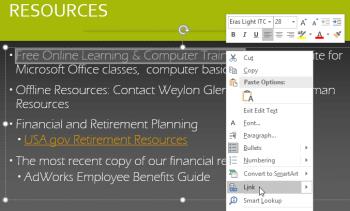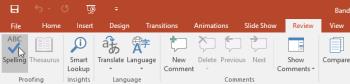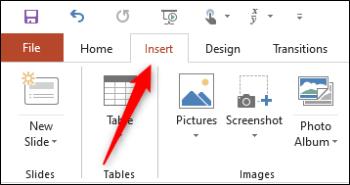When should you embed a video and when should you link to a video in PowerPoint?

Should you embed or link to a video in PowerPoint? If you are wondering the same thing, this article will give you the answer.
Microsoft PowerPoint has a small feature in the Ribbon that you may not notice is called Set Transparent Color . This feature can erase a photo's background and turn it into a transparent photo. This tip is very useful if you want to create infographics in PowerPoint.
The Set Transparent Color feature in PowerPoint only works on inserted images, it does not work with images inside the shapes. If your image is inserted inside the Shape, the Set Transparent Color option will not light up to be selectable.
Note: The screenshot below is for Office for Mac , but you can do the same for theWindowsversion of Office .
Select the image to edit, double click on it. The Picture Format property section will appear on the Ribbon.
Go to Picture Format > Color . Click the small arrow next to and select Set Transparent Color in the drop-down menu.
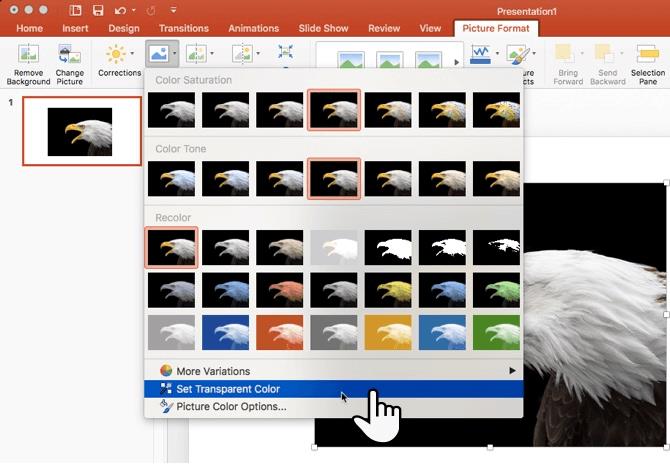
Create transparencies in PowerPoint 2016
At this point, the mouse cursor will change to another shape. Choose the color area in the image you want to turn transparent.
To restore the original image, simply click the Reset Picture icon in the same area.
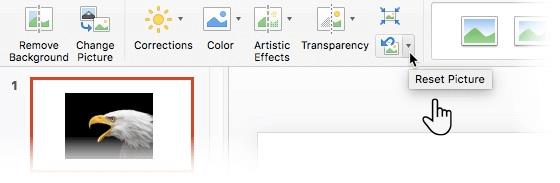
The Set Transparent Color tool sometimes doesn't work perfectly. It is not exactly the same as the Eyedropper tool in Adobe Photoshop and you will encounter 2 problems as follows:
You will not be able to do anything if you encounter the first problem. But the second problem is a very straightforward solution - protect the area of the image that does not want to be transparent by drawing the shape area for it.
Use the Freeform tool to draw an image that masks the area of the image you want to keep transparent:
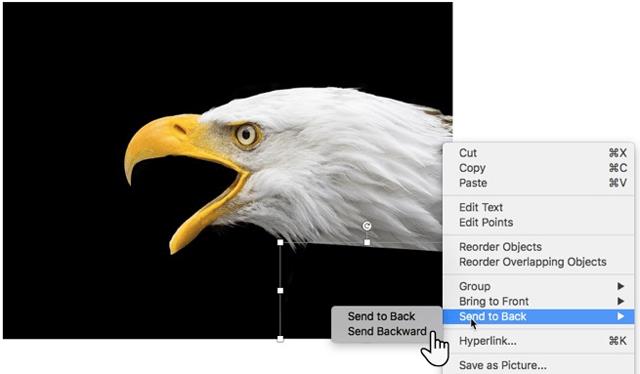
Fill this drawn Freeform area with the background color (black in this example) and move it to the back of the image but above the background. Right-click on this shape and choose Send to Back > Send Backward .
Then set the transparent color.
In older versions of PowerPoint, this Set Transparent Color feature only works on PNG and GIF images. However, you can now modify both PDF and JPEG files. And of course, the simpler the color, the better the results.
If in case you can not delete the background image in PowerPoint, then surely you need a more powerful tool, such as Photoshop for example. You can refer to the following articles to know how:
Should you embed or link to a video in PowerPoint? If you are wondering the same thing, this article will give you the answer.
PowerPoint Copilot takes the manual work out of your hands so you can focus on delivering content.
Need to use your Canva presentation in PowerPoint? Here's how to convert your Canva slides to PowerPoint in just a few clicks.
How to convert text into speech in PowerPoint, Microsoft PowerPoint has integrated a text-to-speech feature called Speak. Here's how
How to add or remove slide numbers in PowerPoint, PowerPoint slide numbering is useful in long presentations. Here's how to add and delete slide numbers in Microsoft
How to create a teaching module using Microsoft PowerPoint. You can absolutely create an online learning module easily using Microsoft PowerPoint. Below are step-by-step instructions
Learn PowerPoint - Lesson 21: How to use charts in PowerPoint, Do you know how to draw charts in PowerPoint? Let's learn everything with WebTech360
Learn PowerPoint - Lesson 11: How to create a list in Microsoft PowerPoint, Formatting PowerPoint content as a bulleted or numbered list will help the audience easily
Learn PowerPoint - Lesson 26: Editing the theme in Microsoft PowerPoint, Microsoft PowerPoint allows you to change the font as you like. If you don't know what to do,
Learn PowerPoint - Lesson 15: How to insert and edit shapes into Shapes in PowerPoint, Insert shapes - Shape is a great way to make presentations more interesting.
Learn PowerPoint - Lesson 12: Adjust margins and line spacing, Adjust margins and line spacing in PowerPoint are two important features that you can use to change the way you look.
How to add image captions in Microsoft PowerPoint, How to add captions to pictures in PowerPoint? The article will show you how to add image captions to PowerPoint
Learn PowerPoint - Lesson 28: How to insert links in Microsoft PowerPoint, You can insert links into PowerPoint easily. Here are instructions for inserting links in PowerPoint.
Learn PowerPoint - Lesson 23: Check spelling and grammar, PowerPoint also supports spelling and grammar checking similar to Word. Here's how to check
How to Create a Family Tree in Microsoft PowerPoint, You can create your own family tree in PowerPoint using one of several SmartArt graphic styles
In addition to regular exercise and not smoking, diet is one of the best ways to protect your heart. Here are the best diets for heart health.
Diet is important to our health. Yet most of our meals are lacking in these six important nutrients.
At first glance, AirPods look just like any other true wireless earbuds. But that all changed when a few little-known features were discovered.
In this article, we will guide you how to regain access to your hard drive when it fails. Let's follow along!
Dental floss is a common tool for cleaning teeth, however, not everyone knows how to use it properly. Below are instructions on how to use dental floss to clean teeth effectively.
Building muscle takes time and the right training, but its something anyone can do. Heres how to build muscle, according to experts.
The third trimester is often the most difficult time to sleep during pregnancy. Here are some ways to treat insomnia in the third trimester.
There are many ways to lose weight without changing anything in your diet. Here are some scientifically proven automatic weight loss or calorie-burning methods that anyone can use.
Apple has introduced iOS 26 – a major update with a brand new frosted glass design, smarter experiences, and improvements to familiar apps.
Yoga can provide many health benefits, including better sleep. Because yoga can be relaxing and restorative, its a great way to beat insomnia after a busy day.
The flower of the other shore is a unique flower, carrying many unique meanings. So what is the flower of the other shore, is the flower of the other shore real, what is the meaning and legend of the flower of the other shore?
Craving for snacks but afraid of gaining weight? Dont worry, lets explore together many types of weight loss snacks that are high in fiber, low in calories without making you try to starve yourself.
Prioritizing a consistent sleep schedule and evening routine can help improve the quality of your sleep. Heres what you need to know to stop tossing and turning at night.
Adding a printer to Windows 10 is simple, although the process for wired devices will be different than for wireless devices.
You want to have a beautiful, shiny, healthy nail quickly. The simple tips for beautiful nails below will be useful for you.