How to Check Purchase History on Apple App Store

Through your purchase history on the App Store, you will know when you downloaded that app or game, and how much you paid for the paid app.
Panorama mode first debuted on the iPhone 4S and has been a staple of iPhone photography ever since. Panorama is a series of images that are seamlessly stitched together to create a super high-resolution composite with a wider angle of view than is possible with a given lens.
In typical Apple fashion, the best iPhones and the latest iOS updates make taking panoramas quick and incredibly simple. The entire process is done in the Camera app, and the stitched images appear automatically. Here’s everything you need to know to take the best panoramas on your iPhone.
How to Take Panorama Photos on iPhone
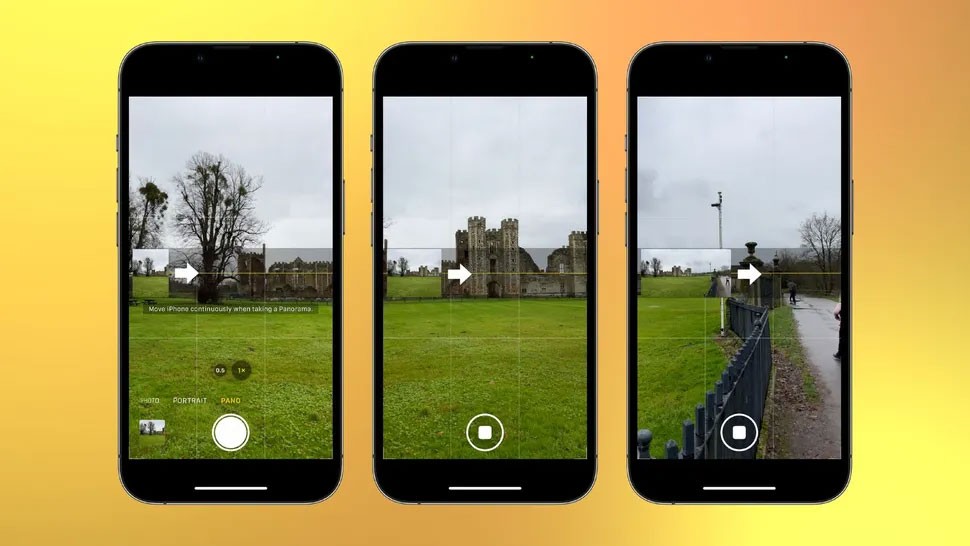
Taking panoramas on the iPhone is incredibly simple. When you select Pano mode in the Camera app, it automatically switches to a 16:9 aspect ratio. You still get a full-screen preview like you do in other photo modes, but you’ll also notice a thin strip in the middle of the screen. On the left side is a small live view preview and a right-pointing arrow centered on a thin yellow line.
To take a Panorama, press the shutter button and rotate in a clockwise motion. As you do, the arrow will start moving as the small live view image extends, so you can preview what your Panorama will look like. If you tilt the camera up/down, the arrow will move above/below the yellow line, respectively. You aim to keep it as centered as possible on the yellow line (it takes a bit of practice). When you get to the end, you will have rotated about 180 degrees and the Panorama will be finished.
Aspect ratio and orientation
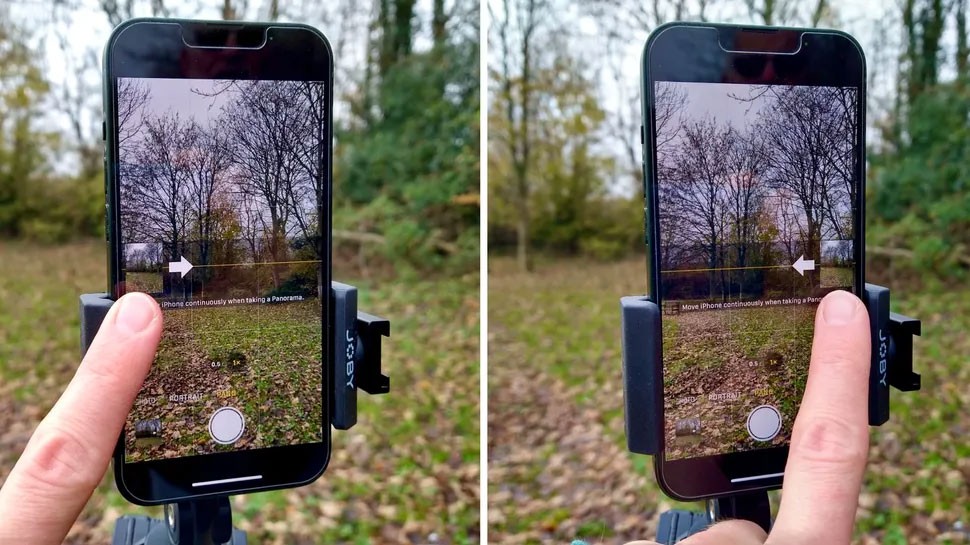
While it’s fun to shoot 180-degree panoramas, you’ll have a hard time getting a compelling composition with such a large image size. You can stop shooting the panorama and display the image at any time by pressing the shutter button again. It’s best to start panning a little before and finish panning a little after your intended composition. You can then refine your composition by cropping the image in editing. This gives you more control over your composition, and a little extra space is always worth having.
Panorama photos don’t have to be landscape. You can also tilt your camera to take a portrait panorama. This is useful if you’re taking a photo of something tall and thin, like a building. Simply rotate your camera 90 degrees counterclockwise. Then, start at the bottom of the object you’re shooting and tilt your camera up to take the panorama.
If you find it easier to rotate in a counterclockwise motion, or by starting at the top of a vertical object and tilting the camera downwards, you can do this by flipping your iPhone 180 degrees. The image you’re capturing will always be in the correct orientation, the only caveat is that you may have to adjust how you hold your iPhone so you don’t obscure the camera. However, you can avoid this by tapping on the right side of the screen to move the live view to the right and flipping the arrow so it points in the other direction. You can then rotate in a counterclockwise motion.
How to take Pano photos on a tripod

Apple’s optical image stabilization [OIS] and computational photography are increasingly impressive. The former reduces camera shake – crucial when shooting manually – while the latter stitches multiple images together in Pano mode to create a sharp, evenly exposed, seamless image. This means the latest iPhones are extremely adept at letting you shoot manual panoramas. However, if you want the sharpest, most detailed images possible, you’ll need a tripod.
Not only does this minimize movement, it also helps you keep your iPhone on a flat surface. This will allow you to retain as many pixels as possible, since if you pan in an uneven motion, it can cause patches of pixels to be lost, forcing you to crop the photo. The Camera app has a built-in level so you can make sure your horizon is straight. Unfortunately, this only appears in Photo mode. But if you’re shooting on a tripod, your framing will be constant, so this won’t be an issue. However, when panning, having a flat horizon isn’t good enough. You want your axis of rotation to be perfectly level so that your horizon isn’t affected as you pan.
The most efficient way to do this is to remove the tripod head and place a small level on the mounting plate – just above the legs. You can then extend or retract each leg individually until the mounting plate is level. If you don’t have a level, you can use the Measure app on your iPhone. When the device is upright, it can be used to straighten horizon lines.
How to take portrait Pano photos

It’s fun to get a shot of the same person in multiple positions in the same image. Traditionally, this would be done by setting up the camera on a tripod, taking multiple photos of the person, and manually stitching them together in editing software. However, you can achieve a similar effect using the iPhone’s Pano mode.
Position your subject on the left side of the frame and start panning. Once there is a large enough gap on the right side, keep your camera as still as possible and point your subject into the gap. Once they are in position, continue panning. Repeat this process – moving your subject to the right side of the frame – to create variety. This takes a little experimentation to get right, but the results are definitely worth it.
Through your purchase history on the App Store, you will know when you downloaded that app or game, and how much you paid for the paid app.
iPhone mutes iPhone from unknown callers and on iOS 26, iPhone automatically receives incoming calls from an unknown number and asks for the reason for the call. If you want to receive unknown calls on iPhone, follow the instructions below.
Apple makes it easy to find out if a WiFi network is safe before you connect. You don't need any software or other tools to help, just use the built-in settings on your iPhone.
iPhone has a speaker volume limit setting to control the sound. However, in some situations you need to increase the volume on your iPhone to be able to hear the content.
The iPhone iMessage group chat feature helps us text and chat more easily with many people, instead of sending individual messages.
For ebook lovers, having a library of books at your fingertips is a great thing. And if you store your ebooks on your phone, you can enjoy them anytime, anywhere. Check out the best ebook reading apps for iPhone below.
You can use Picture in Picture (PiP) to watch YouTube videos off-screen on iOS 14, but YouTube has locked this feature on the app so you cannot use PiP directly, you have to add a few more small steps that we will guide in detail below.
On iPhone/iPad, there is a Files application to manage all files on the device, including files that users download. The article below will guide readers on how to find downloaded files on iPhone/iPad.
Near Field Communication is a wireless technology that allows devices to exchange data when they are in close proximity to each other, typically within a few centimeters.
Apple introduced Adaptive Power, which works alongside Low Power Mode. Both extend iPhone battery life, but they work in very different ways.
If you frequently need to contact someone, you can set up speed calling on your iPhone, with a few simple steps.
Rotating the screen horizontally on iPhone helps you watch movies or Netflix, view PDFs, play games,... more conveniently and have a better experience.
Reverse image search on iPhone is very simple when you can use the browser on the device, or use some 3rd party applications for more search options.
Today's technological developments can allow you to directly extract text from images captured with a smartphone camera.
As soon as you update your iPhone to the official iOS 16 version, you will be able to set an iPhone wallpaper without covering your face when adjusting the wallpaper according to the depth effect.
Through your purchase history on the App Store, you will know when you downloaded that app or game, and how much you paid for the paid app.
iPhone mutes iPhone from unknown callers and on iOS 26, iPhone automatically receives incoming calls from an unknown number and asks for the reason for the call. If you want to receive unknown calls on iPhone, follow the instructions below.
Apple makes it easy to find out if a WiFi network is safe before you connect. You don't need any software or other tools to help, just use the built-in settings on your iPhone.
iPhone has a speaker volume limit setting to control the sound. However, in some situations you need to increase the volume on your iPhone to be able to hear the content.
ADB is a powerful set of tools that give you more control over your Android device. Although ADB is intended for Android developers, you don't need any programming knowledge to uninstall Android apps with it.
You might think you know how to get the most out of your phone time, but chances are you don't know how big a difference this common setting makes.
The Android System Key Verifier app comes pre-installed as a system app on Android devices running version 8.0 or later.
Despite Apple's tight ecosystem, some people have turned their Android phones into reliable remote controls for their Apple TV.
There are many reasons why your Android phone cannot connect to mobile data, such as incorrect configuration errors causing the problem. Here is a guide to fix mobile data connection errors on Android.
For years, Android gamers have dreamed of running PS3 titles on their phones – now it's a reality. aPS3e, the first PS3 emulator for Android, is now available on the Google Play Store.
The iPhone iMessage group chat feature helps us text and chat more easily with many people, instead of sending individual messages.
For ebook lovers, having a library of books at your fingertips is a great thing. And if you store your ebooks on your phone, you can enjoy them anytime, anywhere. Check out the best ebook reading apps for iPhone below.
You can use Picture in Picture (PiP) to watch YouTube videos off-screen on iOS 14, but YouTube has locked this feature on the app so you cannot use PiP directly, you have to add a few more small steps that we will guide in detail below.
On iPhone/iPad, there is a Files application to manage all files on the device, including files that users download. The article below will guide readers on how to find downloaded files on iPhone/iPad.
If you really want to protect your phone, it's time you started locking your phone to prevent theft as well as protect it from hacks and scams.



















