How to Check Purchase History on Apple App Store

Through your purchase history on the App Store, you will know when you downloaded that app or game, and how much you paid for the paid app.
If you want to save time typing on your iPhone, you need to master the keyboard. That's why you need to use these techniques to make typing on the small iPhone screen smoother without affecting your work.
Table of Contents
To insert a period into your text, you must press the 123 key in the lower left corner to move to special characters. Then, you must find and press the period (.) key. To move back to letters, you must press the ABC key in the lower left corner.
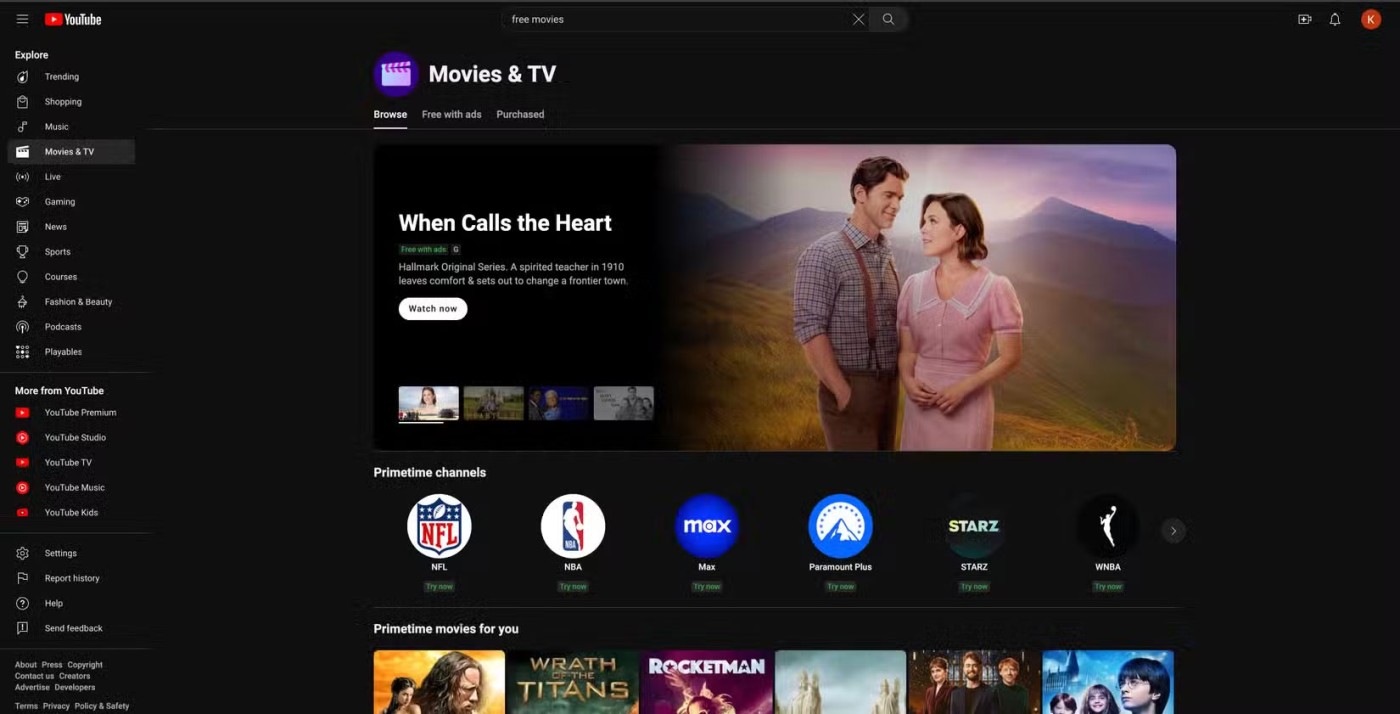
This process can be tedious, especially if you’re typing a lot of sentences. A much faster way to insert a period is to double-tap the space bar. This will also automatically add a space so you can move on to the next sentence.
You can also quickly insert special characters other than periods if you don't want to go the long way. To do that, press and hold the 123 key and drag your finger to the desired special character (e.g. $, @, #, or "). When you release the key, the special character will be inserted into the text and the keyboard will automatically return to letter form.
To capitalize, you have to press the Shift key and then tap the letter you want to capitalize. Instead, press and hold the Shift key , drag your finger to the letter you want to capitalize, and then release to capitalize quickly.
If you need to type all caps quickly, neither of these methods is ideal. Instead, double-tap the Shift key to turn on case lock and type the word. When you're done, tap the Shift key again to turn off case lock.
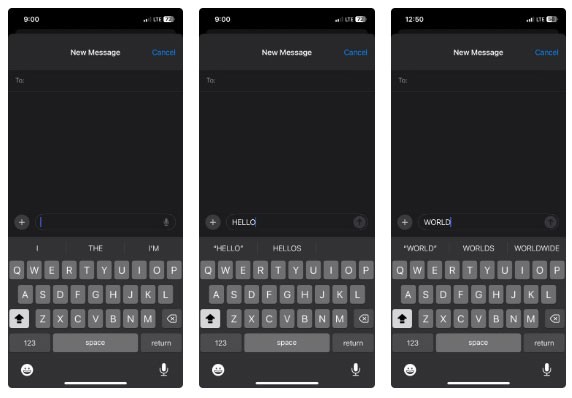
Note : Be careful when typing all capital letters as it may make the recipient feel like you are shouting.
QuickPath, also known as Slide to Type, lets you type by sliding your finger from letter to letter without lifting it from the keyboard. So if you want to type a word like "Phone," place your finger on P, slide it to H, then O, etc. until you've completed the word.
The keyboard will intelligently predict the word you're trying to type based on your finger's path through the letters, making typing significantly faster once you get used to it.
If you've updated to the latest version of iOS , QuickPath is turned on by default. If not, go to Settings > General > Keyboard and turn on Slide to Type .
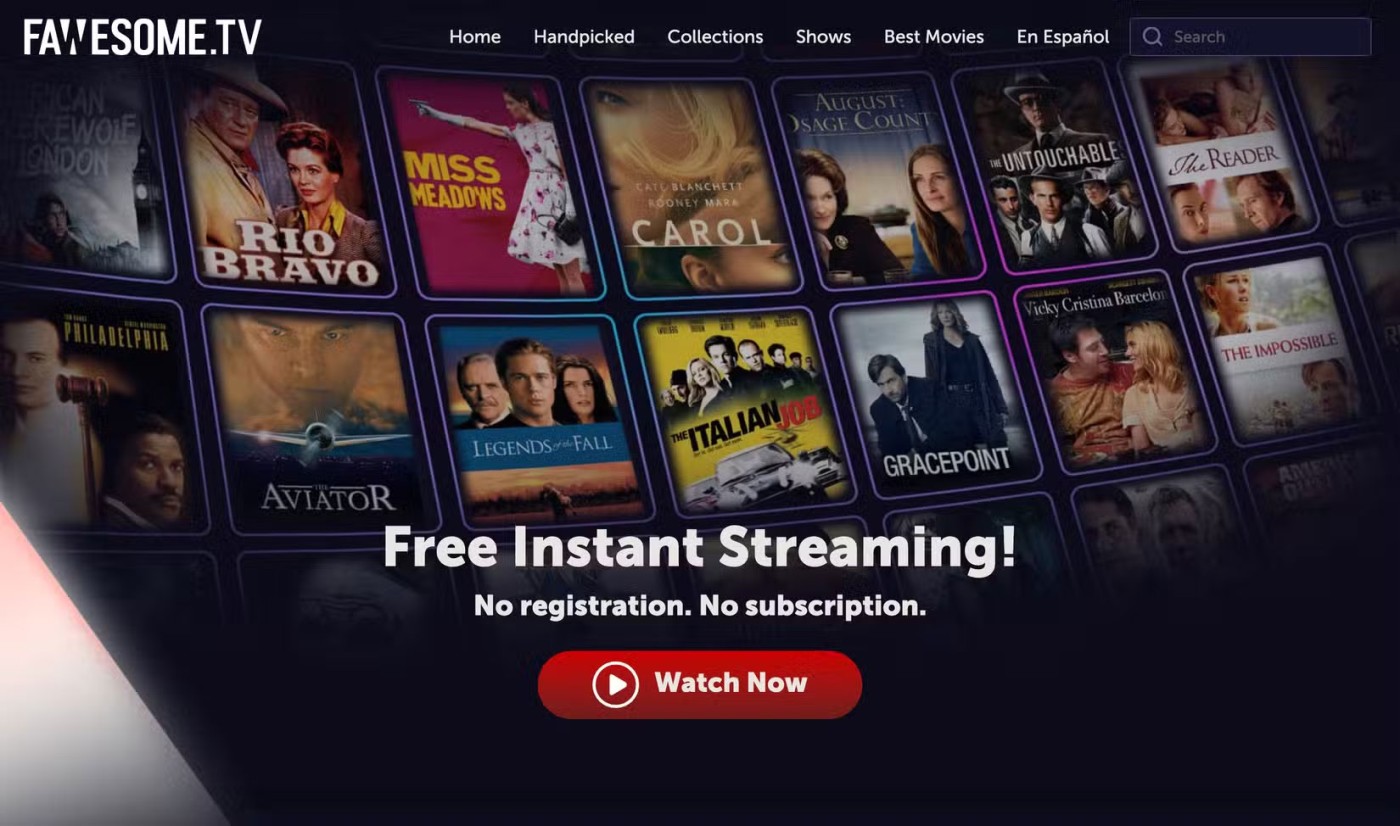
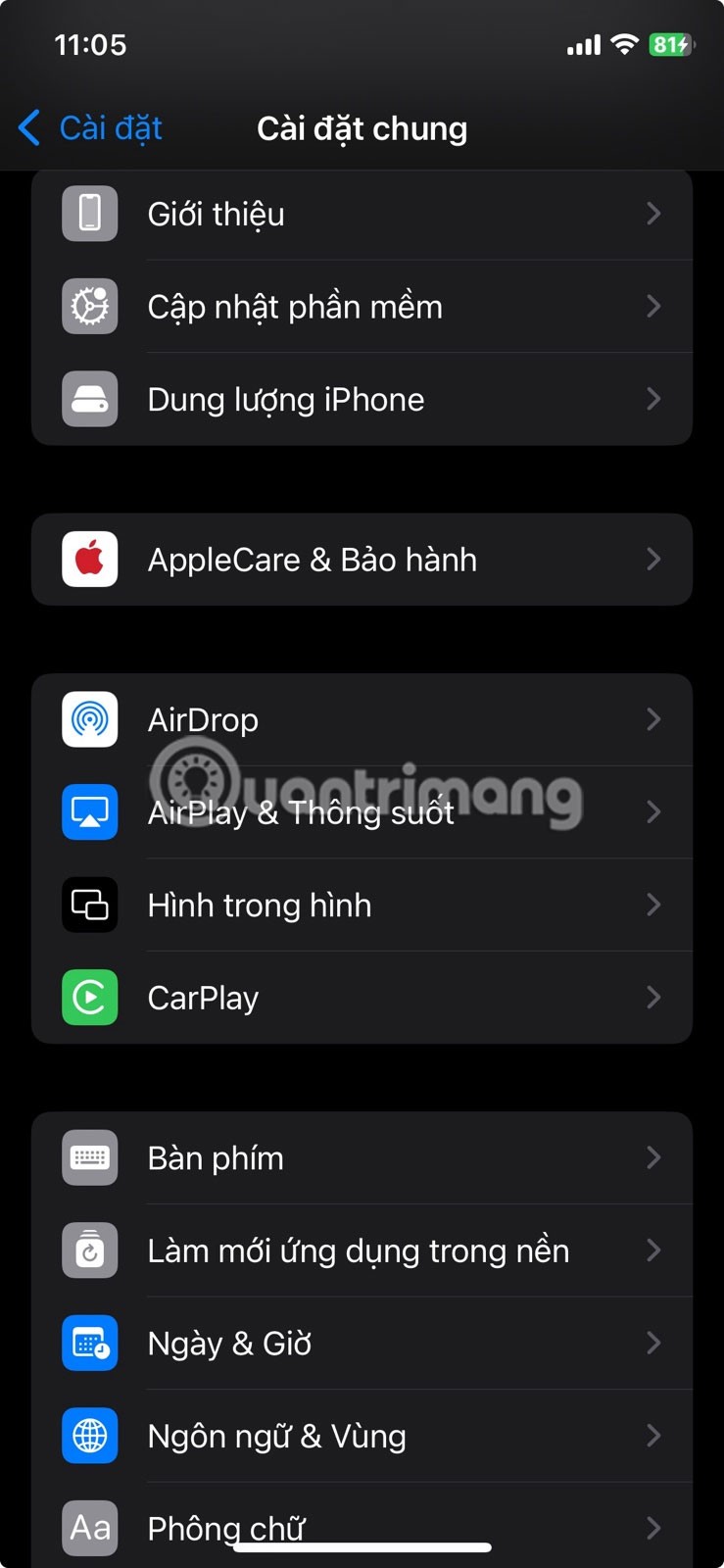
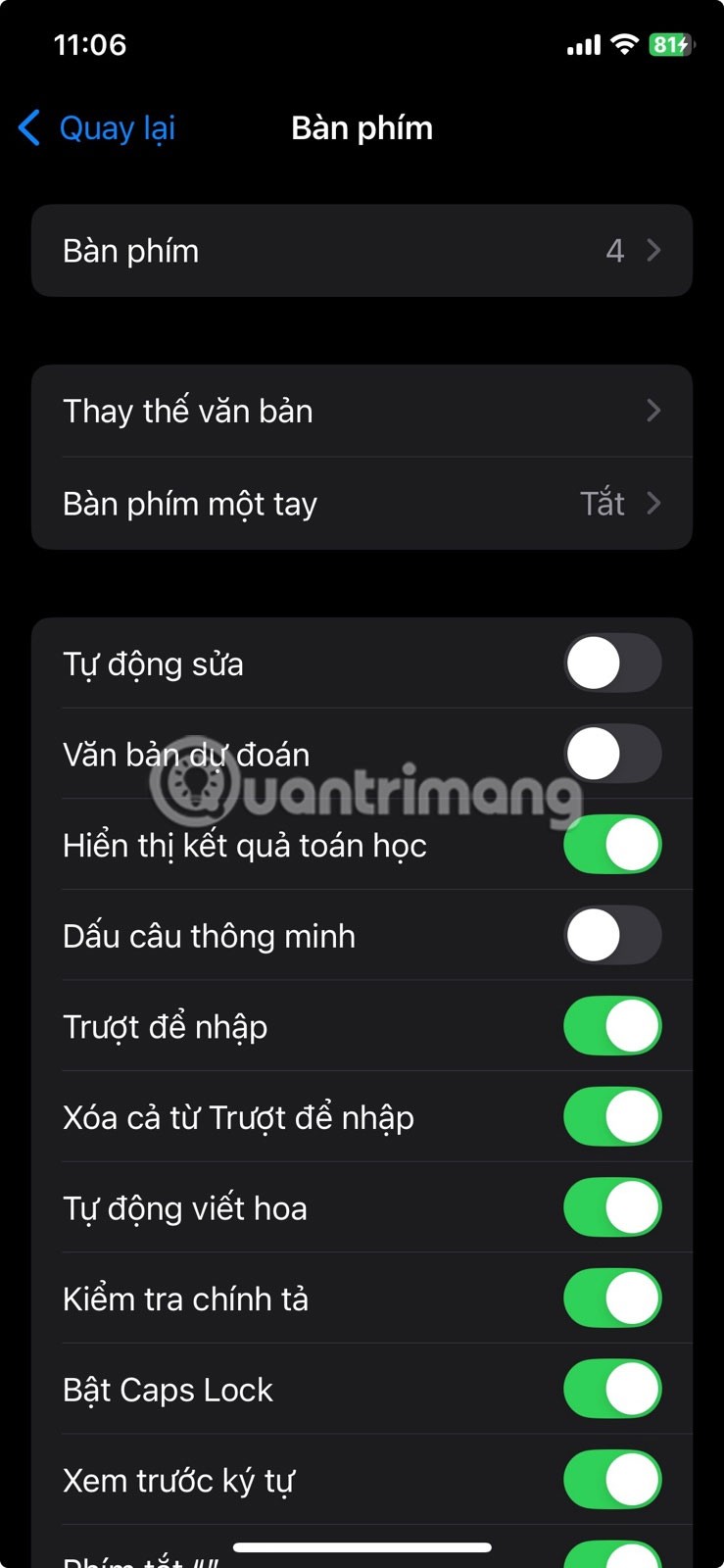
Note : QuickPath is not available for all languages and does not always correctly identify the word you are trying to type.
If you look at your iPhone keyboard, even in the list of special characters, there is no degree symbol. But you don't have to search Google and copy and paste it into your text. Tap the 123 button in the lower left corner to bring up special characters, tap and hold 0, and when the menu appears, swipe left to select the degree symbol.
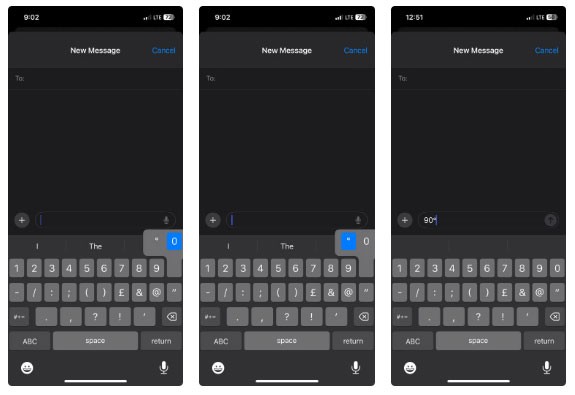
As you type, you may need to select specific words or paragraphs if you want to copy, format, or delete them. To select a word, double-tap it, and to select an entire paragraph, triple-tap any word. From there, a menu will appear with text options you can use.
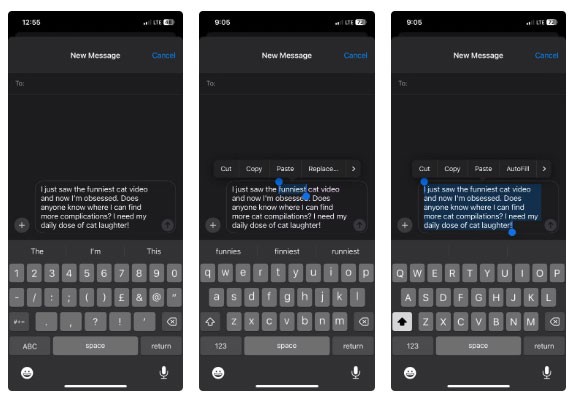
When you make a typo, there are usually two ways to position the cursor where you want to correct it. You can either click exactly where the error is, or click and drag the cursor to that location. However, moving the insertion point to the desired location this way can be quite difficult.
To make it easier, press and hold the spacebar to turn your keyboard into a trackpad. This will turn your keyboard into a large area to drag your cursor around. Without letting go, slide your finger and place the insertion point exactly where you need it.
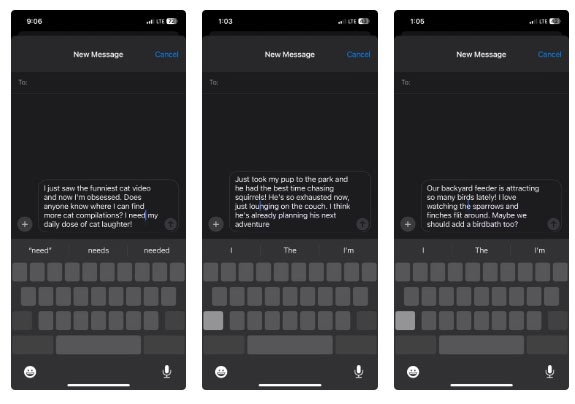
Just like getting suggestions as you start typing speeds up the process, you can do the same for emojis. Just describe the emotion or object you need, like Smile, Hat, or Fire , and tap the corresponding emoji when it appears as a suggestion above the keyboard.
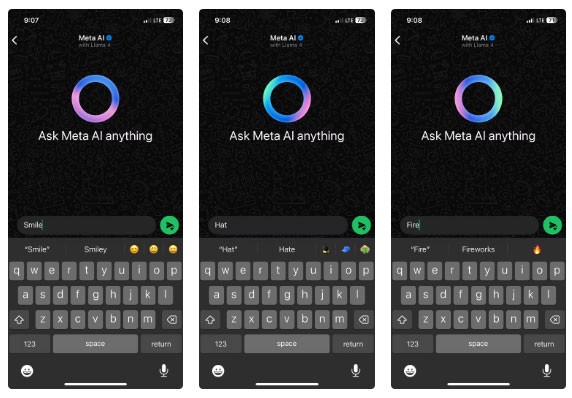
This is a quick way to insert an emoji if you don't want to scroll through the myriad of emoji options that appear when you tap the Emoji button .
If you’re having trouble tapping other keys on your keyboard, you can move them closer to your typing fingers. To do this, press and hold the Emoji button and release it when the Keyboard Settings menu appears. Then, tap one of the keyboard icons with arrows in the lower left or right corner of the menu to move the keyboard to the left or right of the screen.
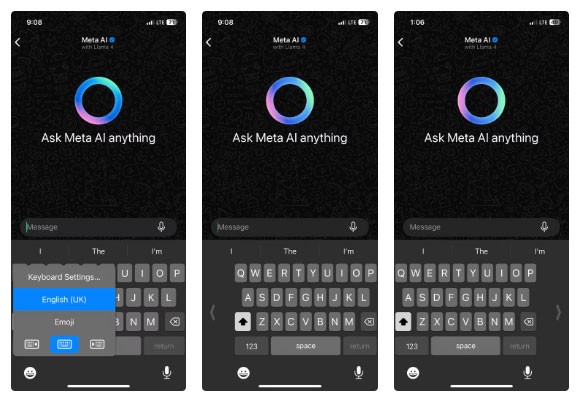
Do you often type long sentences? If so, you can turn them into keyboard shortcuts so you can easily insert them into your documents using shortcuts.
To create a shortcut, go to Settings > General > Keyboard > Text Replacement and tap the plus button in the upper-right corner of the screen. Type a long phrase in the Phrase text box , then type your shortcut (without spaces) in the Shortcut text box. Then tap Save in the upper-right corner.
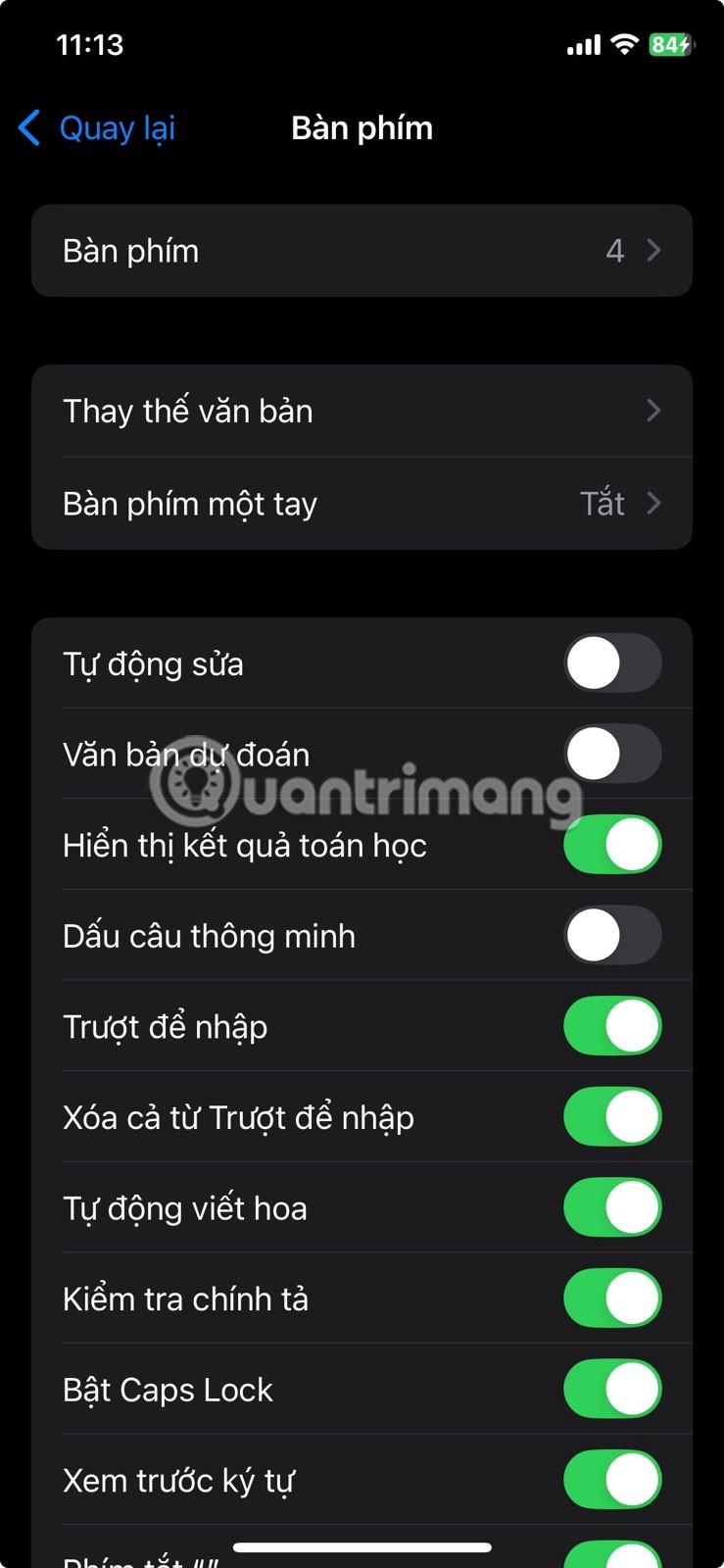
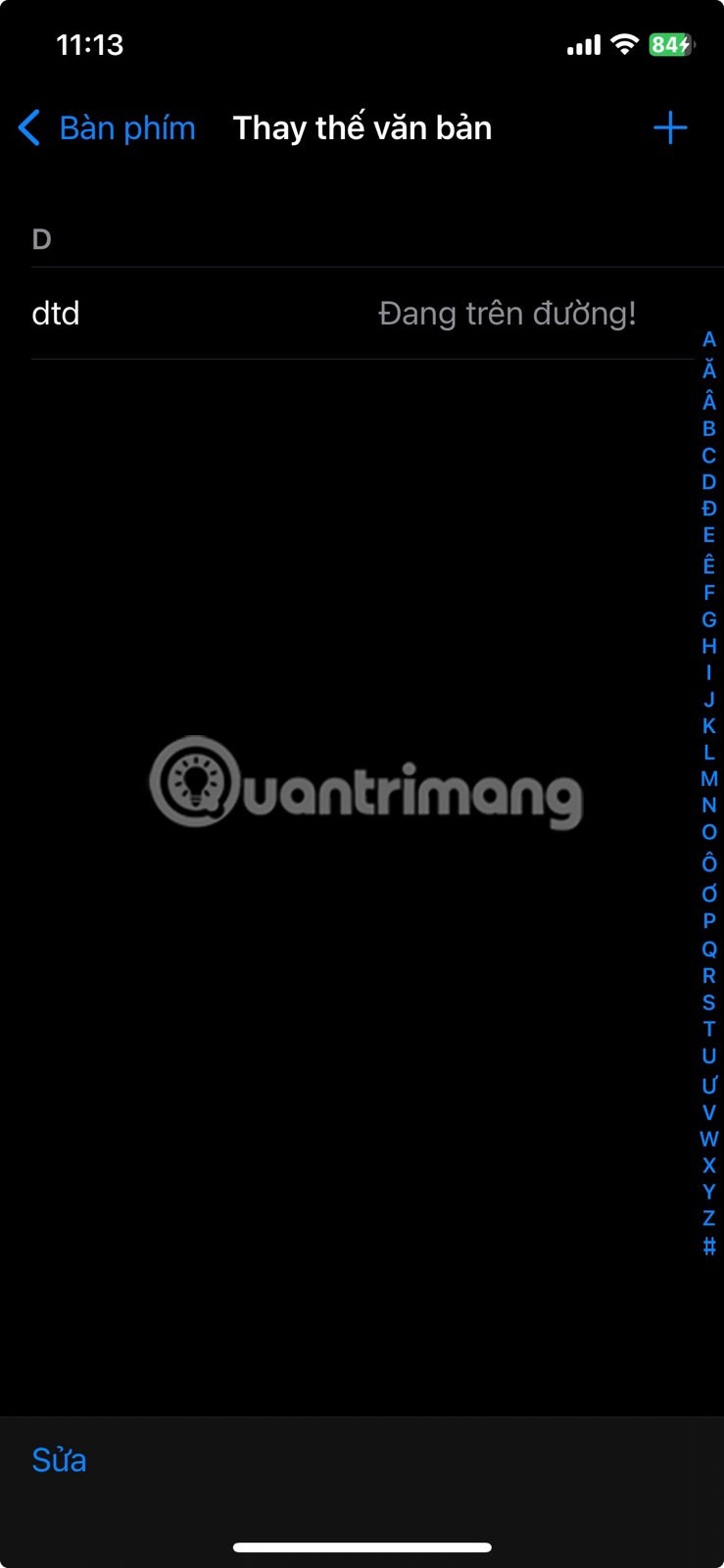
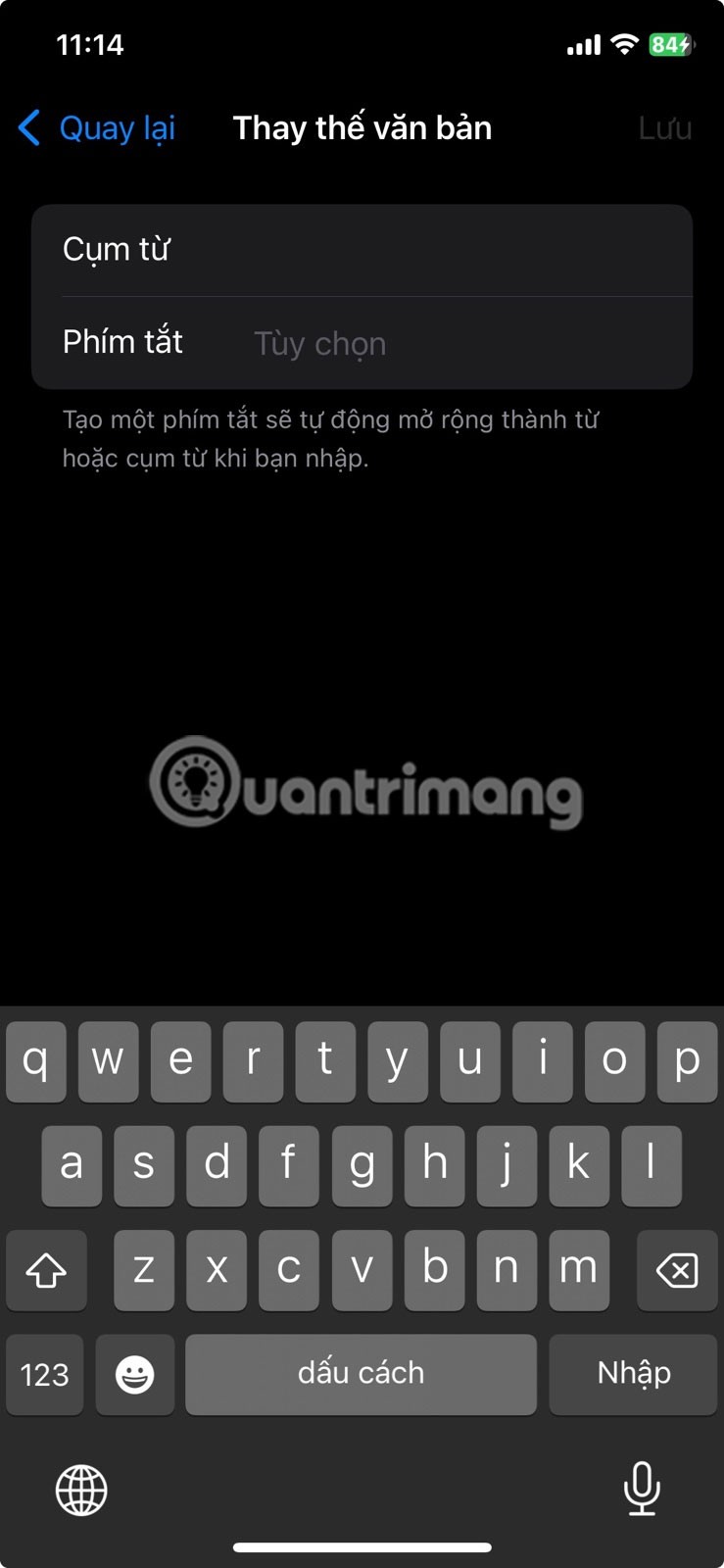
Now when you type the shortcut, you'll see a suggestion to replace it with a longer sentence.
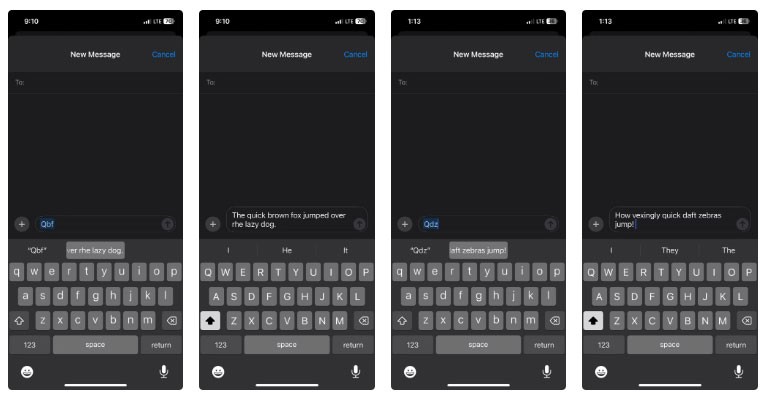
These iPhone typing tips can dramatically increase your typing speed and efficiency once you get the hang of it. Some of them, like QuickPath and quickly inserting special characters, can take a while to get used to. But they're worth a try if you feel like your typing speed could be faster.
Through your purchase history on the App Store, you will know when you downloaded that app or game, and how much you paid for the paid app.
iPhone mutes iPhone from unknown callers and on iOS 26, iPhone automatically receives incoming calls from an unknown number and asks for the reason for the call. If you want to receive unknown calls on iPhone, follow the instructions below.
Apple makes it easy to find out if a WiFi network is safe before you connect. You don't need any software or other tools to help, just use the built-in settings on your iPhone.
iPhone has a speaker volume limit setting to control the sound. However, in some situations you need to increase the volume on your iPhone to be able to hear the content.
The iPhone iMessage group chat feature helps us text and chat more easily with many people, instead of sending individual messages.
For ebook lovers, having a library of books at your fingertips is a great thing. And if you store your ebooks on your phone, you can enjoy them anytime, anywhere. Check out the best ebook reading apps for iPhone below.
You can use Picture in Picture (PiP) to watch YouTube videos off-screen on iOS 14, but YouTube has locked this feature on the app so you cannot use PiP directly, you have to add a few more small steps that we will guide in detail below.
On iPhone/iPad, there is a Files application to manage all files on the device, including files that users download. The article below will guide readers on how to find downloaded files on iPhone/iPad.
Near Field Communication is a wireless technology that allows devices to exchange data when they are in close proximity to each other, typically within a few centimeters.
Apple introduced Adaptive Power, which works alongside Low Power Mode. Both extend iPhone battery life, but they work in very different ways.
If you frequently need to contact someone, you can set up speed calling on your iPhone, with a few simple steps.
Rotating the screen horizontally on iPhone helps you watch movies or Netflix, view PDFs, play games,... more conveniently and have a better experience.
Reverse image search on iPhone is very simple when you can use the browser on the device, or use some 3rd party applications for more search options.
Today's technological developments can allow you to directly extract text from images captured with a smartphone camera.
As soon as you update your iPhone to the official iOS 16 version, you will be able to set an iPhone wallpaper without covering your face when adjusting the wallpaper according to the depth effect.
Through your purchase history on the App Store, you will know when you downloaded that app or game, and how much you paid for the paid app.
iPhone mutes iPhone from unknown callers and on iOS 26, iPhone automatically receives incoming calls from an unknown number and asks for the reason for the call. If you want to receive unknown calls on iPhone, follow the instructions below.
Apple makes it easy to find out if a WiFi network is safe before you connect. You don't need any software or other tools to help, just use the built-in settings on your iPhone.
iPhone has a speaker volume limit setting to control the sound. However, in some situations you need to increase the volume on your iPhone to be able to hear the content.
ADB is a powerful set of tools that give you more control over your Android device. Although ADB is intended for Android developers, you don't need any programming knowledge to uninstall Android apps with it.
You might think you know how to get the most out of your phone time, but chances are you don't know how big a difference this common setting makes.
The Android System Key Verifier app comes pre-installed as a system app on Android devices running version 8.0 or later.
Despite Apple's tight ecosystem, some people have turned their Android phones into reliable remote controls for their Apple TV.
There are many reasons why your Android phone cannot connect to mobile data, such as incorrect configuration errors causing the problem. Here is a guide to fix mobile data connection errors on Android.
For years, Android gamers have dreamed of running PS3 titles on their phones – now it's a reality. aPS3e, the first PS3 emulator for Android, is now available on the Google Play Store.
The iPhone iMessage group chat feature helps us text and chat more easily with many people, instead of sending individual messages.
For ebook lovers, having a library of books at your fingertips is a great thing. And if you store your ebooks on your phone, you can enjoy them anytime, anywhere. Check out the best ebook reading apps for iPhone below.
You can use Picture in Picture (PiP) to watch YouTube videos off-screen on iOS 14, but YouTube has locked this feature on the app so you cannot use PiP directly, you have to add a few more small steps that we will guide in detail below.
On iPhone/iPad, there is a Files application to manage all files on the device, including files that users download. The article below will guide readers on how to find downloaded files on iPhone/iPad.
If you really want to protect your phone, it's time you started locking your phone to prevent theft as well as protect it from hacks and scams.



















